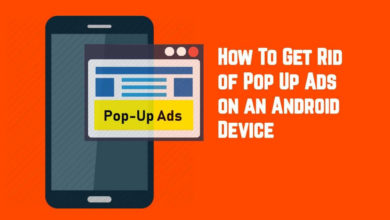This is a complete guide on how to access DPI settings, and change screen resolution on Honor 9 Lite. Changing the resolution can speed up your phone, improves readability, and much more. If we compare with previous launches from Huawei, the Honor 9 Lite seems to have attended a lot more attention from budget-friendly smartphone seekers. The Honor 9 Lite packs a 1080 x 2160 pixels, 18:9 ratio (~428 ppi density) display screen. This display screen offers crisp-clean views. Absolutely, good for watching movies, pictures, and playing games. If you’re planing to change its resolution, you must read this guide.
Since, Honor 9 Lite comes with Android 8.0 Oreo operating system, you can access powerful features along it. There are many powerful features that Android OS offers, and using them, it becomes seamlessly easier to control major aspects of our phone. Yes, we can change the screen resolution by accessing the DPI settings. Basically, in Android world, we abbreviate it as Dot Per Inch. Because, screens-size, and other aspects vary from device to device, each model gets a different DPI value. And settings set the resolution for the screen; just like we see on our Laptop/Desktop.
What you should change DPI/screen resolution on Honor 9 Lite? Well, it completely depends on the users. Some people like the large icons/texts, that surely helps to increase the readability, and usability of the phone. Some, does the opposite. Although, there are some positive outcomes that we should bring in front. Once you lower the resolution/DPI value, it impacts the GPU, and CPU very positively. It happens because it takes high amount of processing/graphics power to render high-resolution screen. And lowering it would reduce that stress from the GPU, and CPU, both.
That outcomes better performance, and somewhat better battery life. Though, you can just lower the resolution for the sake of better readability. Also, it makes your phone work smooth. Even, I personally put my phone on lower resolution – how to change resolution on OnePlus 5. Most importantly, it makes easier to use the phone. The text becomes large, and easy to read. And there is no harm in reducing the resolution. And neither it impacts your phone negatively in any manner.
The process is very simple and just takes a few seconds to change screen resolution on Honor 9 Lite. But before you can access that hidden settings; DPI settings, first you need to enable the Developer Options. Basically, most of the manufacturers keep this feature hidden, and it comes useful for development purpose. You can enable it anytime, and there is much more you can do with it.
It helps to optimize, and customize the phone in a better way. So, first you’ll need to access the Developer Options on Honor 9 Lite, so we can proceed further.
Developer Options on Honor 9 Lite
The process is very simple, and it doesn’t hurt your phone in a manner. Neither it breaks any warranty related terms. Just follow the below tutorial to enable this option on your phone:
There is much more you can do with Developer Options. It also helps to improve performance of the device. We highly recommend you to check our below guide to know about this mode, and how it is useful:
We hope that you’ve enabled this option on your phone. Now, we can go further, and change the resolution on your Honor 9 Lite.
How to change screen resolution on Honor 9 Lite
The methods only a few seconds to access DPI settings, and change its value. Let’s begin with the method, and learn how to change screen resolution:
1. Tap on Settings icon:
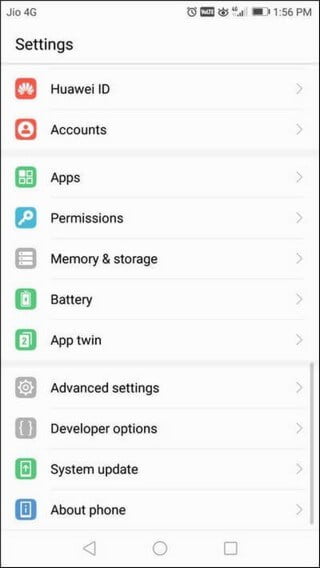
2. Tap on Developer Options:
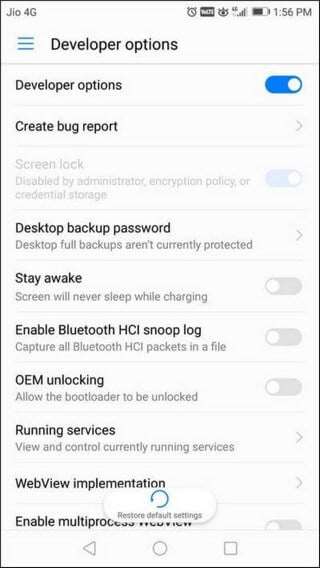
3. Scroll Down to Smallest Width option under Drawing section:
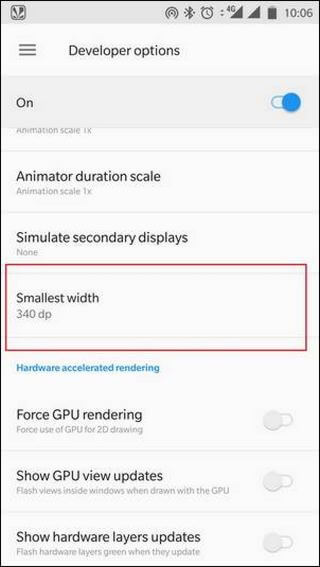
4. Now, tap on the Smallest Width option. Now enter the value that meets your desire.
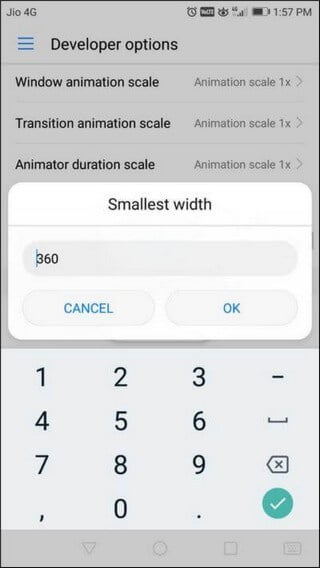
Once you enter the desire value, just tap on OK, and exit the settings. You’ll see the effect once you press the OK button.
Note:-
- Low value means lower resolution, and
- Higher value means higher resolution
That’s it. Now you know about the DPI settings, and how they change resolution. If you lower the value, that will reduce the resolution. That makes things bigger. And high value does the opposite.
Optimal Value
Though, there is no definite value that you can set as DPI/screen resolution varies device to device. Still, you can try the following values for best results:
- 340 – it works with most of the phones, and it does a great work in bringing smoothness, and performance improvements.
- 320 – it works good, but it doesn’t support all the device.
Try to put different values to find out the best settings that suit you best.
In this way, you can easily customize your Honor 9 Lite that way you want. This tutorial should help all users who want to change the screen resolution on Honor 9 Lite. That ends our tutorial here.

Since, this smartphone packs a splendid hardware specification, you must try the best games like God of War, Dragon Ballz, etc., using the PSP Emulator. Follow our best guides:
Don’t forget to share your views about this tutorial. You’re most welcome to make comments. Share this with your friends, and stay connected with us.