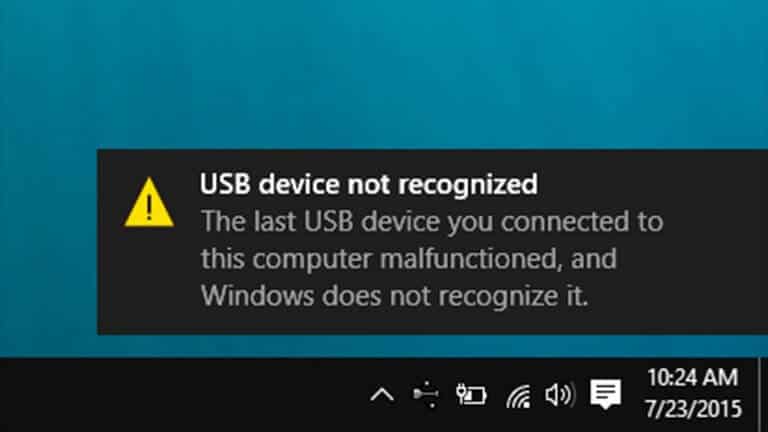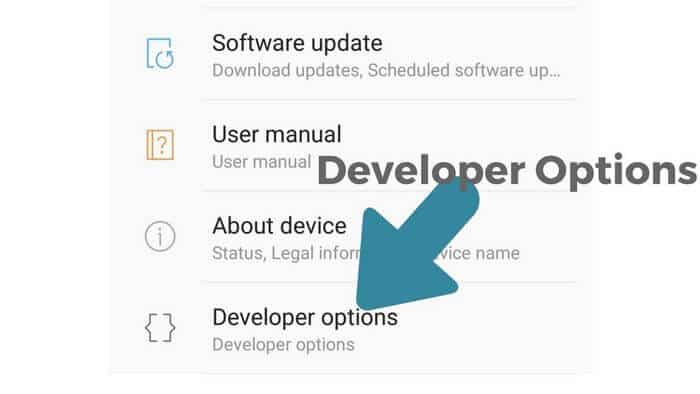Fingerprint feature is becoming more fashionable trend these days. More, and more smartphone manufacturers are putting this feature onto their devices, and making it more useful. LG G6 has got this feature at the back panel. Just below the rear-camera, there is a Fingerprint sensor being positioned well that comes easy to use, and setup. Here in this tutorial, we summarize how we configure fingerprint sensor on the LG G6, and use it to lock apps. If you own this smartphone and looking to use this feature, this post will surely gonna help with in the best manner.
Fingerprint feature comes handy in tasks. Like, one can easily put Fingerprint lock onto the device, can lock the application, messenger, etc., However, before you take any step to such uses, you need to configure fingerprint feature for the very first time. Once you setup, you’ll be able make use of it in most appropriate, and applicable manner. Those who were using the same feature on other Android phones, this takes should be easier, otherwise, there is no need to worry either. It only takes a few minutes or seconds (if I say) to get started, and used two of it.
The manufacturer, LG, says that this fingerprint sensor works effectively, and make LG G6 looks beautiful. That fits perfectly to its metallic body, and surely it works a good easy-to-secure feature of it. Therefore, it is a good idea to know about it.
How to set up the fingerprint sensor on the LG G6
- First, just swipe down the screen to get the Notification panel /shade.
- From the options, Top on Settings or simply, you can go to settings from Setting icons from app menu/drawer.
- Tap on General.
- Underneath, look for Fingerprints & Security and Tap on it.
- Then tap Fingerprints.
- And select ‘‘Add fingerprint’.
- Put your finger on senor at back for few times till it asks, and until it says, that your fingerprint has been registered successfully.
You got it right. Now, you should be able to use same registered fingerprints to provide head-to-toe security of your smart phone.
Also see:
How to use Fingerprint Senor to lock apps on LG G6
As soon as you register the fingerprint on your phone, you’ll be able to use its ability. For an instance, let’s see how one can put a fingerprint lock on apps.
Tap on the Settings. Either swipe down and tap on Settings icon or choose it from apps list.
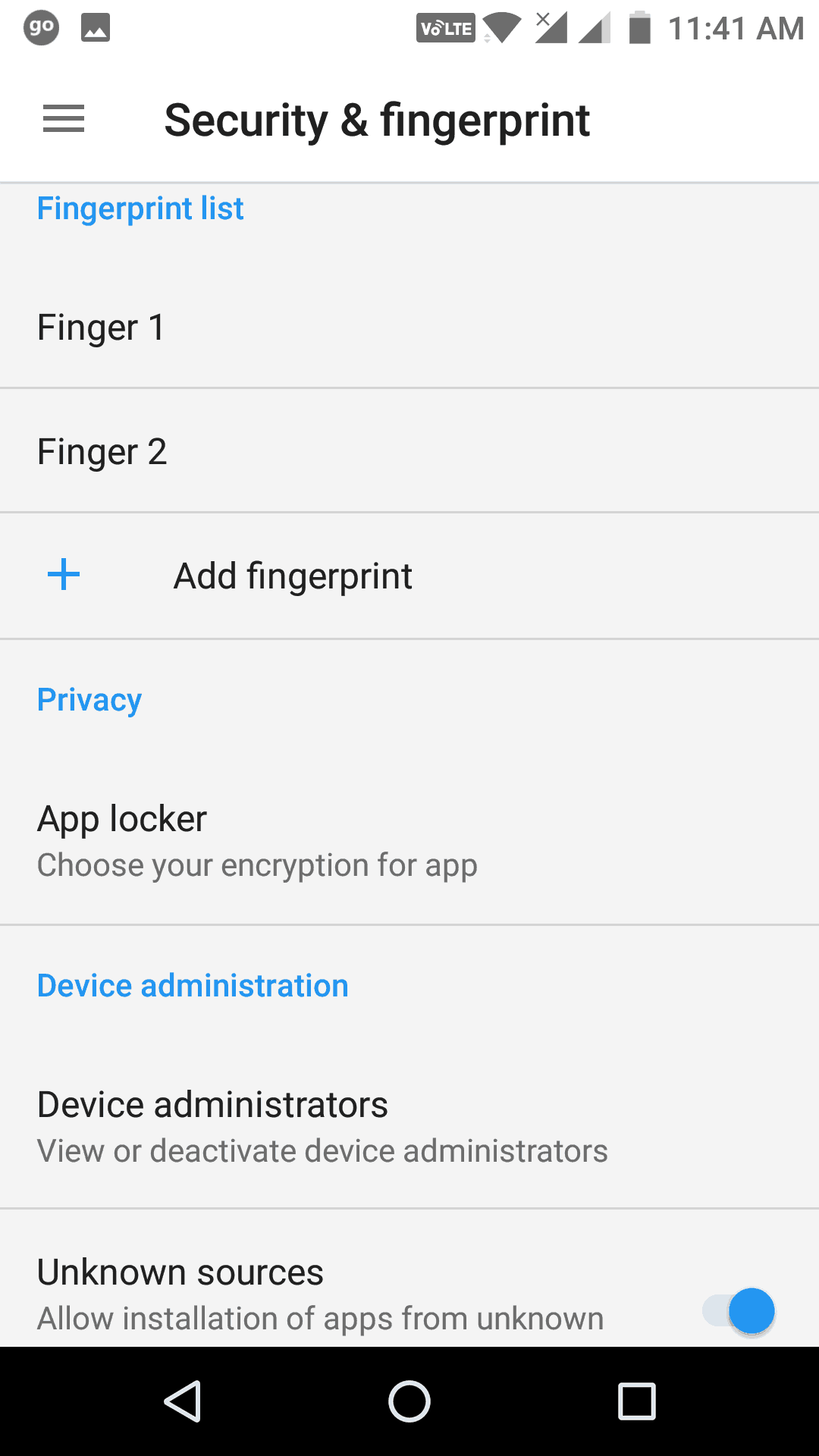 Tap on Security & Fingerprint option as we did before to above options. From the list options, Tap on ‘App Locker’. The option comes built-in most of the Android phones.
Tap on Security & Fingerprint option as we did before to above options. From the list options, Tap on ‘App Locker’. The option comes built-in most of the Android phones.
In case you don’t see on your phone, then look for Google Playstore for alternatives.
Now select the application/s that you would prefer to be Fingerprint secured, and tap on it. The list covers most the application. However, it excludes system applications.
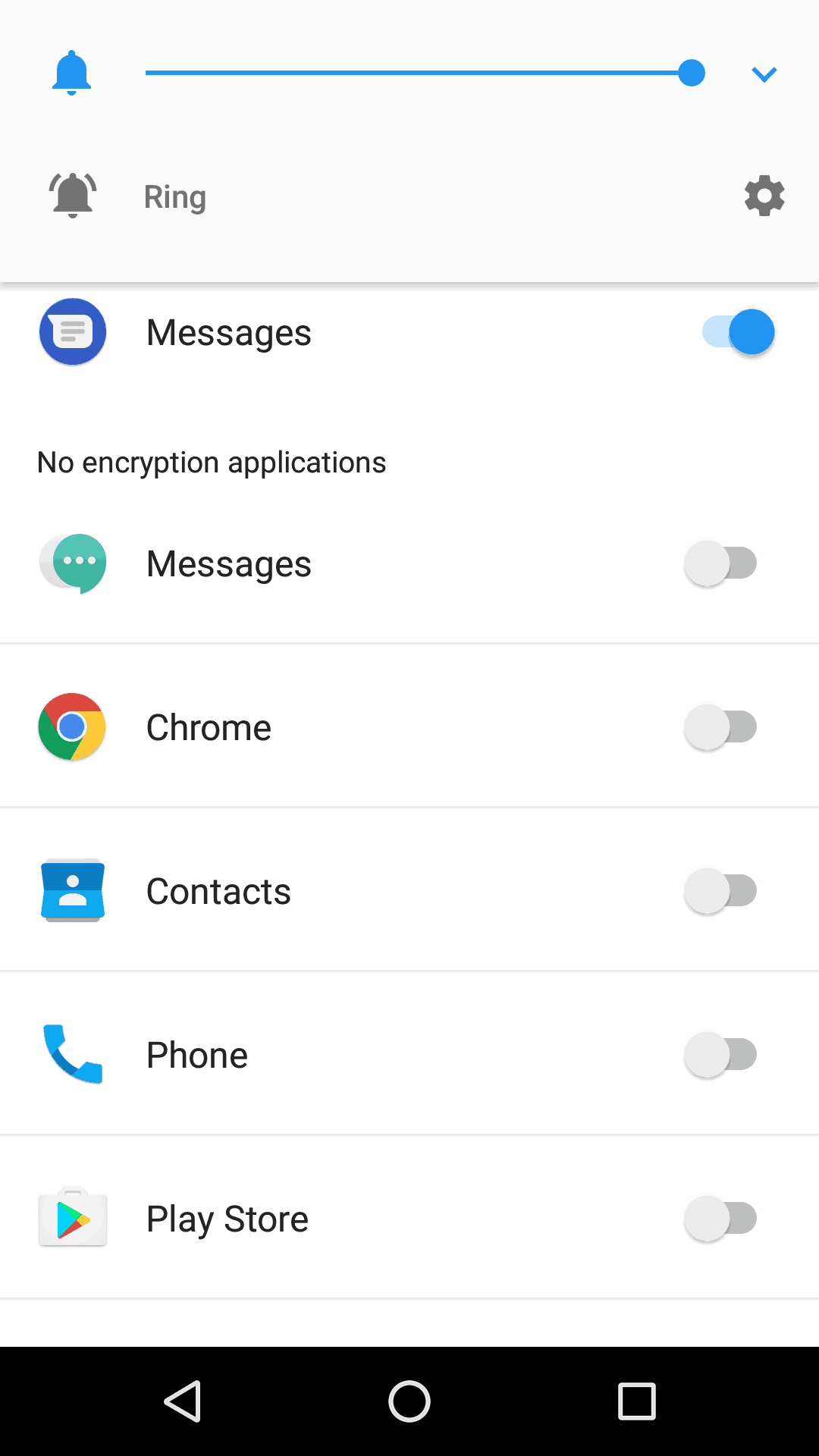
That’s it. This is how, one can easily put security to our existing apps, so no one can access them in your absence. Every time you or anyone hit them, a security screen will appear.
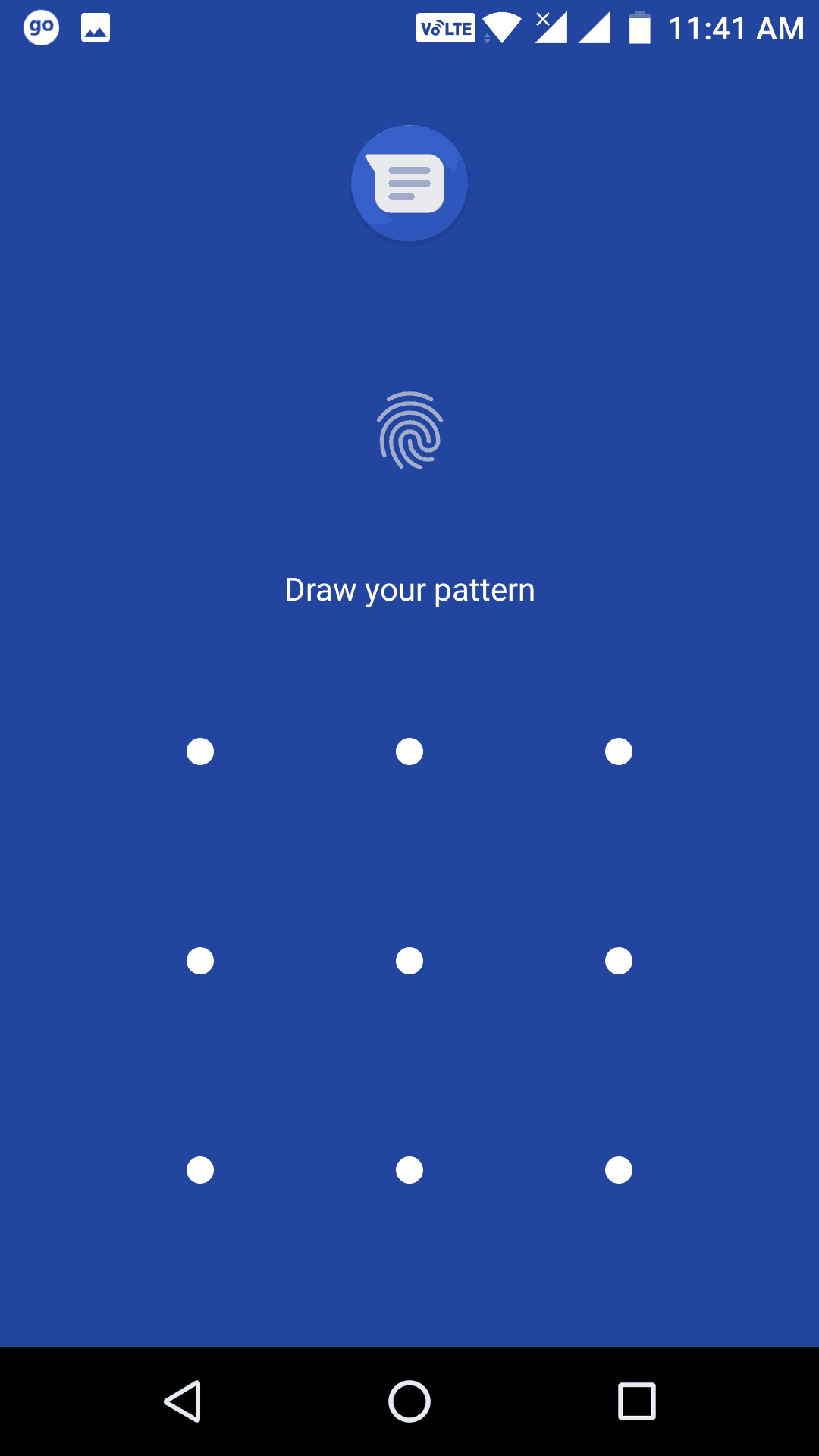
User needs to put Finger on the sensor or draw patter (if set) to open the application. That was surely so easy, and cool. And similarly, this feature can be used to do other tasks security tokens.
What do you think? We hope this tutorial helps our readers. We will bring more useful tutorials for our readers. Do not forget to share thoughts about this tutorial in our comment sections.