
The Developer Options play an important role in Android phones. There is no harm in using hidden features of Android when you know how to use them in the right manner. In this tutorial, we’ll help you to enable Developer Options (Mode) on Xiaomi Mi A1 in an easy manner. The process remains common with all other Xiaomi phones, almost all. There many powerful features that have been implemented in the Android OS, but for some reasons, they have been concealed from users. But, with actions, they can be accessed.
The Developer Options can help you to optimize Xiaomi Mi A1 in many ways. Most importantly, it lets you enable the USB Debugging option. That we generally use to contact our smart phone to PC, to transfer files, flashing purpose, and much more. In the Developer Options, you get an extremely helpful set of features. If you used in correct manner, they can improve the performance of Xiaomi Mi A1 to a greater extent. Most importantly, they won’t hurt your phone in any manner. Not only, one can improve the performance, also it helps to save battery life, improve user-experience, productivity, and there is much more you can expect.
Enabling developer options on Android phones has never been a tough task. Though, brand to brand, and model to model, it differs. In Xiaomi phones, the process is different. But applies to almost all Xiaomi phones. If you’re part of Android development, then you must already know about the important of Developer’s Mode, and USB debugging. For ordinary users, we must say that it can help to tweak phone for better performance. The most noteworthy thing is that you don’t have to root your phone. If you’ve been seeking ways to improve your Xiaomi Mi A1 phone, then you must know about Developer Options. In this post, we’ll discuss how to enable Developer Option on Mi A1, and how to use it properly.
Knowing more about our phone always helps. Once you master Developer Options, it will be easier to enable/disable it any time. Below you’re going to learn how to obtain Developer Options on your Xiaomi Mi A1, and how to use it effectively. Also, we’ll teach you to disable this feature. It just takes a few seconds to enable, and disable it. Without much ado, lets begin:
Enable Developer Options on Xiaomi Mi A1
Follow the below steps to enable Developer Mode on Xiaomi Mi A1:
- Power On your phone using the power button.
- Now, tap on the Settings icon on your phone.
- Scroll down, and tap on About phone option.
- Scroll down to locate Build Number. Now, tap 7 times on Build Number. Each time you tap, it will display a message.
- Once you Tap 7 times, a message will appear: You’re now a Developer or something similar.
- The Developer Options menu should now appear under Settings.
- Return to Settings, and at the bottom, you’ll get Developer Options, just like below:
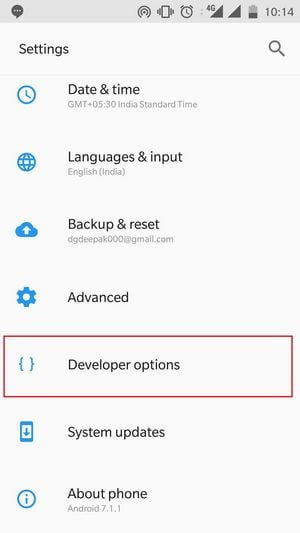
That’s it. In that way, one can enable Developer’s Mode on Xiaomi Mi A1 anytime. If you wish to disable it, or remove it anytime, follow below steps:
- Tap on Settings icon
- Now, tap on Apps
- Now, from the list of Apps, tap on the Settings Icon
- Then Tap on Storage
- Then Tap on CLEAR DATA.
Now, Developer Options should automatically disappear from Settings. That’s how it is done. Now, let’s see how this can bring goodness to you:
Developer Options Tricks for Xiaomi Mi A1
Since you’ve now access to Developer Options, you’re ready to do rock with it. Here are some useful things that you can do, or simply, implement on Xiaomi Mi A1 using Developer Options:
1. Enable USB Debugging
The most common practice that we do after having access to Developer Options. It helps to carry out tasks like loading OS for phones, install recovery, etc., using the ADB tool. Or, simply you can enable it to make sure that it connects to PC in the correct manner.
How to:
- Tap on Developer Options
- Under, go down and locate USB Debugging Option
- Now, tick the same to enable, and proceed with further confirmation.
2. Reduce Animations
By limiting the animations, your phone will consume less amount of power resources; CPU, RAM, and battery life. That simply outcomes better performance in all these aspects.
This trick works with all the Android powered Smart phone. And it has a significant effect on performance. If you’re bit concerned about the performance of your phone, then you must perform on your phone.
How to:
- Tap on Developer Options.
- Under it, scroll down to look for “Windows Animation Scale”, “Transition Animation scale” and “Animator duration scale”.
- And Set 0.5 value to all:
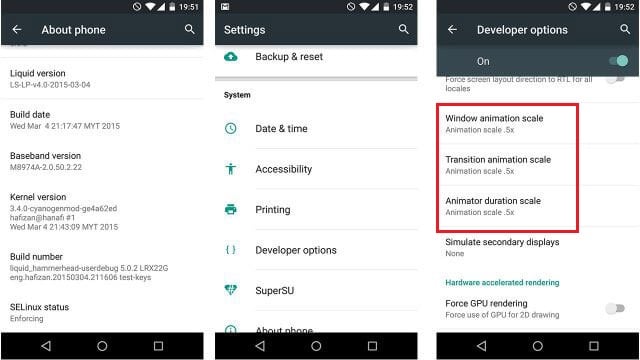
- Lower the value means, better performance.
That should do the rest of the work. You will notice the differences in performance, before and after these changes.
3. Limit Background Processes
Another useful performance trick for Xiaomi Mi A1 users. It makes the user experience smoother. Limiting background apps would make it faster, and smoother.
Since, less number of apps would be running in the background, more processing power will be available for other work. And it also improves the battery life.
How to:
- Tap on Settings.
- Then, Tap on Developer Options.
- Then look for Background process limit, and tap on it.
- Now, from the list of options select: at most, 4 processes, and that’s it.
- Restart your phone to see the work.
There are even more things that you can do using the Developer Options on Xiaomi Mi A1. That ends our tutorial here. Please share your favorite tricks that you use on Xiaomi Mi A1.


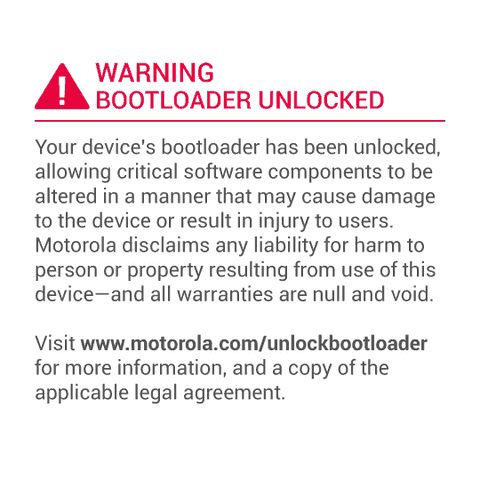
Thanks for let me know about reduce the animate. So my mi a1 isn’t drain battery so fast
That’s great to know!
Thanks for sharing, Deepak. Any danger in enabling developer options and usb debugging? Does that automatically mean that I have rooted my new Xiaomi phone and the warranty will be void if I send it for servicing? I am only a user, not a developer, it seems strange to want to enable these features. But I want to transfer files readily between my phone and PC. I tried to use Moboplay, but it asked me to press the about phone 7 times… Kind of weird. Thanks for your advice.
Hi there,
There is no issue if you enable these options.
Go ahead and try these things. They won’t hurt your phone in any manner.
My phone is already locked out. i have Mi A1 and i cannot access the settinsg menu. how else can i access the developer option to enable oem unlocking?? please help…
Enable Developer Options on Xiaomi Mi 5/4/3
Step 1: Unlock your phone and go to main Settings on your Xiaomi devices.
Step 2: Scroll down to find About phone and tap on it.
Step 3: Locate Miui Version and tap seven times on it.
After that, you will get a message “You have enabled developer option” on your device screen.
Hope This Helps!