
The Galaxy Ace has been very popular since it has been introduced by Samsung. When launched, at that time it was a pretty decent device, but now its hardware is outdated, and received no Jelly Bean, and KitKat update from Samsung. Even Samsung is not providing any official update but still there’s a way to update Galaxy Ace to latest firmware. However there might be some bugs you would face but of course good enough for daily usage.
To update Samsung Galaxy Ace to KitKat we will use a custom Rom based on KitKat firmware. There are some Roms out there, but most complete, and stable Roms are, CM 11, and Omni Rom. We will use CM 11 Rom, based on latest Android 4.4.2 firmware, it is most complete, stable, and smooth KitKat Rom available for Galaxy Ace. Installing this Rom not only update your device to latest firmware but it also improve the device performance, and usability.
To flash this Rom successfully, you must follow the exact guide given without skipping, or mixing any steps. The Rom comes with tons of new apps, and features, as this build of CyanogenMod, so of course it also comes with tons of Advanced settings, and customization options to control and use device effectively.
The Rom, and guide are only made for Samsung Galaxy Ace S5830, and meant nothing for any other model, and other device. Don’t try them on any other device, it could lead to some serious damage. Backup all the important, and necessary stuff which has been stored in phone’s memory. Follow our →Android backup guide to back up installed apps, massages, contacts, and current Rom as well.
Recommended – Backup the current Rom of your device, it would be great help in case if any go wrong. You can easily switch back to old Rom in no time. Most important – In order to install KitKat Rom on your device, you must have latest CWM recovery on it. Without it, you cannot install this Rom. If you haven’t install it yet, then don’t worry. We have provided it below.
Enable the USB debugging on your phone, go to settings->Application->Developments->check the USB debugging box there. Charge your phone to good extent. At least charge your device to 40%. It should be able to survive all the time.
Downloads
→Get the Android 4.4.2 KitKat based CyanogenMod 11 Rom file from here (cm-11.0.0-RC4-GT-S5830-cooper-PS.zip). Download the file, and put it to your phone’s memory card and remember the file name, and location.
Note:- As said in pre-requisites, to install this Rom you must have CWM 6.0.4.6 or above custom Recovery on your phone. If you don’t have then watch the below video or otherwise ignore it.
Install CWM 6.0.4.6 Recovery on Galaxy Ace
Download the CWM 6.0.4.6 from here, and flash it under the recovery mode.
[iframe width=”560″ height=”315″ src=”//www.youtube.com/embed/pmeePMzke8c?rel=0″ frameborder=”0″ allowfullscreen]
How to Install Android 4.4.2 KitKat on Samsung Galaxy Ace
[iframe width=”560″ height=”315″ src=”//www.youtube.com/embed/yIjh9U0TKvU?rel=0″ frameborder=”0″ allowfullscreen]
So that’s all, it end our guide on how to install Android 4.4.2 KitKat on Samsung Galaxy Ace using CyanogenMod 11 custom Rom. If you have any concern or problem then let us or simply you can share your feedback too.
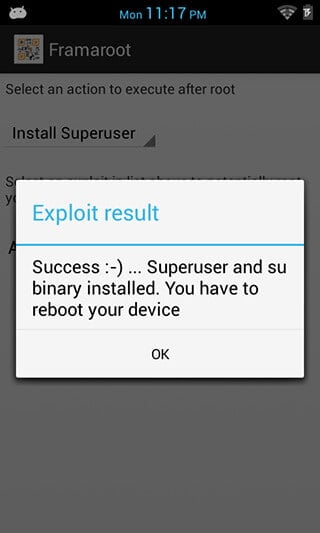



When i go to the recovery mode and select apply update from sd card the it shows sd card not inserted but when i turn on phone and go to my files it shows all the content
When you’re at recovery mode, to advance menu, under it, make to Sd card is mounted – not unmounted.
Hi,
I have installed Android 4.4.2 KitKat on Samsung Galaxy Ace GT S5830, but after installing i am not able to see google play and FM Radio.
Just 2 days back, i have rooted my mobile and had installed System Recycle Bin and gave superuser access. To free the space , i have Removed Gmail, Youtube and talk. And also moved Google play to sd card.
I think, this might be the reason, i am not able to see Google play in my mobile after installing this kitkat.
Please help me to installed google play, so that i can installed other apps.
To Install Google Play Download Gapps or Google Apps for This Stock ROM Kitkat 4.2.2 and Install in Recovery Mode and Download From Any site Google Play Store 5.0 or more and work
Thanks!
@Shkelqa.Cyber
Powered by NEXTGroup Edition
After install phone hangs at cyanogen logo, what went wrong?
Do have to root my phone? and if yes can i unroot it after I install the rom?
Hey there is no play store in my phone after updating
i forgot to mount my sd ..when i GO to recovery its succes but when i turn back it will appear blue screen i forgot to mount sc card..wat can i do this problem
when its on the recovery installing it write that there is something error what i can do for this
there is error in the install what i do for this
Hello Mujahid, write back to us with the exact error that you’re facing!
Hi Deepak, thanks for this post, I have the problem that I installed CWM 6.0.4.6 as per the instructions successfully on a samsung galaxy ace GT-S5830m with a very old gingerbread 2.x. But I didn’t downloaded the cm file to the phone, I was expecting to do it after verifying the successful installation of the CWM file, but now the phone won’t boot. It just show the message for “Samsung GALAXY Ace GT-S5830m” when I turn it on, and then it freezes. Please help, thanks!
On my previous note I forgot to mention that the only thing that works is to enter in recovery mode, but at the bottom it show an error twice that reads E:failed to mount /system (Invalid argument). Also the option “wipe data/factory reset fail” with the error E:format_volume rfs format failed on /dev/stl11