
Do you have Samsung Galaxy S5 and looking to root it, then this guide will help you out. Previously we have published a post regarding the first custom Rom for Samsung Galaxy S5 distributed over XDA forum and how to install it. To make a first step ahead in hard customization and to get complete access over the device, first you have to root it. Root has its own advantages and essential to many tasks such as to install custom firmware, recovery or any other third-party mode.
Apart, after rooting you can use tons of powerful apps to manage the device very effectively and conveniently. Visit our list best root apps for high performance on Android phones. The Samsung Galaxy S5 is available in many different models based on different region. Currently, to root Galaxy S5 the best method is to use CF-Auto-Root through Odin program. This root guide covers most of the models, but still few models are yet to be listed and will be added very soon, let us know if your model is listed here. To ensure the successful root on your Galaxy S5, you must follow the exact procedure listed here and don’t skip any of listed steps.
Read all the pre-requisites very carefully and prepare the device accordingly. Rooting procedure will void the device warranty and it’s against the terms and condition of mobile manufacture. But it can be easily undo through un-root guide.
You need Windows-based PC with internet connectivity to perform this procedure. Make sure to install Samsung USB drivers on it, download them from here [download and install it]. We recommend to backup all the important stuff store under the phone’s memory to safe place. Follow our handy guide to make the whole process easy and quick: Android backup guide.
Enable the USB debugging on your phone. To enable it, visit: Enable USB Debugging on Galaxy S5. It is necessary to enable it.
Charge your device to good battery level, we recommend to charge it at least 50% battery level. It should be able survive all the time during the root procedure.
- This guide and listed root package are made only for Samsung Galaxy S5 following models,
-
- Samsung SM-G900F – for International Qualcomm Model
- Samsung SM-G900H -for International Exynos Model
- Samsung SM-G900I – for Asia
- Samsung SM-G900M – for Vodafone
- Samsung SM-G900R4 – for US Cellular
- Samsung SM-G900T – for T-Mobile
- Samsung SM-G900P – for Sprint
- Samsung SM-G900T1 – for Metro PCS
- Samsung SM-G900W8 – for
Downloads
Get the complete root package from below list based on your device model number, to check model of your device go to phone’s Settings then look for About device section.
- SM-G900F (International Qualcomm): CF-Auto-Root-klte-kltexx-smg900f.zip
- SM-G900H (International Exynos): CF-Auto-Root-k3g-k3gxx-smg900h.zip
- SM-G900I (Asia): CF-Auto-Root-klte-kltedv-smg900i.zip
- SM-G900M (Vodafone): CF-Auto-Root-klte-klteub-smg900m.zip
- SM-G900R4 (US Cellular): CF-Auto-Root-klteusc-klteusc-smg900r4.zip
- SM-G900T (T-Mobile US): CF-Auto-Root-kltetmo-kltetmo-smg900t.zip
- SM-G900P (Sprint): CF-Auto-Root-kltespr-kltespr-smg900p.zip
- SM-G900T1 (Metro PCS): CF-Auto-Root-kltemetropcs-kltemetropcs-smg900t1.zip
- SM-G900W8 (Canada): CF-Auto-Root-kltecan-kltevl-smg900w8.zip
→After download, extract the .zip file on your PC and look for “Odin3-v3.07.exe” file, will be using it very soon.
How to root Samsung Galaxy S5
- On you PC, from the extracted root package, run the Odin3-v3.07.exe file. A new window will appear.
- Now turn off the phone, and wait at least 5 seconds.
- Press and hold Volume Down + Home + Power buttons together until a Warning! message gets appeared on screen. Proceed further by Pressing Volume Up button, now you be in download mode.
- Take and connect the device to PC through it.
- Look over the Odin, it’ll say, Added! and ID:Com section would turn to Blue or Green. That simply means that, Odin has successfully detected your device. If nothing happens then you first install USB drivers of your device first and then follow the procedure again.
- Now click on ‘PDA‘ button, find and locate the .tar.md5 file from the extracted zip file.
- Further make sure that Re-partition box is unchecked and make no any other changes.
- Click on ‘Start’ button to start the rooting process. Wait until a pass message gets appeared on Odin program and your phone gets restarted.
- Now you can disconnect the USB cable.
Congrats! You’ve just rooted your device. So that’s all about guide on how to root Galaxy S5 using CF-Auto root tool. If you have problem or need troubleshooting guide for Samsung Galaxy S5 then you’re most welcome to comment.
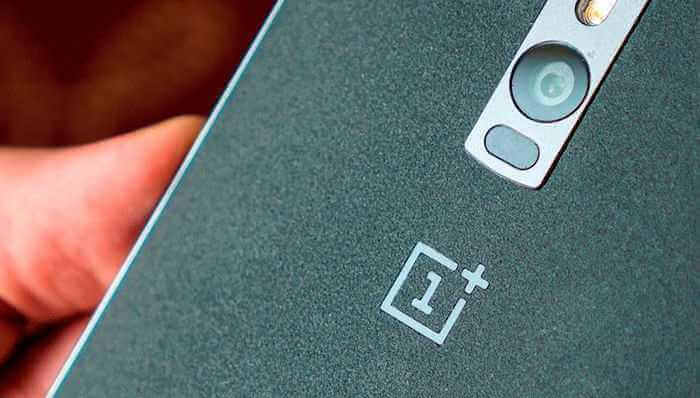

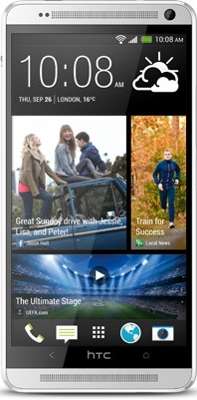
hi, i am unable to root after following the steps.
fail (auth)
After rooting my power button will not lock or make my Galaxy S5 sleep. It will bring up shutdown screen (restart, airplane mode, shutdown, etc.) But will not cause the screen to sleep or lock. Even after adjusting the screen timeout it will not sleep/lock automatically. It stays awake. Everything else seems to function fine please help and thanks
Why say all variants when you are missing verizon
hi, i am unable to root after following the steps.
fail (auth), samsung sm-g900h