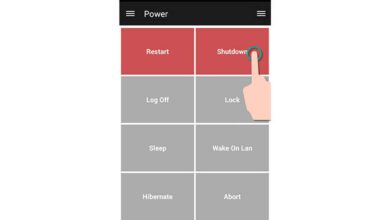Here is a simple tutorial to unbrick or restore Google Nexus 6 using the stock firmware. If you have just bricked your device or in case you are facing serious trouble within your device, possibly best way to get ride of it is to restore the device to its manufacturer state through official stock firmware.
The device can be bricked in many cases, just if you are installing third-party Rom or app, it could damage your OS or simply lead to bricked device. However, in case are your device getting slow or isn’t performing well, installing stock firmware would be good choice, as it is official and gives completely fresh start as well.
If you are looking restore or unbrick your Nexus 6 device, then this tutorial will help you to get stared with your handset easily. This tutorial, and stock firmware is only built for Motorola Nexus 6, and not meant for any other device in any manner.
Important: To perform this procedure, your device’s bootloader must be unlocked. Your device bootloader must be unlocked in order to flash this stock firmware. Make sure to save all the necessary and important data stored under the phone’s memory as everything stored under the phone’s memory would remove.
You need a Windows-based PC with internet connectivity to download the needed file. Make sure that you’ve charged your device to good extent, it’s for complete safety.
Downloads
- Get →Android SDK Kit Slim version from here. Download the package, and extract it on your PC. It will help to unlock the boot-loader.
- Get → Latest Android stock firmware from here (shamu-lrx21o-factory-e028f5ea.tgz). Extract the zip package, and look for “flash-all.bat” file under it. Remember the file, we’ll be using it.
In case you need to unlock the bootloader of Nexus 6 device, watch the below video, everything is completely same as Nexus 5 for Nexus 6:
Unlock the bootloader of Nexus 6 [Watch Video]
[youtube=https://www.youtube.com/watch?v=2cOUseflKNE]
How to install stock firmware on Google Nexus 6
- Turn off the device, and wait at-least 5 seconds.
- Fastboot mode – Press, and hold Volume up + Volume Down + Power buttons together until the phone gets started. Once it get turned on, release the buttons, you’ll be in Fastboot mode.
- Now connect the device to PC through USB cable, and make sure you’ve installed proper drivers of your phone.
- After, from under the extracted “shamu-lrx21o-factory-e028f5ea.tgz” firmware file, run the →flash-all.bat.
- Then follow the on-screen instructions, and wait until the installation process gets completed.
- After you’ve done with installing the Rom firmware, remove the phone from PC, and boot to Fastboot mode again (follow step 2).
- From multiple options, select Recovery mode.
- Under recovery mode perform “wipe data/ factory reset”, and then select “reboot system now”.
Now your phone will restart and home screen would appear. For the very first time, it may take more than usual time to restart, don’t worry it is completely normal.
Phone has been completely restored it original state, stock Android 5.0 Lollipop. So that’s all about our guide on how to install stock firmware on Google Nexus 6 and we hope this tutorial helps you. Don’t hesitate to share your experience, if you face any problem, let us know and make sure to help you out.
Keep visiting our blog for more Android guides, featured list and much more.