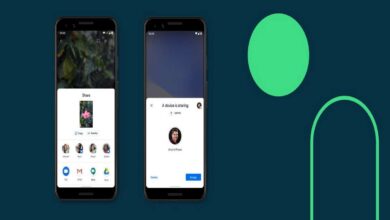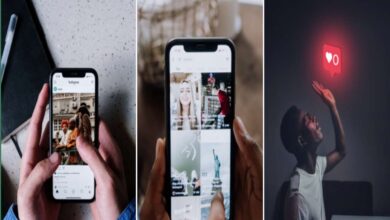The Samsung Galaxy A8 is an another budget friendly smartphone introduced in the year 2015, July. It is powered with the Super AMOLED screen, Octa-core processor, Adreno 405 graphic cards and awesome 16 Megapixels camera for photography purpose. The handset offers very good performance and that can be improved a bit more using custom Rom and rooting and often which leads to bricked condition. You should be able to tackle that situation.
Here we got this tutorial that helps to unbrick Samsung Galaxy A8 using the official stock firmware. As always, recommended the best way to unbrick Samsung’s or other devices, it to downgrade the device to stock firmware. It would restore the factory image to that device and your device would turn to the factory fresh handset. Also, it is very useful in case of performance issues such as lagging, unwanted app crashes, other problems. Technically speaking, we should reset our devices at least once within 2-3 months to maintain its performance and productivity.
In order to repair bricked Samsung Galaxy A8, you should know that anything which is stored under the device memory such as apps, downloaded data, images, games etc., will be deleted and they cannot be retrieved. Therefore, we recommend you to back all of your important stuff. Also, you could try resetting your device and see the issue is resolved or not.
In most cases resetting technique works and you can follow below walk-through video to reset your device,
Hard reset Samsung Galaxy A8
Thanks to @Phuc Nguyen for this video tutorial. Please ignore the language, just follow the steps you see in the video.
Also see:
- Best 50 Android Apps that you can try Samsung phones
- Best Games for Samsung phones
In case hard reset does not work for you then downgrading the Galaxy A8 to stock firmware would be the best way to get it done. Let’s go ahead and do it!
Downloads
Download the firmware file from below and make your choice according the model number of your device and country region.
To check the model number of your phone, Tap on settings->Scroll down to bottom and tap on “About phone“->Under it, look for “Model Number” and note it.
Download firmware:
- Download firmware of →SM-A800F
- Download firmware of →SM-A8000
- Download firmware of →SM-A800I
- Download firmware of →SM-A800IZ
- Download firmware of →SM-A800S
- Download firmware of →SM-A800YZ
Extract the file to get firmware files onto your laptop/desktop.
Download Samsung flashing tool and drivers:
- Download the Odin flashing tool from → here. Extract it to get Odin3 v3.09.exe file. Odin helps to flash firmware files on most of Android phones.
In case you’ve not connected your Samsung Galaxy A8 to your PC before, you’ll need to put drivers on your PC. It helps to establish a connection between two of them.
- Download the Samsung’s USB drivers from →here.
How to Unbrick Samsung Galaxy A8 using stock firmware
The entire process is quite easy and most discussed one too. Let’s do it to revive back Galaxy A8 from brick condition.
- Power off the device. Now boot into download mode. Press and hold ‘Volume Down, Home and Power buttons’ at the same time and release them when you see the Android Logo with a warning!
- Now press ‘Volume UP’ to get into Download mode.
- Head to your PC and execute Odin3 v3.09.exe file to run the program. The following screen should appear:
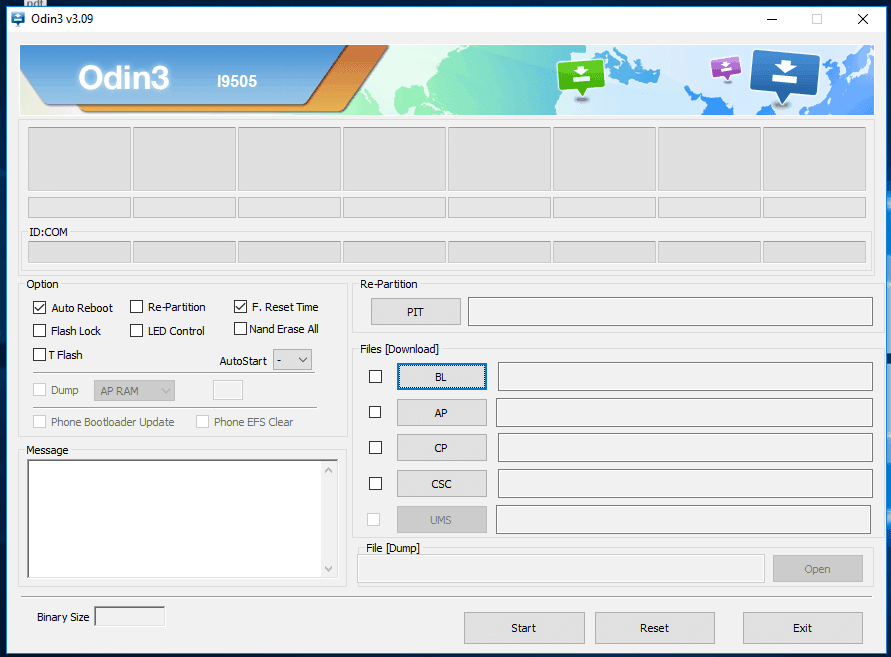
- Now connect your phone to PC using a USB cable. Look onto Odin, the ID:Com section should turn to light blue or green that means that the device has recognized.
- Note: In case it does not happen, try to install device drivers and try it again.
- Now under the Odin program, Select “AP” and then find and locate .md5 file from the extracted folder of firmware. Do not make any other changes. And also make sure that “Re-partition” box is unchecked.
- Now tap on “Start” button to start the process and let it complete. As soon as it is finished, PASS! message should appear.
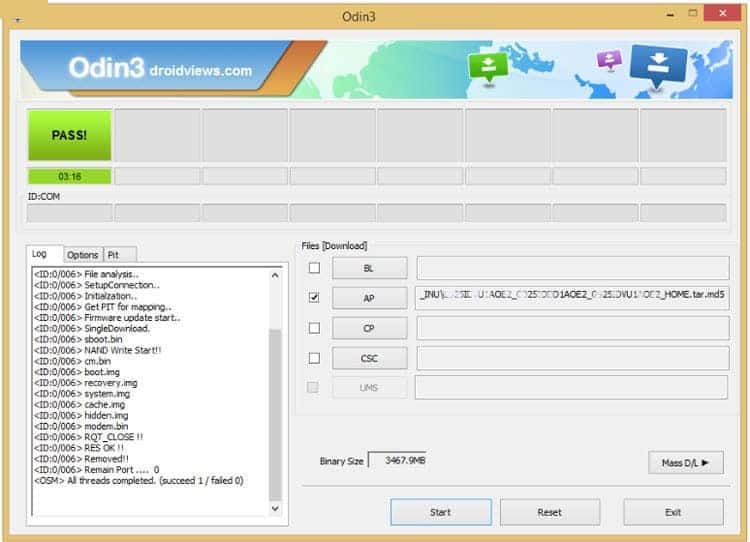
Now disconnect your phone from computer and that’s all!
That’s it. You’ve successfully unbricked your Samsung Galaxy A8 and, therefore, now it should be working fine. The phone will restart and should bring you to home screen soon. So that is how you can recover even worse condition on most the Samsung device.
It ends our tutorial for the Samsung Galaxy A8 users to downgrade / unbrick their phones using official stock firmware and bring it back to factory fresh state. If you face any issue with this guide or handset, feel free to make comments and we’ll surely help you. Also, don’t forget to try games such as God of War and Dragon Ball Z on your phone with →PPSSPP Emulator and here is the list of more games that you can try.