
In recent activities, Samsung came up with their very new handsets Galaxy S7 and S7 Edge. Both of them are boast with very intense hardware that outcomes un-matchable performance and productivity. In our recent post, we’ve presented post about recovery for these handsets and in this tutorial, we’ll be letting you know how to handle brick conditions and revive Samsung Galaxy S7 from bricked condition.
Even though the Samsung Galaxy S7 is magnificently powerful enough, still it is always a good idea to use unlocked device as it allows to use the device’s in best possible manner. And while we do try to achieve such access on our devices, sometimes it happens that we ended up having a bricked device that is no longer able to start properly.
Either it would get stuck between boot-loop or stuck a boot screen or in worst case it won’t be turned on. And with Android devices such incidences are becoming very common. As soon the issue is related with apps and operating system, it could be repaired using stock firmware and via performing resets over the device.
And if device is bricked or damaged physically then taking it nearest service center would be the best. If you are facing issue such as app crashes, bugs or your device is not booting up, then in this tutorial I’ll help you to revive your Galaxy S7 from dead condition to working state.
Also on an Android powered devices, it is always recommended to perform soft reset at least once in a month to maintains its performance and keep it working at its optimum speed. In case when you’re getting very low performance and facing bugs on your device then instead of soft/hard reset, you could flash stock firmware to remove such bugs completely.
This guide helps to recovery following conditions:
– low performance
– boot loop or boot stuck after install third-party roms or mod
– black screen at the time boot-screen and stuck there.
– facing app crashes and other bugs (soft/hard reset tried already but problem still exists)
What you should know?
In this section, we’ll let you know about important things that you should know before proceeding further. Firstly, flashing stock firmware will wipe out the complete memory of the device including system and users files. Everything which is stored under the device’s memory will be deleted and it cannot be undone.
In case you’ve rooted your device already or custom recovery, the access will be revoked and custom recovery such ClockWorkMode will be replaced with stock recovery. Also if there is any third-party mod or app, it will removed as well.
In simple terms, your phone will be turned to factory fresh state.
Must see:
- Enter into recovery mode on Samsung Galaxy S7 and S7 Edge
- Enable Developers option on Samsung Galaxy phones
Downloads
⇒ Download the firmware file for your Samsung Galaxy S7 depending upon the country region and model number from →here.
To check you device’s model number, tap on →Settings on your device then tap on →About phone then under Model number filed, you could see the model number of your device!
Note: You should not use this guide or firmware on any other or similar device. This guide and firmware listed here are only for Samsung Galaxy S7 and it should not be used on any other device or similar one!
Once you have downloaded the firmware (.zip file) extract it to your PC to retrieve tar.md5 file from it. We’ll be using that file to flash firmware.
⇒ Download the Odin tool from → here. Extract it get Odin3 v3.09.exe named file. We will this utility to flash this firmware on Samsung Galaxy S7 for repairing purpose.
In order to make sure that Odin should work, it is necessary to install required drivers of your handset to your PC. So PC could detect the device in correct manner and we could use Odin without any problem.
You could download the Samsung’s USB drivers from →here. If you have already used KIES or installed USB drivers then you could skip this download.
How to install stock firmware on Samsung Galaxy S7 and unbrick it
- Firstly power off the device using power button.
- Now Press and hold ‘Volume Down, Home and Power buttons’ at same time and release them when you see Android Logo with warning!
- Now press ‘Volume UP’ to get in to Download mode. (Download mode – it helps to flash firmware on most of the Samsung’s devices)
- Now head onto PC, from extracted Odin folder, look for Odin3.0.9.exe file and run it. A Odin screen will appear just like below:
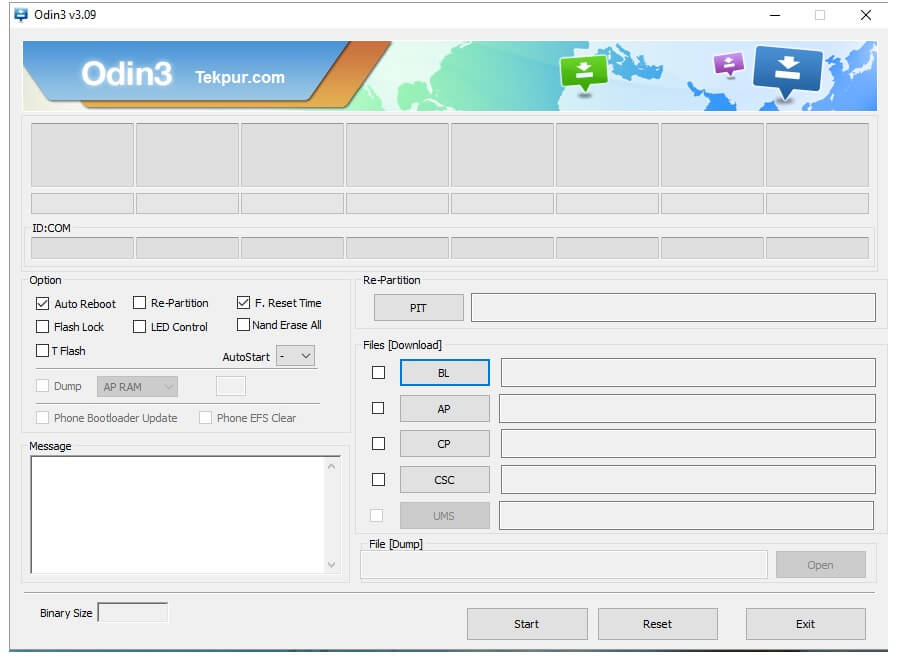
- Now connect your device to your PC using USB cable. Look on Odin program, the ID:Com section should turn to light blue or green. That means your devices has been detected successfully.
- Note: In case it does not turn to any of the mentioned color, make sure install USB drivers again to your PC and reconnect your device to PC
- Now under Odin program, Select “AP” and then find and locate .md5 file from the extracted folder of downloaded firmware file.
- Do not make any changes to it. Keep unchanged all the settings on Odin.
- Now, click on “Start” button and wait until Odin done with installation process.
- On successful installation, Pass!! message will appear on Odin and you’re phone will be restarting. Now disconnect your device from computer.
That’s all you need to when you get in to brick condition. So that’s how one can easily revive our Samsung Galaxy S7 using stock firmware / operating system.
Troubleshooting
In case you see your device stuck at Samsung’s logo after this process, then follow the below steps to make it boot properly:
- Turn off the device.
- Press Volume Up, Home and Power buttons all together until you get into recovery mode.
- Under recovery mode, perform following:
- Wipe data/factory reset
- Now press reboot system now.
So that’s all about how to repair Galaxy S7 from internal damage condition. We hope that this guide will help you best manner to recover this handset.
Also see our list of → 5 apps that will help you to take best selfies on this device. And if you are game addict just like then don’t forget to see our → list games for Galaxy J1 2016 that you could enjoy on this handset as well.
If you face any problem while following this tutorial, don’t hesitate in making comments. We’ll surely help you to get through!


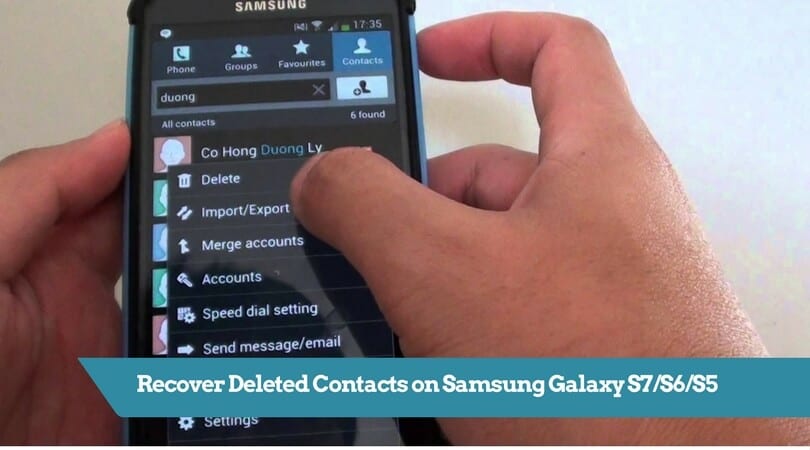

i bought the s7 gold 3 weeks ago. never stopped working before but today the screen turned blck i tried several buttons and combinations and nothing happenet stayed black for 20 minutes. i tried again press 2 or 3 buttons at same time and this screen(https://photos.google.com/search/_tra_/photo/AF1QipODbPnBg09rkj0IiFh7Wkino-dlq8j03TzTZY1s) was shown. Sudenly resetted and now everything is ok.
Hi there,
That’s good to hear that your phone is now working again!
Exactly same story here. Exynos version. Device became unrensposive to any button after I tried to wake it up. I tried holding power button, home….At last I tried home+power+up volume which got me into flash menue and managed to restart from there. Everything seems to be working fine now.
Let me know if anyone finds out reason behind this.
Greetings.
hi, i root my samsung s7 and now when i turn it on it says locked by fap? any help would be greatly appreciated
Hi.
my galaxy s7 edge suddenly stopped on the samsung galaxy s7 edge bootscreen.
I tried to run it thru Odin with stock firmware and still its stopps in the same
bootscreen and the only mode I can enter is download mode.
Will it be possible for me to save my phone?
Would be wery thankfull for some advices.
Hi there, are you able to boot into recovery mode? Perhaps, cleaning system memory could do the work!
No sadly I can only enter download(Odin)mode…
Hey,
I rooted my Samsung Galaxy S7 Edge, today i turned my phone on and is bricked bij the samsung load screen.
It vibrates on a rhythm, i can only go to download mode or TeamWin recovery.
What can I do?
Try to go into the recovery mode and selct factory reset. Sorry for this late answer ;-)
Thumbs up!
I am using a s7 edge SM-G935F. I WAS HAVING A good ROM with the Grace UX from the Note7. Then I wanted to go back to stock but i saw on the rom in the developer options, that i wasn’t able to enable oem Unlock. So i flahed the stock rom via odin. Then i paniced a little because it stucked there where you see Galaxy S7 edge boot screen. The i found this very great article and i was going into the recovery mode and I tried to wipe the data/ factory reset option and it worked. There was coming the flashing Samsung logo and the touch key waas going on. That was the moment where i saw that my s7 edge came alive ;-) Now it is working perfectly fine.
That’s good.
Could u message me please badly need help with Samsung s7 thank you
My phone is stuck on a black screen and won’t respond to any button combination. When I plug it into computer it sees it but doesn’t know what it is.
Hello i tried unrooting my S7 today. It has turned off and is since then stuck on flashing the “Samsung Galaxy S7 – powered by Android” screen. It won’t be recognised by my pc.
For the problem you guys are having where your phone goes black and unresponsive…i figured out that when this is happening on my phone its because tmobile app is running a diagnostic check on my phone each time….i noticed it by accident once cuz the diagnostic report has a time and date stamp that lines up time wise when that event takes place on my phone
Hey,
I rooted my Samsung Galaxy S7 Edge, today i turned my phone on and is bricked bij the samsung load screen.
It vibrates on a rhythm, i can only go to download mode or TeamWin recovery.
What can I do?
how can i fix my s7 hardbricked i flashed wrong firmware and now only thing i can boot into is downloadm mode wont even boot to recovery just shows blue lettering recovery booting then just bootloops those blue words
Did you ever get an answer to your problem? Im in the same situation now.
Same situation..any luck with this?
i can’t turn on the usb debugging because the OS is corrupted. so odin stuck on setup connection. what should i do?
i have samsung s7 . i was flash it but after it is stuck on logo.i also flash with different firmware and also done with samsung kies.after done flashing it is still now stuck on logo.can anyone help me
Hi there,
Just boot into recovery mode and wipe out the memory.
That should help you possibly.
I also try this but same
i forgot to set adb and now i dont know what to do because my device wont do anything. it wont load, it wont recover, itll only do the download setup. thats it. what do i do?
Try using Kies to get rid of this screen! USB cable to connect, and open Samsung Kies to install firmware.
after extracting the file, there are several .md5 files. which one is the one? thanks
Hi there,
It seems that the firmware that you’ve downloaded has multiple components. If possible, mention the name of the files in the comments. So, I can look into it.
Can anyone help i dwnloaded the wrong one and now all in arabic.blue screen.nothing happenin
After downloading the file I am unable to extract the .exe file. Using 7-zip and am being asked for a password? Please help.
my odin is stuck on NAND Write Start!! help