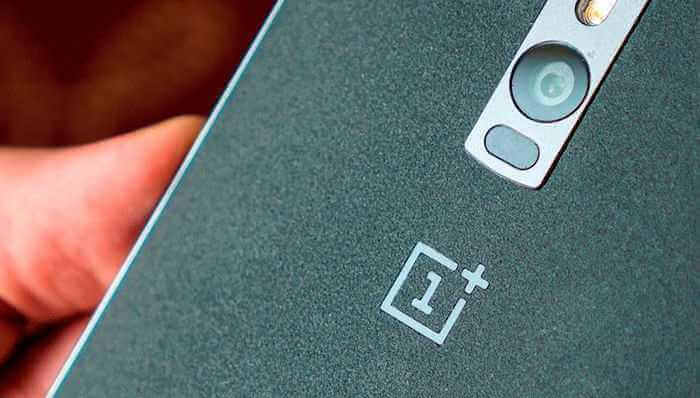
Do you have OnePlus 2 and want to unlock its bootloader? Here we have this very easy tutorial to do it. In this post we’ll help you to unlock bootloader of OnePlus 2 using few fastboot commands. All you need is a windows based PC with internet connectivity to download required files, your device (OnePlus 2) and USB cable for connection purpose.
Important note: Before you unlock your OnePlus 2 you should know that unlocking bootloader will completely wipe out device and things such as installed apps, messages, pictures and personal data will be deleted.
Back up all the important files to some safe place. follow our →Android Back up guide to make that thing easier.
Make sure to charge your device to good extent, 30-40 person would be ok to proceed. Now let’s go ahead and start the procedure to unlock bootloader of OnePlus 2
Unlock bootloader of OnePlus 2
- Download the USB drivers for OnePlus 2 from here and install them on your PC. It will make sure that your device gets recognized by PC. If have installed already, ignore this step.
- Enable USB Debugging – To enable, go to settings -> Developer options -> check USB debugging box. (Also see this guide: Enable USB Debugging)
- Turn off your phone.
- Fastboot mode – Press and hold Volume UP and Power key together until you see “Fastboot mode” screen on your device and then release buttons.
- Connect your device to PC using USB cable.
- Now visit here (Fastboot.zip) to download Fastboot Tool to your Pc and extract to your desire place.
- Now from the extracted folder, look for “Run Me.bat” file and run it. You’ll see the following screen:
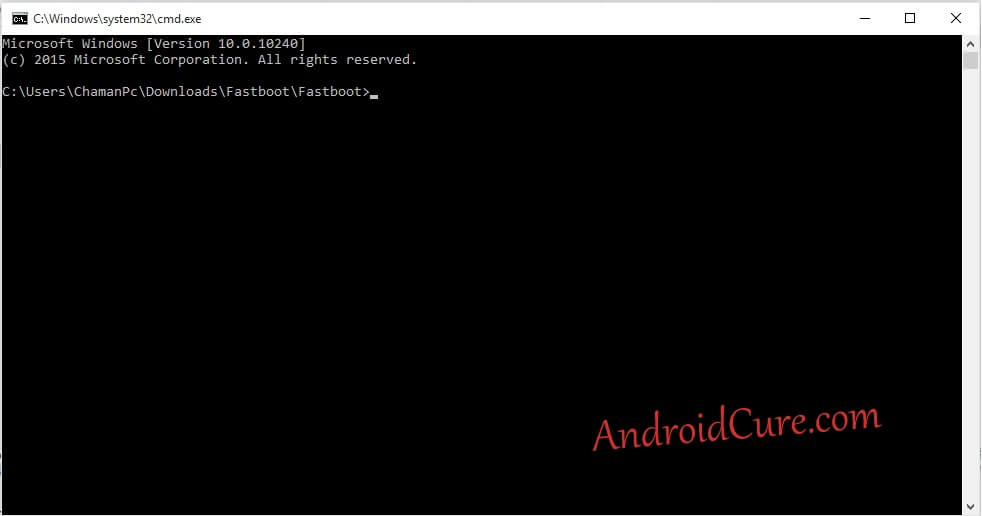
- Now type following command: fastboot oem unlock
- The Above command will unlock the bootloader of your device and you’ll also see the verification message on your device. Choose Yes to confirm using Power button.
- Now your device will restart.
Done! You’ve successfully unlocked the booloader of OnePlus 2 using fastboot commands. Now you are free to root your device, install customer and do much for it.


