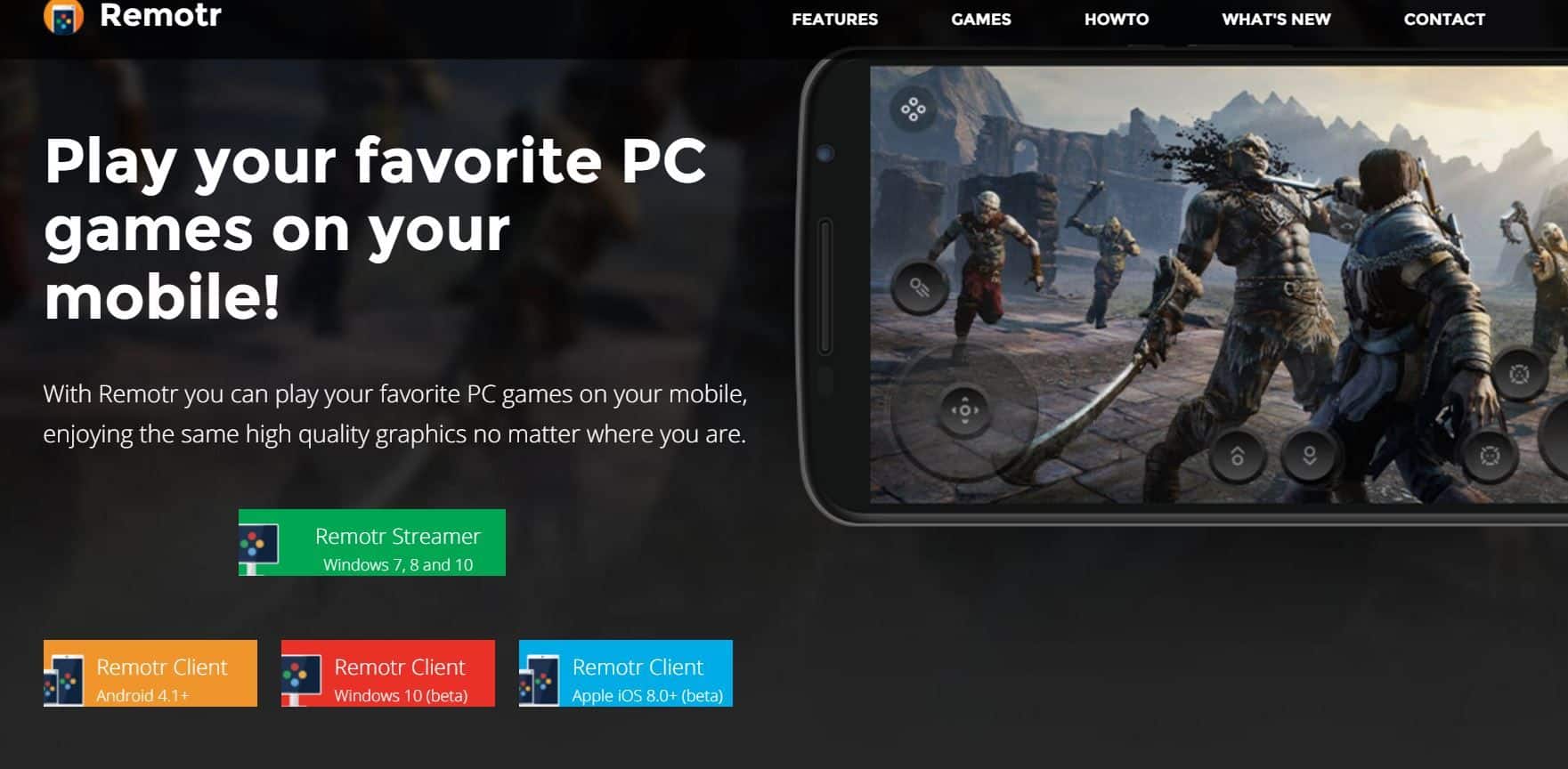Here we comes with another good stuff for smart phone. The first handset from OnePlus, a Chinese mobile manufacture company, who devoted the smart phone market with their extra ordinary smartphone tagged with low price and high-end specs. Even through it’s a Chinese company, they introduced first and flagship model, who have been featured with top class hardware and build with superb quality.
Lets come to point, If you’re looking to update OnePlus One to latest Android 4.4.3 KitKat operating system, then you can use latest OmniRom to do have it updated. Thanks to ‘Graffixnyc’, who has distirbuted an experimental but stable build of OminRom 4.4.3 KitKat for OnePlus One handset.
Kindly follow the exacts steps listed here to update the OnePluse One smart phone to Android 4.4.3 KitKat. This update brings many changes, improvements, and few upgrades over the 4.4.2 version, well there are not big changes but overall this update is appreciable.
To update your handset, you require a windows based PC/Laptop. Then setup the ADB on it. Please visit here to know how to set up ADB. Remember, installing this update will delete all the apps, and documents stored under the phone’s memory. So I would suggest you to back up them all first and then move any further.
Enable the USB debugging on your phone. To enable it, go to phone’s settings->Developers options->check the USB debugging box and confirm the selection. You must have installed TWRP recovery on it, using this recovery the update file can be flashed.
Downloads
- Download the Android 4.4.3 KitKat OmniRom file from here (omni-4.4.3-20140615-bacon-HOMEMADE.zip).
- Download the Google Apps package for this Rom from here (pa_gapps-stock-4.4.3-20140620-signed.zip).
Note: – Copy both files the device storage without changing name or anything else.
How to install Android 4.4.3 KitKat on OnePlus One
- Firstly, connect your device to PC.
- Open the CMD command prompt and type following: →adb reboot recovery
- The above command will boot your phone into the recovery mode.
- Under recovery options, tap on Wipe > Advanced Wipe and then check Dalvik cache, System, Data and Cache, then swipe the button at the bottom to complete this wiping process.
- After it, tap on “install”, then select the OmniRom zip file from the device memory.
- After selecting the Rom zip file, tap on “Add more files”, and locate the Gapps file from phone’s memory.
- Now swipe the button to initiate the installation process. It may take 2-10 minutes to compete the installation process, till then wait.
- Once it get completed, tap on Reboot button and then select system to reboot the OnePlus One.
Your phone will boot up new and updated interface. In case you have concern or problem regarding this handset or this guide, then let me know. I would be glad to assist you further.