
Oppo has been bringing good smartphones which offer very good performance, solid build quality and of course that fits to our pocket. The Oppo Find 7 is one of them, it was launched in 2014, March powered with Android 4.3 Jelly Bean operating system. However it has been a long since Oppo has not announced any update for this handset, it is surely disappointing. Still we can update our device to latest Android operating system using custom firmware. Here we’ll help you to update Oppo Find 7 to Android 6.0 Marshmallow using CyanogenMod 13 Rom.
It is a good idea to use CyanogenMod 13 Nightly Rom to update Oppo Find 7 to Android 6.0 Marshmallow as it comes many pretty features and functions along with latest Android user interface. In terms of performance the CyanogenMod 13 Rom is very impressive as it runs very smooth and stable too. Apart from performance and stability, it has been optimized for battery life too.
Since it is Nightly Rom and in its initially stages so you can expect some minor bugs but there is nothing to worry about as it is good for daily usage and as soon as new builds arrive these bugs will be wiped out. In this tutorial, we have mentioned all the steps as clear as possible and it is recommended for you to follow them as mentioned. Do not skip any of them.
Also you should know that it is third-party Rom and installation will void the warranty of this device, so be completely sure and then proceed further. To install this Rom successfully, compile with following requirements:
This is Nightly Rom and you could expect some bug and it is official Rom, we’ll not be responsible if it causes any damage to your device. It would not be installed on any other device. It is only meant for Oppo Find 7 and doesn’t meant to be installed on any other device. Make sure to check your device name and model before going forward to installation.
To install this Rom, it recommended to flash this Rom through latest TWRP Recovery or ClockWorkMod. It makes sure that it gets installed properly. If you’ve not installed TWRP or CWM yet, then first install any of them first and then flash this Rom.
To be more concerned about safety, it is highly recommended to back up your Android phone completely so in case of brick or such conditions, you’ll be able to go back to old firmware along with all the data. Follow our guide → How to back up an Android device.
Enable USB debugging on your device – head to settings then look for →Developers options then check the “USB debugging” box to enable it.
Charge your phone to good extent, 40 – 50 % would be good enough the complete the update procedure.
Downloads
- Download the latest CyanogenMod Rom build from →here for Oppo Find 7.
- Download the Google package from here.
Note:- Download both the files and put them to your device. Remember their names and location.
How to Update Oppo Find 7 with CyanogenMod 13 Android 6.0 Marshmallow Rom
- Turn off the device and wait for at least 5-7 seconds so it can turned off completely.
- Now boot into recovery mode in your device.
- Under recovery mode, perform followings for clean installation:
- CWM: select ‘wipe data/ factory reset’ and confirm the selection.
- TWRP: select ‘wipe’ and confirm the selection.
- Now we’ll flash the Rom on the device.
- CWM – select ‘install zip from sdcard’, then ‘choose zip from sdcard’ and confirm on next screen to flash the file.
- TWRP: select ‘install’ and confirm it.
- In similar way, flash the downloaded Google Apps package.
- Once completed the installation process with both the files, from recovery options select “Reboot system now” to restart your device.
You have successfully updated your Oppo Find 7 with CM 13 Rom. Now your device will boot up to home screen, remember for the firs time it may take several minutes to start, don’t get panic as it is normal.
Don’t forget to share your experience with us through comments and if you stuck any point, it would be great to get you through.



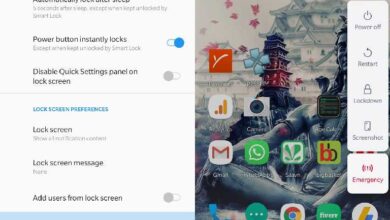
i have done all the steps, but when I try to install/flash the google packafe it continually fails to install. and when i try to reboot my phone it will not reboot. it is coming up with fast boot, hold power button for 6 seconds to reboot. i do this and the android logo flashes momentarily before the screen goes black and the fast boot screen comes up again