
After having huge success with Galaxy Ace, the Samsung introduced its hybrid model Galaxy Ace 2 in March of 2012. The device was released with few hardware and software upgrade. Initially it was released with Android 2.3 Ginger bread and further opted for Android 4.1.2 Jelly Bean update. But that to till now, now further updated has been officially announced by Samsung and in future there won’t be any further update.
But still one can have the latest Android 4.4.2 KitKat OS on Samsung Galaxy Ace 2 using custom Rom. Thankfully there are some Android KitKat based custom Roms are available to taste it over Galaxy Ace 2. The most complete and popular among available ROMs is CyanogenMod 11. Currently, CM 11 Rom is very popular among all Galaxy Ace 2 as it offers a chance to update the handset to latest KitKat operating system with promised improvements in performance and usability of phone.
It comes with tons of new features and application to control and customize the device own manner and style. This will teach on how to install Cyanogen 11 Rom on Samsung Galaxy Ace 2 using recovery mode. This is one most complete Rom out for Ace 2, most probably there is no any major bug resides inside of it. If you’re looking to update your device then most probably this Rom would be a best option.
To install this Rom on your device successfully you need to follow the exact guide given below and correctly follow the all steps without mixing or skipping them. Read all the pre-requisites listed below and prepare the device accordingly.
Pre-requisites
- This CM 11 Rom is build only for Samsung Galaxy Ace 2 and meant nothing for any other device from Samsung or any other manufacture. Don’t use it on any other device otherwise it could brick your device.
- To install this Rom successfully, you device must have latest CWM custom recovery installed on it.If you haven’t installed yet then you must install it first and then go further.
- Installation process will go through the complete wipe out of internal memory of device. So everything stored in phone’s memory will be deleted. Backup all the important data stored under the phones memory. Follow our Android Backup Guide to do it quickly.
- For future safety and importance, we recommend to back up your current Rom. If anything went wrong or you want your old OS backup, in that case using backup you can easily switch it to. Follow the above mentioned Android Backup guide to know more about it.
- Enable the USB debugging on your device. Go to phone’s Settings->Developers options->check the USB debugging box and a give a confirmation to it.
- Charge your phone to good extent. We recommend to charge it at least 50%, so it could survive all the time.
Downloads
- Get the →CyanogenMod 11 Rom zip file from here (cm11.0_codina.nova.20140410.zip). Visit here to download the latest built.
- Get the Gapps package from here.
How to install Android 4.4.2 CM 11 Rom on Samsung Galaxy Ace 2
- Firstly download both zip files listed in downloads section and put them to SD card of your device. Remember the name and location of files.
- Turn of the phone and wait 5 seconds.
- Press and hold Volume Up + Down + Power buttons together until the phone get started, and release them after it. You’ll be entering to recovery mode very soon.
- Under recovery mode select and perform “wipe data/factor reset” and “wipe cache data”.
- Select “install zip from sd card” followed by “choose zip from sd card”, then find and locate the downloaded Rom zip file from SD card and select “yes” on next screen to confirm the installation process.
- Similarly flash the Gapps zip package.
- Select “reboot system now”.
You have successfully installed CyanogenMod 11 Rom on your device. So that’s all about our guide on how to update Galaxy Ace 2 to latest Android KitKat operating system. If you like to play game on your phone then you must visit our list best causal games for Android users.
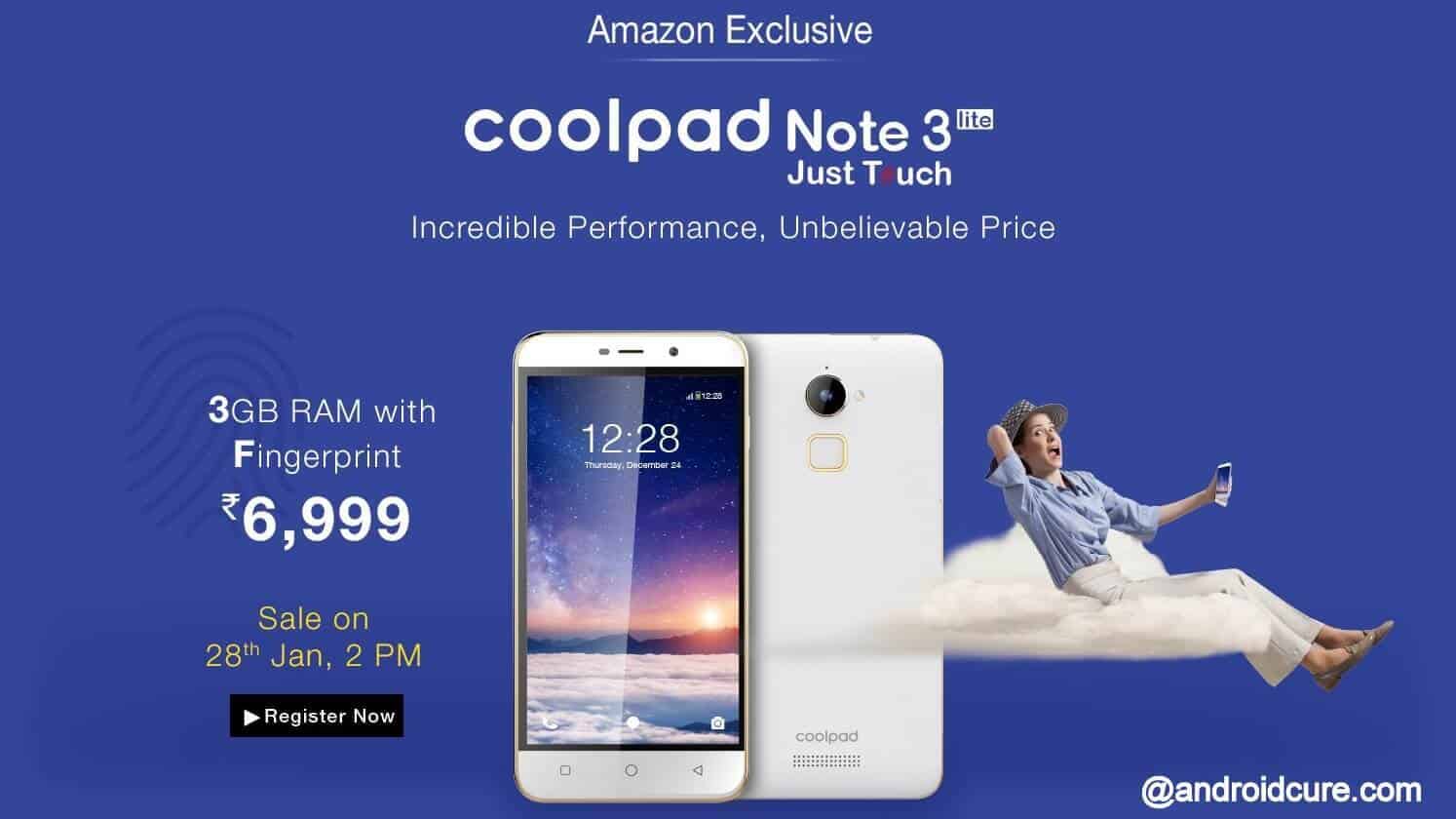
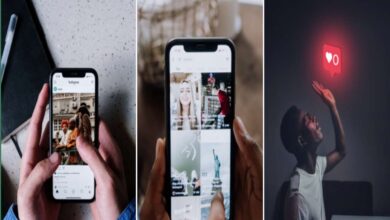
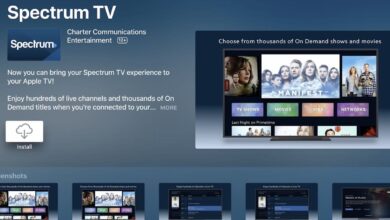

How to update Samsung galaxy core I 8262 to android kitkat4.4.2
Will it slow the phone? Like it was in jelly bean.