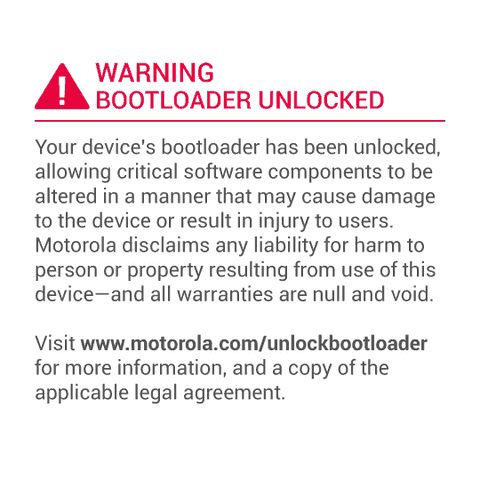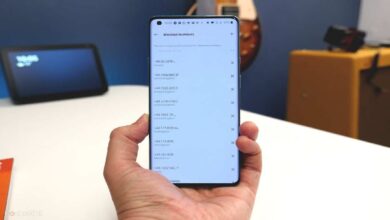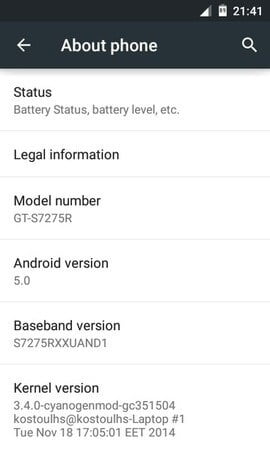
Among all the phones in Galaxy Ace series, the Samsung Galaxy Ace 3 was most successfully device even it was not packed with impressive hardware specification. Handset was lunched with very decent hardware in affordable budget. Launched with Android 4.2 Jelly bean operating system, the handset did not receive the latest update from Samsung and it is completely certain that Samsung is not going to roll out any further update to this handset, its bit embarrassing however we can install any version of Android using custom Rom.
If you are looking to update your Samsung Galaxy Ace 3 to latest Android 5.1.1 Lollipop, the latest unofficial CM 12.1 Rom would be a good choice. It is unofficial, yet it is good for daily usage and excellent way to get the latest operating system on this handset. Along with newer interface, looks and apps, you’ll be served with tons of powerful features of CyanogenMod, for which they are known. Almost each and everything is working in this Rom except it’s NFC feature, it would not be that necessary. If you want to read more about this Rom, you should consider visiting the XDA Form thread over here.
In this guide, I’ll be walking you through each step needed to install Android 5.1.1 Lollipop operating system on Galaxy Ace 3. In order to install this Rom, you need a custom recovery such as CWM or TWRP. So, make sure to install any of the recovery.
Android Lollipop on Galaxy Ace 3 Review
[iframe width=”640″ height=”360″ src=”https://www.youtube.com/embed/pDZDPzpIDwI” frameborder=”0″ allowfullscreen]
Special thank to shadowsniperhuddz, for this review.
Before we proceed further with installation process, make sure to read all the requirements mentioned below:
Pre-requisites
- This Rom and guide is dedicated to Samsung’s Galaxy Ace 3 only and it meant nothing to any other device. So, be careful and make sure to check your model before going any further.
- We are always recommend to back up the handset. As installation would remove everything from device’s memory, so it is better to back up all important files to safe place. Follow our back up guide → Android Back up guide.
- Also, it would be much better to back up your device’s Rom, make Nandroid Backup under the recovery mod.
- Make sure enable USB debugging option your device, to enable, go to settings -> developers option-> check the USB debugging box and confirm your selection.
- Make sure to charge your device to good extent, we recommend to charge it to at least 50%.
Downloads
- Download the unofficial CyanogenMod 12.1 Rom file from here and put it to your device’s memory.| File name: cm-12.1-20150521-UNOFFICIAL-loganreltexx.zip
Also see: Best Android Antivirus Apps
How to Update Samsung Galaxy Ace 3 to Android 5.1.1 Lollipop
- Turn off the device and wait at least 3.-5 seconds.
- Boot into recovery mode, press and hold Volume Up, Home and Power buttons together until your device get booted to recovery mode.
- Now perform following for clean installation:
- wipe data cache
- wipe data/factory reset
- Now install rom file, select install zip from SD and the choose the downloaded Rom Zip file (cm-12.1-20150521-UNOFFICIAL-loganreltexx.zip) from your device and confirm the installation, select “yes” no next screen.
- Once you done with installation and select “reboot system now” and you’re done!
That’s all! You’ve updated your Samsung Galaxy Ace 3 to Android 5.1.1 Lollipop through CyanogenMod 12.1 Rom. Share your experience with us, your comments are greatly appreciated.