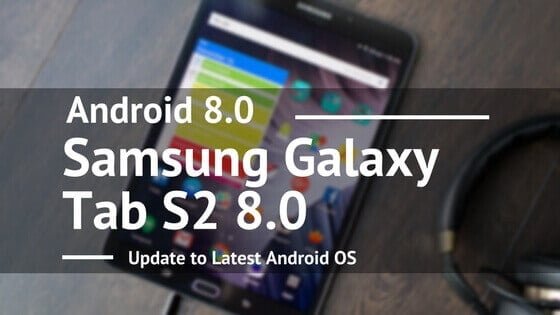
For some reasons Samsung couldn’t take off their hands from Samsung Galaxy Tab S2 8.0 completely. Some models received the Android 7.0 update, and others not. In this tutorial, we’ll help you to update your Samsung Galaxy Tab S2 8.0 to Android 8.0 Oreo using the LineageOS 15.0. That means, you can enjoy the latest features, user-interface, and applications. Basically, the LineageOS 15.0 is a custom ROM that has tons of useful features, and functionalities over a stock ROM (native).
These days, it is quite common to replace the stock ROM with custom one. If you wish to have a latest Android operating system, then we recommend you to hook with a custom Rom, and LineageOS would be the best to choose. This custom ROM is stable, fast, and has many new features that we don’t get in the stock operating system.
With this Rom, it becomes easy to update Samsung Galaxy Tab S2 8.0 to Android 8.0 Oreo, and relatively, other smart phones. Before you move further, we want you to know that this is not the official release of LineageOS. Instead, it is a custom Rom, distributed by LuK1337, who is a senior member in XDA forum. Who has managed to port this Rom for Samsung Galaxy Tab S2 8.0, and made this update possible.
If you wish to proceed further, we should discuss some risks for the same. Since this is not the official one, you might face some minor issue (or not). And it also voids the warranty of the device because it replaces the stock firmware/recovery with custom ROM/recovery. So, be sure about these actions. Basically, it does not include risk. The process is completely safe, and the ROM is stable, and fast. Nevertheless, we highly recommend you to back up all the things that are important to you.
You just need to follow the exact steps that we mention here. That we make sure that your Samsung Galaxy Tab S2 8.0 gets updated to latest Android 8.0 Oreo.
Also see:
- How to Speed up Samsung Galaxy Tab S2 8.0 for faster performance
- How to Unbrick Samsung Galaxy Tab S2 8.0 with stock firmware
Let’s discuss some prerequisites that we recommend. Make sure that you read them thoroughly, and follow them.
Prerequisites
- We dedicate this guide, and ROM for Samsung Galaxy Tab S2 8.0. You should not apply it on any other smart phone. That can lead to some serious software issue. To check the model number, tap on Settings -> About Phone -> Model number.
- Since we are going this flash this custom Rom on Samsung Galaxy Tab S2 8.0, that will wipe out your phone. That deletes all the things stored under the memory of the phone. We recommend you to back up your phone without going any further.
- Create a Nandroid Backup – It comes very helpful in bad times. When you go into the recovery mode, under the Advance Options, you’ll get back up option. That can back up the current firmware (ROM) of your phone. That means, you can easily revert back to old firmware/ROM when you want.
- Make sure to charge your smart phone battery level. It shouldn’t down while we perform update action on it.
Downloads
- Download the LineageOS 15.0 custom ROM firmware from →here. Make sure that you download the latest build, and put it on your phone’s memory card. Remember the name, and location of the file. From where you can access them easily.
- Download the Google Apps package from →here. Download the Android 8.0 edition apps package, and keep it under the phone’s memory card.
That’s all you need. Now let’s proceed further with flashing process, and update your Samsung Galaxy Tab S2 8.0 to the new Android operating system.

How to Install LineageOS 15.0 Android 8.0 Rom on Samsung Galaxy Tab S2 8.0
- The flashing process is very simple, and remains same with all Samsung’s phones. Just follow the below steps to flash this Rom successfully:
- Turn off the phone completely. Press, and hold the power button. Then, tap on Power Off and confirm the action. Let your phone turn off completely.
- Now, get into the recovery mode. Press and hold Power, Home, and Volume up buttons at once till your phone starts, and gets into the recovery mode. This mode helps to flash custom ROMs, and there are other helpful features.
- For clean installation, under recovery mode, make sure to perform the following actions:
- For CWM or stock recovery: select ‘wipe data/ factory reset’and perform it.
- For TWRP: select ‘wipe’ option and perform it.
- Now, we flash this custom Rom. To do that, follow the below steps:
- For CWM: select ‘install zip from sdcard’, then ‘choose zip from sdcard’.
- For TWRP: select ‘install’ option.
- Similarly, flash the Google apps package that you’ve downloaded. It can take several minutes to flash these files.
- Once both the files are flashed, go back to the main menu. Tap on reboot system now, and let your phone reboot.
Now it should restart, and boot to set up screen in few minutes. For the first time, it can take several minutes to turn ‘On’. So, don’t get panic about the same. Now, enter the Google account details, and enjoy the fun of the latest Android operating system.
Since, you’ve installed Android 8.0 based custom Rom on your phone, now you can enjoy the latest features, and apps seamlessly.
Troubleshooting
If you find that this ROM is behaving abnormally, or getting stability issues, follow the below steps to get over such issues.
- Turn off your phone.
- Get into the recovery mode. Press and hold Power, Home, and Volume up buttons at once for some time to enter into recovery mode.
- Perform following action:
- For CWM or stock recovery: select ‘wipe data/ factory reset’and perform it.
- For TWRP: select ‘wipe’ option and perform it.
- Now, reboot the phone.
That should rectify such issues. Now, you have successfully updated your Samsung Galaxy Tab S2 8.0 to Android 8.0 Oreo with the help of a custom Rom.
Also see:
If you like this tutorial, or facing any issue, make sure that you leave a comment. Don’t forget to share this tutorial, and stay connected for more useful stuff.
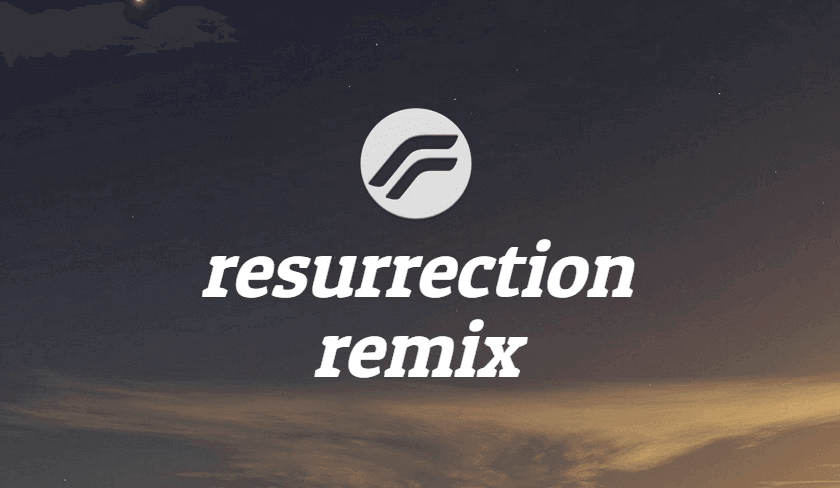



Will this work on the 9.7inch model of the Tab S2?
No, it’s only for tab 8.0 model.