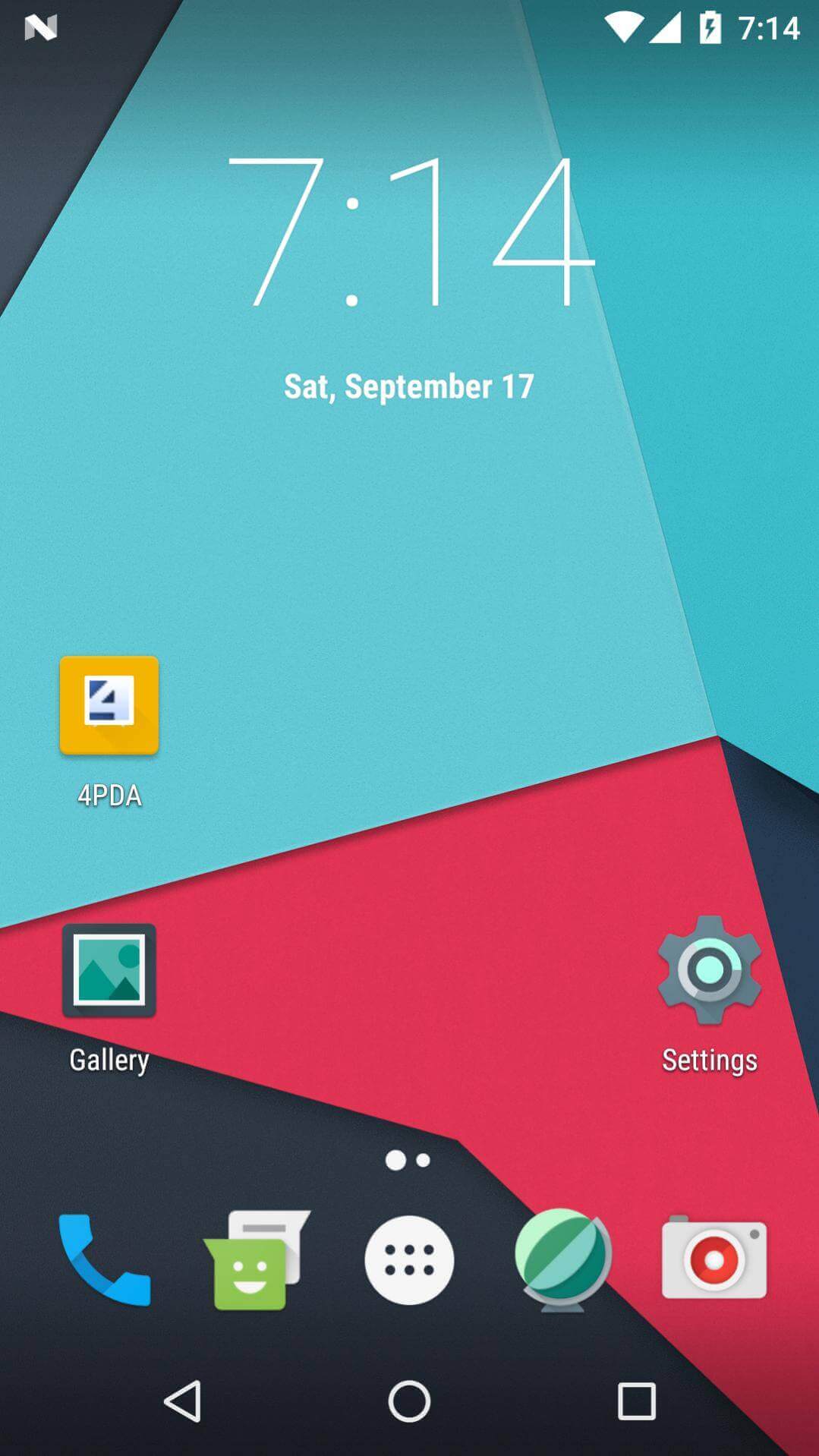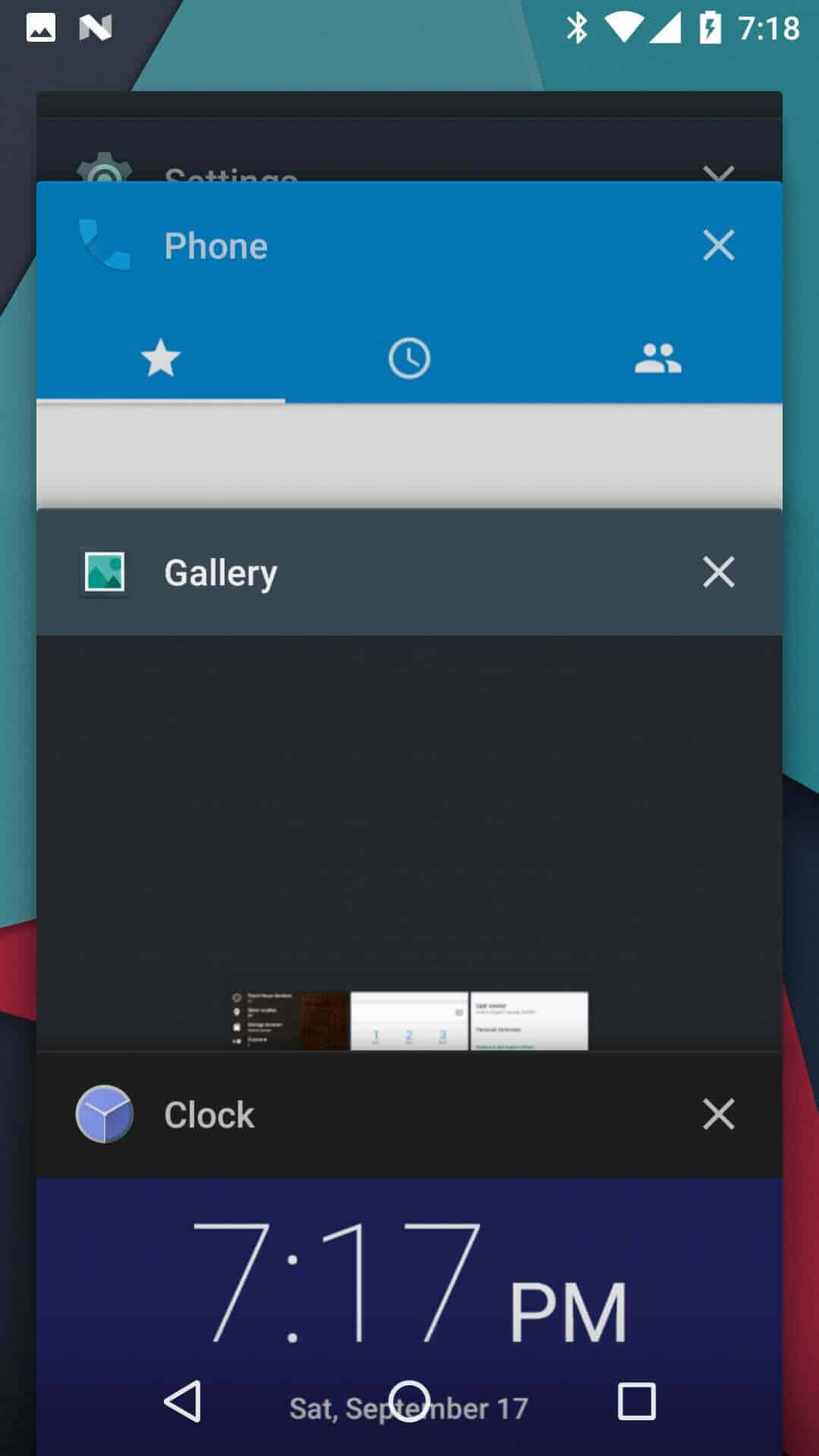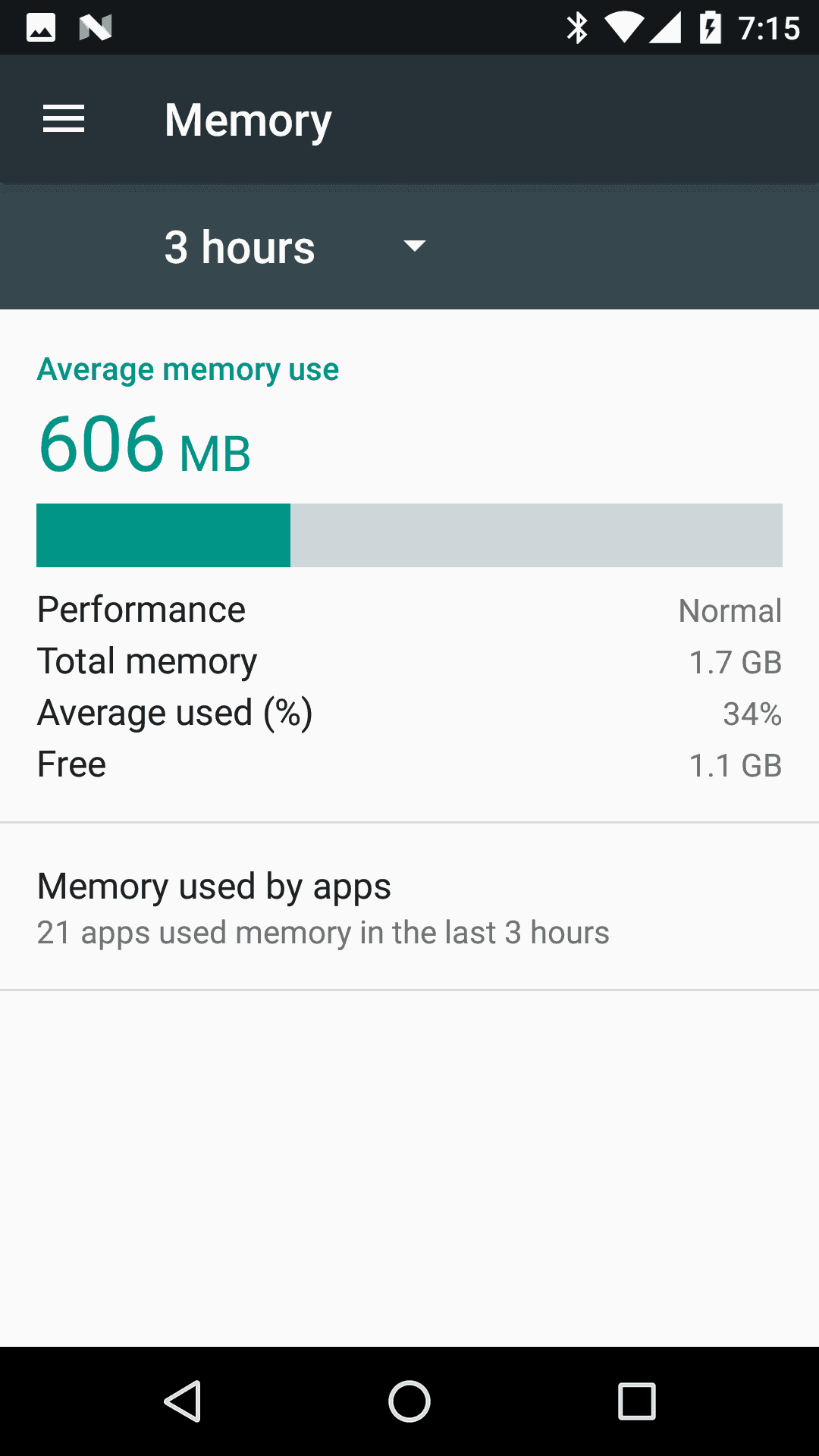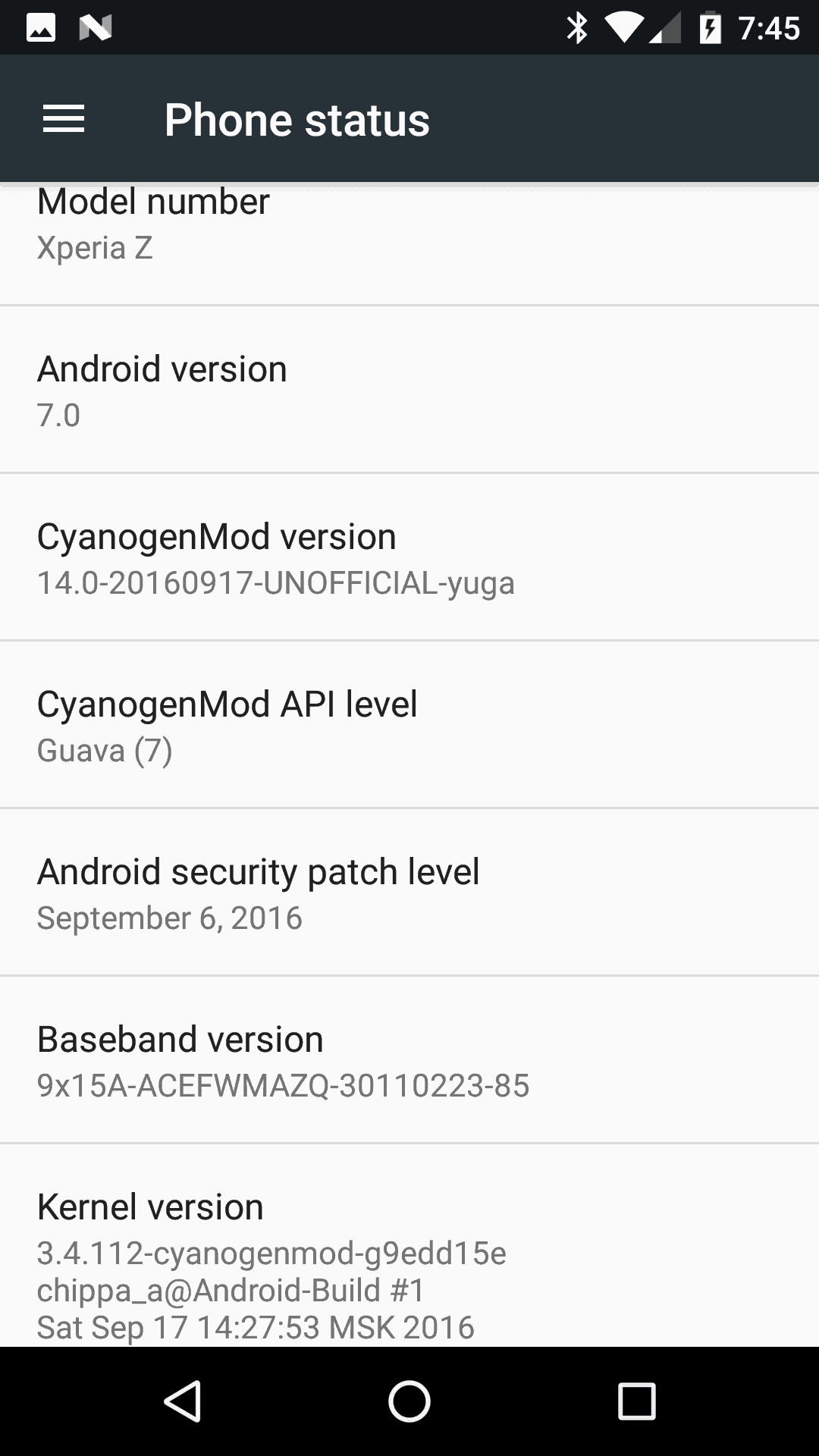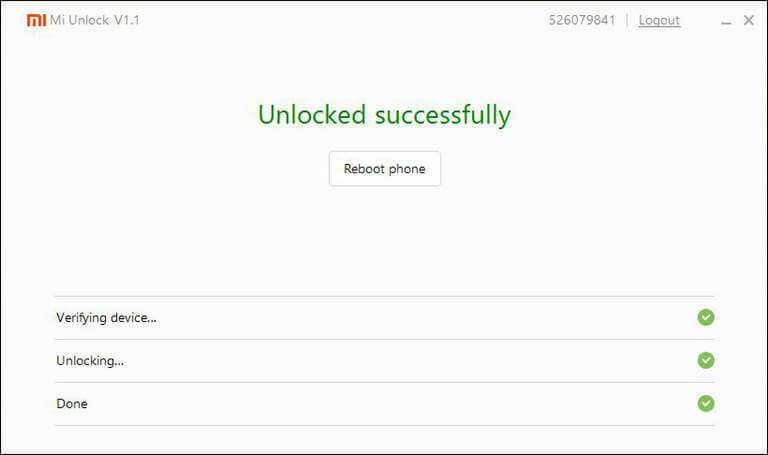If we talk about Sony Xperia Z, surely still it wins over many mid-budget handset in terms of hardware and of course looks. It was launched with Android Jelly beans and eventually, it end up with Android 5.1.1 Lollipop operating system. Further no update has been rolled out officially for this handset from Sony, it is sad. Don’t get so hopeless till we have top-notch XDA developers. Here we gonna help you to update your Sony Xperia Z to Android 7.0 with CyanogenMod 14.0 Rom, distributed over XDA forum.
All credits go to @Chippa_a, senior member on XDA forum, who brought this custom Rom over here. Of course, you’ve probably heard about CyanogenMod Rom. Basically, it is a customized operating system. Tweaked well for better performance and built even more user-friendly. It comes with many features that you won’t get on stock firmware. With this CyanogenMod 14.0, it is easy to get taste of Android 7.0 on Xperia Z. However, this build is not official one. So you can expect some bugs in it.
If you were looking to update your Xperia Z to latest Android 7.0 Nougat, then this Rom would be fine for now. There are few bugs which we have mentioned below but with few updates, we expect those would be removed. And if you still wait for official update from Sony, that won’t be correct action either. There is no official announcement for Android 6.0 yet and probably, there won’t be further updates for this handset.
The Android 7.0 Nougat has been built with many improvements over Android 6.0 and many new features have been added to it. It is completely worthwhile to try this Rom on Xperia Z smart phone.
Not working?
- Camera issue – there is an issue with camcorder, broken and currently this issue is common with most of Android 7.0 Roms. Instead, you could try other camera apps to overcome this issue.
- Notification LED may not work – it may be not that much issue.
These two were the major issues exist in this Rom and probably in coming updates ( there should be), they should be fixed.
In compare to other Rom, I would say that these are minimal cons. To have fun with latest Android OS, I guess you could sacrifice few things.
Screen shots of Android 7.0 on Xperia Z
Must see:
Let’s get further. Before you go ahead and install this custom Rom, read all the pre-requisites.
Pre-requisites
- This Rom is supposed to be used on Sony Xperia Z and it should not be used on any other Android device. That action could end to brick condition. So be sure to check device’s model and then only proceed.
- Most noteworthy, since you’re up-to install a custom Rom, you’ll need a custom recovery such as TWRP (Recommended TWRP 3.0 : https://dl.twrp.me/yuga ) to install this Rom.
- It will wipe out the complete internal memory of the device. Stuff which is being accumulated, such as apps, games, downloaded files, etc., will be deleted that cannot be undone. Back up your device with any of following convenient guides:
- Also it is good idea to back up current Rom. In case you see any issue with this custom Rom, you can go back to Old Rom in no time. The backup option is available under recovery mode. You can get it there.
- Charge your phone good extent, so it won’t die in midst of procedure.
That’s all you’ll need to remember and make it before we get started with installation procedure.
Downloads
- Download the latest build of CyanogenMod 14.0 Rom for Xperia Z from →here. Look for the latest version from the list. Once you’ve downloaded it, put it to your device’s SD card and remember the name of the Rom file.
The Rom is complete and bloat free as well. If you wish to have Google apps onto it, you could download the package from here (ARM->Android 7.0-> Pico or Nano).
Flash the Google apps package after you’ve flashed the Rom file.
Now we’re ready to head to installation procedure and update this device to latest Android 7.0. Let’s do it.
How to update Xperia Z to Android 7.0 with CyanogenMod 14
- Power off your phone.
- Boot to recovery mode – Press Power button and when Notification LED gets up then press Volume Up or Down button (either one works) several times and you’ll be redirected to recovery mode CWM or TWRP.
- You’ll be at recovery mode. To completely clean installation, select ‘wipe’ and confirm the selection.
- Now we’ll flash the Rom on the device. Select ‘install’, locate the download firmware file and confirm it.
- In similar fashion, flash the Google Apps package from on your device( if you’ve downloaded)
- Once you done with installation with files, from the recovery options select “Reboot system now” get your phone restarted and done!
Your phone should reboot and bring new home screen soon. Enter device settings and Google account details and get used to of it.
That’s all folks. You’ve successfully updated Android 7.0 on Sony Xperia Z using CyanogenMod 14 build. Enjoy the goodness of Android 7.0 and new features.
Troubleshoot
In case, you see that your device is getting stuck on logo or doesn’t boot up or something unusual, then follow the below steps to cure that issue:
- Power off your device.
- Boot into recovery mode, follow the steps mentioned in the installation guide.
- Select ‘wipe’ and confirm the selection and reboot the device.
Now it should be fine and all issues should be sorted out.
Update Rom
Well, as said above, probably there will be new updates for this Rom and here’s is how you can apply onto this Rom. Follow the below steps:
- Look for new update →here and download it if available to your device.
- Turn off your device and boot into recovery mode.
- Flash the update in similar fashion as we did in installation steps.
- Reboot your device.
That’s done! That is how you can install an update onto this Rom.
Also see:
I hope I’ve not missed anything that relates to this Rom and tutorial. That ends our tutorial about updating Xperia Z to Android 7.0 with CyanogenMod 14 and I hope it is helpful for all users.
Don’t forget to share your experiences, issues and this post with your #friends!