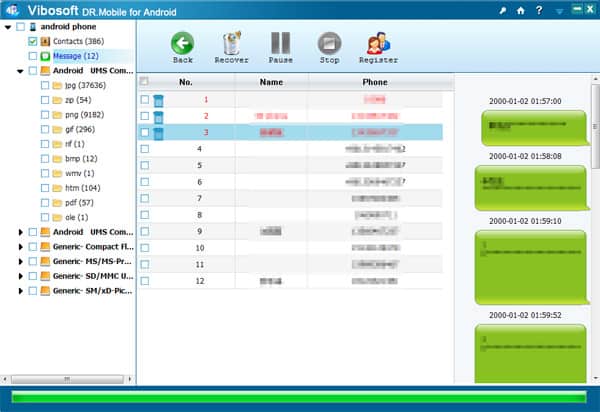There will come a time when your Macbook drops in its performance significantly. This does not mean that you should look to purchase a new computer immediately. There are still a lot of things you can do to turn the situation around.
This article should be a good reference for everyone who is trying to clean up their Macbook and boost the overall performance. Continue reading and apply the ideas mentioned below.
Idea #1 – Remove Junk Files
Start with junk files that accumulate over time. You can either do everything manually or use a cleanup utility tool, such as the one available on https://macpaw.com/app-cleaner website.
The usage of such a cleaner tool will let you not bother with changing system settings or creating data backups. After all, there is a possibility that you will delete something accidentally.
Caches, backups, app plugins, and extensions might not take the most amount of drive space, but not removing them regularly still hinders the performance.
Idea #2 – Uninstall Useless Applications
Removing useless applications will free up disk space and reduce resource usage. Things can get out of control pretty quickly if you are not careful.
Launch Activity Monitor and see which apps need the most resources. Some are irreplaceable because they are part of the system, but you should still be able to find some that you can uninstall or find better replacements. Also, remember to empty the trash bin after you drag the app icon there. Do so with every other file that you want to remove from the Mac for good.
Idea #3 – Remove Mail Attachments and Downloads

Email attachments get saved on the Macbook by default every time you open them. If you communicate and work using emails a lot, there should be a hefty number of mail attachments on the computer.
A similar thing can be said about downloads. Some users forget to clear their download folder until they realize that there is less and less space available on the hard drive.
Cleaning both mail attachment and download folders will give you more space to work with and help with increasing the computer’s speed.
Idea #4 – Reduce Desktop Clutter
A cluttered desktop indicates that someone likes to have access to files immediately or is a bit lazy. Whatever the case may be, you should aim to keep the number of icons on the desktop to a minimum. Ideally, every file should be in another location of the Macbook.
The more icons there are, the more resources they consume. Try to get out of the habit of cluttering your desktop. Finding files using Spotlight takes virtually the same amount of time as having them on the desktop.
Idea #5 – Get Rid of Language Files
Some apps come with language files that offer no real value to most users. Most of the time, you need just an English version and perhaps another language that you are a native speaker of. As for the rest of the pack that takes gigabytes of space, there is hardly any need to keep those languages on the computer.
Idea #6 – Purchase External Storage Devices

External storage devices might cost some money, but they are a good investment given how much data you can transfer there. And it is not just about keeping the files there. You can send them from one device to another in case you need something, or someone needs a file from you.
Idea #7 – Transfer Data to Clouds
Similar to external storage devices, services like Dropbox and iCloud also provide a lot of storage space. You get gigabytes for free, and there is an option to upgrade your plan in case you want to add more storage space.
Idea #8 – Reinstall the OS
The process of reinstalling the OS is pretty long and could be a bit complicated to first-timers. However, if you are not noticing positive results after doing everything else, reinstalling the operating system could be one of the best decisions you can make. Finding a step-by-step guide in a video or another format should not be a problem. And you can use that to reinstall the OS.
Idea #9 – Clean Dust and Dirt
Dust and dirt inside the Mac should also not be forgotten. If you are uncertain about taking the computer apart yourself, take it to a service store and let the professional do their job.
Regular cleanup of filth that accumulates over time will prevent potential damages to internal hardware, boost the overall performance, reduce the temperature, and make internal fans sound more silent.
Idea #10 – Scan the System With Antivirus

Have a reliable antivirus running in the background all the time. Do not take a gamble and get your computer infected with malware or viruses. If you do, there is no telling what might happen.