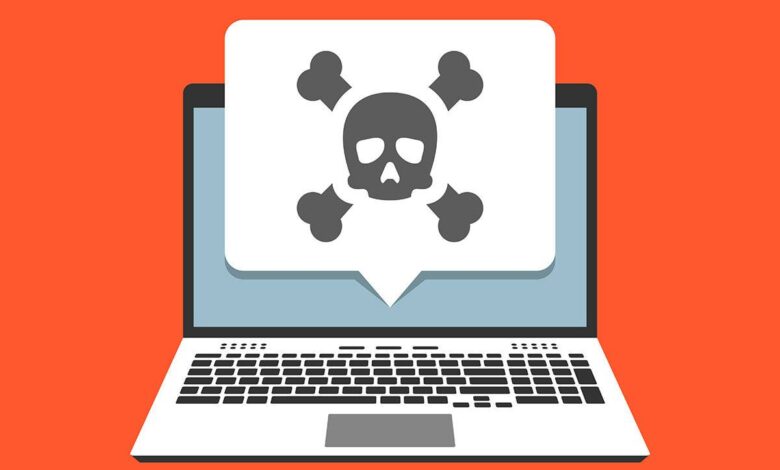
The topic of PC security seems complex and confusing. But there are a few simple basic rules as are for PlayAmo login.
OUT TOP TIPS
1. create a backup regularly
This is the most boring, but ultimately most important rule for the security of your data. You can never protect yourself one hundred percent from Trojans and hard disk crashes. With a backup your data will not be lost.
How often? That depends on how important your data is to you.
Where? To an external disk, which is otherwise separate from the PC.
With what? Simply copy! Or with tools like Ashampoo Backup (formerly Ocster) or Personal Backup.
2. install a popular security suite
Common security suites all offer a high level of protection in all security areas of your computer. They protect against attacks from the web, emails or USB sticks.
Is a free suite enough? Yes, Avira or Avast as freeware are not worse, but are more annoying with ads.
What about the Defender included in Windows? Better than nothing, but with a lower level of protection.
3. update Windows and all other programs
Since almost all programs are connected to the network, all of them also harbor security vulnerabilities. These will only be fixed by updates.
Which are the most important ones? Operating system, internet programs (especially the browser plugins Flash, Java, Acrobat) and the security programs.
Are automatic updates advisable? Yes!
4. use strong passwords everywhere
The more important an account is to you, the more secure the password should be – depending on how momentous the loss of the account would be.
What is a strong password? 12 characters, with numbers and special characters, no linguistic terms. You can also use a password manager like Keepass to help you.
Is one password enough for all accounts? Unfortunately, no. If a hacker finds an access code, he would get into all your other accounts.
5. create a user account for yourself
In Windows, you should never work or even surf with the admin account. Create a simple account from the beginning and get used to working with it in everyday life.
Isn’t that often cumbersome? Rarely. Windows then only asks for the admin password now and then, e.g. during new installations.
6. be careful with browser scripts and plugins
The main gateway for malware is the web. Malicious sites (or malicious banners on benign sites) install Trojans via gaps in browsers and its plugins.
Are not the updates mentioned in point 3 enough? It is better to restrict the execution of plugins in the browser so that you only have to start this content with one click. Most content now comes with HTML 5 and not plugins.
Then the problem is just shifted to the browser. That’s why it makes additional sense to restrict scripts. Here the Firefox add-on NoScript has proven itself.
With it, you only see empty, white pages! The trick is to release specific exceptions until the often visited pages work. A short, not too time-consuming learning process.
7. be careful with foreign devices
Any USB stick or drive can transfer viruses and Trojans to your PC. So be careful and don’t connect every stick someone offers you (e.g. at a fair with more info). A popular transhipment point for viruses are e.g. photo vending machines, where many users connect sticks. Often XP is still running in the vending machines.
Does the security suite protect you? In most cases yes, but there are always new Trojans that are not detected by the security programs.
Are there other dangerous devices? Yes, all Internet-enabled devices can become a gateway, e.g. routers (see below), WLAN repeaters or smart TVs. All of them have an operating system that is often not updated by manufacturers and thus remains incomplete.
How do you protect myself from this? Keep firmwares up to date as much as possible and protect your PCs with a security suite.


