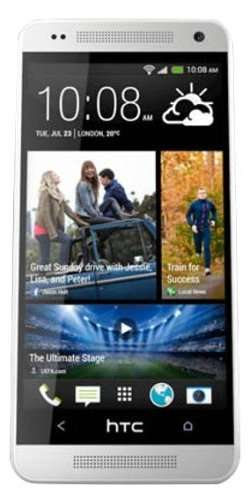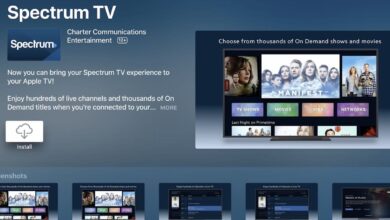Are you looking to download some great photos, but are frustrated by the distracting colors and textures in the pictures? If so, you probably need to learn how to remove the background images.
Few things are as frustrating as digital photography and image editing. A picture with a strange background can serve as a terrible blight on your wonderful picture.
Fortunately, you have tons of options available for photo removal. Whether it’s removing the background on a single picture or hundreds, we’ll show you the best techniques for doing this.
In this guide, we’ll outline some of the best techniques for removing a background image. So let’s get started!
Adobe Photoshop
There are a few different ways to remove the background of an image using Photoshop. One way is to use the ‘eraser’ tool. Simply select the ‘Eraser’ tool from the toolbar and then click to drag over the areas of the picture you want to remove.
Another way is to use the ‘Magic Wand’ tool. Select the ‘Magic Wand’ tool from the toolbar and then click on the area of the background that you want to remove. The ‘Magic Wand’ tool will automatically select the surrounding area of the image. You can then click the ‘delete’ key on your keyboard to remove the selected area.
Using iPhone or iPad
To remove the background of an image using an iPhone or iPad, open the image in the Photos app and tap on the Edit button. Next, tap on the tool icon in the bottom left corner and select the eraser tool.
Use the eraser tool to remove the background of the image. Once the background is erased, tap on the Done button in the top right corner.
Microsoft Powerpoint
If you need to remove the background of an image in Microsoft PowerPoint, you can use the built-in image editor. To access the image editor, double-click on the image you want to edit.
Then, click the “Format” tab and select “Remove Background.” The image editor will automatically select the background and you can hit the delete key to remove it.
With a Free Online Service
If you have ever tried to remove background from images, you know it can be quite a challenge. There are a lot of steps involved, and it can be very time-consuming. But what if there was a free online service that could do it for you?
With Background Burner, all you need to do is upload your image and it will automatically remove the background for you. You can then save the image and use it for whatever you need.
This service is perfect for those who need to remove the background from an image but don’t have the time or patience to do it themselves. It’s quick, easy, and best of all, free!
Simple Steps To Remove the Background of Any Image
After following the simple steps in this article, you will be able to remove the background of any image. This can be a useful skill for creating digital artwork or for removing unwanted elements from photos. Give it a try and see what you can come up with!
If you found this article helpful, feel free to read more of our blog posts.