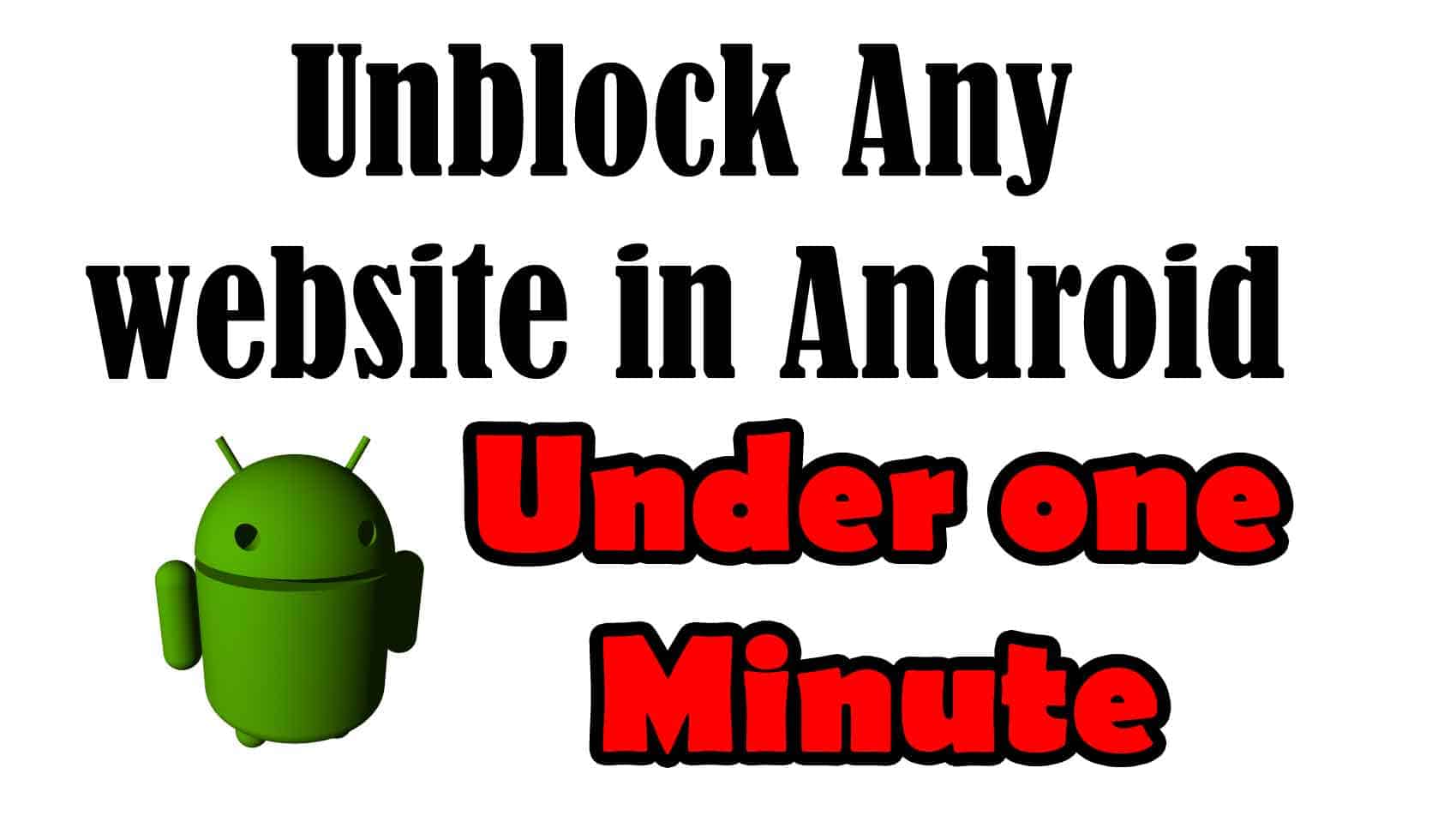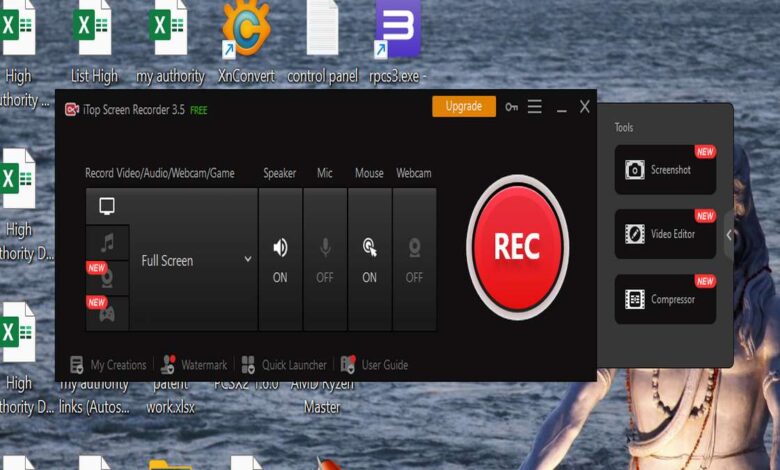
Screen recording software has become a necessity with the growth of remote work and online learning for businesses, educators, and individuals alike. It can capture anything displayed on a computer screen, from software demonstrations to video game footage.
Among the various screen recording software available in the market, iTop Screen Recorder stands out as a user-friendly and versatile option. In this article, we will explore its features, benefits, and how it can improve your screen recording experience.
Features of iTop Screen Recorder
- Record 4K/1080p Videos Without Lagging: iTop Screen Recorder can record HQ video without sacrificing performance. Whether you need to record a 4K presentation or a 1080p gaming session, the software can handle it. Plus, there’s no time limit on your recordings, so you can capture as much as you need to get the job done.
- Built-in editor: Your films can appear more professional by adding text, graphics, and effects with the built-in editor.
- One-click sharing: Record your videos in MP4/AVI etc, then share them with a single click. This function is ideal for social media video sharing.
- Four recording modes for different scenarios: Select the recording mode that best suits your needs. Whether you want to record screen, a specific window, or a custom region, you can do it with this recorder. You can even choose to record your webcam and audio separately or together.
- Webcam recording with virtual background: This unique virtual background feature allows you to change your background during webcam recording. Select blur, remove or change the background of your video, or even upload your own custom images to create a professional-looking recording.
- High-quality audio recording with noise reduction: The software can remove unwanted background noise from your recording so that the audio is clear and crisp.
- Gaming recording without FPS drop: Are you a gamer looking to record your gameplay without any lag or FPS drops? iTop Screen Recorder has got you covered. With its dedicated gameplay recording mode, you can capture your gameplay footage with high-quality video and audio.
Benefits of Using iTop Screen Recorder
iTop Screen Recorder provides users with numerous benefits, including:
- Increased productivity: Create video tutorials, how-to guides, and product demonstrations. This can increase your ability to train employees or customers without physically being present.
- Improved communication: Create video messages, walkthroughs, and presentations, which can improve communication with your team or clients. When complex concepts are explained in a simplified manner, misunderstandings are reduced.
- Easy to use: The user-friendly interface makes it easy to use for both beginners and professionals. No technical expertise is required to start using the recorder.
- Affordable: This product is affordable, so it is accessible to businesses, students, and individuals who need to record their screens without breaking the bank.
- High-quality recordings: The software produces high-quality recordings, capturing every detail on your screen. This can make your recordings more engaging and attractive to viewers.
How to Use iTop Screen Recorder?
Using iTop Screen Recorder is simple and straightforward. Follow these steps to start recording your screen:
Step 1: Download and Install
Visit iTop Screen Recorder’s official website and download the software. Follow the installation wizard to install the software on your PC/Mac.
Step 2: Select Recording Mode
Select the recording mode that suits your needs best. You can choose from full-screen recording, customized area recording, webcam recording, or audio-only recording.
Step 3: Adjust Recording Settings
Adjust the recording settings, including recording quality, frame rate, and audio input source. You can also enable or disable the webcam recording or system sound recording options.
Step 4: Start Recording
You can start, pause, or stop recording your screen at any time.
Step 5: Modify and export the recording
When you’ve completed recording, you may use the built-in video editor to edit your footage. Along with changing the playback speed, the recording may be customized with text, shapes, arrows, and pictures.
Export your recording in your chosen format, then post it on different social networking websites.
Pricing
iTop Screen Recorder is available in both free and paid versions. The free version has limited features, including a maximum recording time of 2 minutes and a watermark on recorded videos. The paid version starts at $19.99/month, offers unlimited recording time, removes the watermark, and provides access to all the software’s features.
Pros and Cons
Like any software, iTop Screen Recorder has its pros and cons. Here are some of the key advantages and drawbacks:
Pros:
- User-friendly interface
- Advanced recording and editing features
- Multiple recording modes and audio sources
- Built-in annotation tools
- Supports a wide range of export formats
Cons:
- Free version has limited features
- No cloud storage
Frequently Asked Questions
Q1. Can I record audio with iTop Screen Recorder?
A1. Yes, it can capture both system audio and microphone audio, allowing you to add voiceovers or capture in-game sound effects.
Q2. Does iTop Screen Recorder work on Mac computers?
A2. Yes, it is available for Mac.
Q3. What are the features of iTop Screen Recorder?
A3. iTop Screen Recorder comes with various features, including but not limited to: recording full screen or selected area, recording audio from system sound or microphone, adding webcam overlay, recording webcam and screen simultaneously, editing videos with basic tools, adding annotations, and exporting videos in various formats.
Q4. Is iTop Screen Recorder free to use?
A4. Yes, iTop Screen Recorder offers a free version that allows you to record up to 2 minutes of video. However, if you want to enjoy all the features and remove the recording limit, you need to upgrade to the paid version.
Q5. Can iTop Screen Recorder be used to record live streaming videos? A5. Yes, iTop Screen Recorder can record live streaming videos from various platforms like Twitch, YouTube, Facebook, and more. You just need to select the recording area and enable system audio recording.
Q6. Can I customize the hotkeys in iTop Screen Recorder?
A6. Yes, iTop Screen Recorder allows you to customize hotkeys according to your preference. You can change the hotkeys for starting, stopping, pausing, and resuming recordings, as well as for taking screenshots.
Wrapping Up
With its intuitive interface, advanced editing tools, and range of export options, iTop Screen Recorder is the ultimate choice for anyone looking to create high-quality screen recordings that rank well in Google and attract a wider audience. So why wait? Try iTop Screen Recorder today and take your screen recording game to the next level!