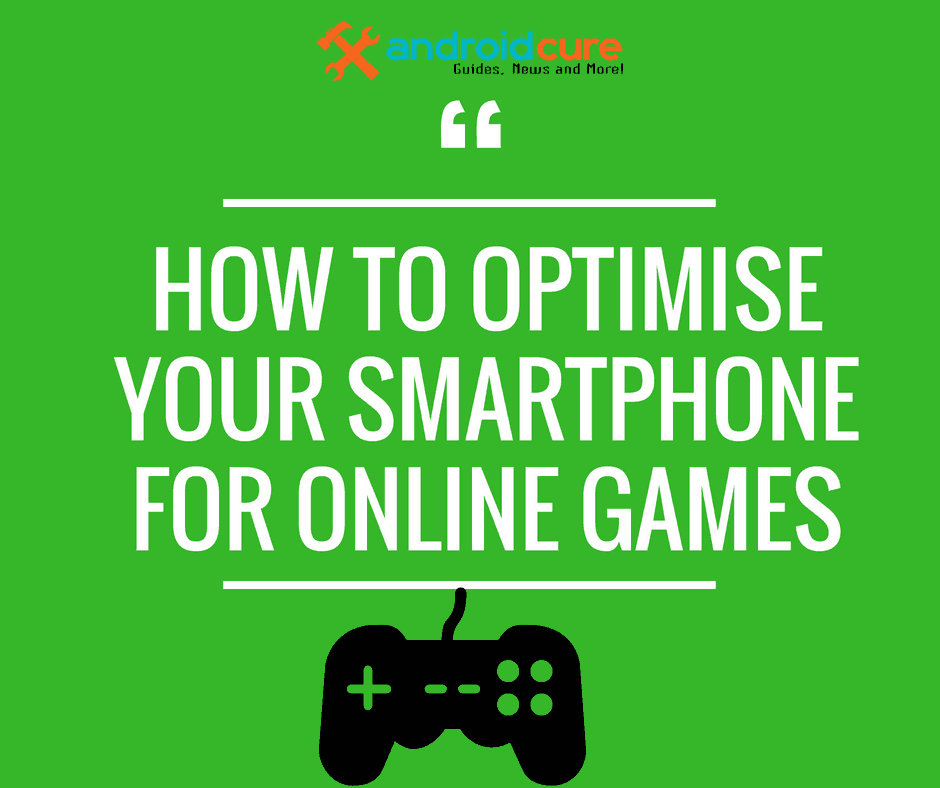Searching for a photo is no longer a challenging task, as the reverse google image search is now available to assist you find images with one click. You can get many photos in seconds by uploading a picture. You can conduct the image search with a simple drag-and-drop function. Moreover, the device is cloud-based; once you have uploaded a snapshot, it gets stored in your cloud account.
You can upload the picture from your account instead of searching for it in your gallery. The Sooner you upload the image, the tool will use its CBIR technology to present the most relevant results associated with views in other search engines like Google, Yandex, and Bing.
Reverse google image search- A helpful tool
Google image search is the widely used image search engine due to its extensive databases. The tool will scan billions of pages containing relevant pictures of yours. A reverse image search is an ideal option to get relevant pictures of various sizes, formats, and high quality. The online tool will help you to find images with a single click.
How to do a reverse google image search from your phone
Image search is the ability to search for an image based on keywords you type. But there is little change in the image search by Google. Using this tool to find relevant photos reduces your hassle for typing the words. You only need to upload the image from your phone and get the most relevant results for your query.
Let’s come out of the scenario of getting similar pics. If the picture inspires you, you find it on your phone, but you need to know the owner and the picture’s origin. You can use reverse google image search for this purpose. The tool not only provides you the identical copies of your desired view but is also helpful in discovering additional information about the picture.
Here are the steps you can follow to explore copies of one image
- Open the tool
- Upload the image from your camera roll
- In case the process doesn’t work correctly, you can also insert the image URL
- Click the search results and get many same pictures in one click
You can also search for other queries, such as finding
- Animated GIFs
- Clip-art equivalents
- You can look for the color scheme that is used in your original picture
You can also use Google lens for reverse google image searches. The feature helps you to perform different tasks like
- Instant translation
- Identifying things
- Finding a product to buy rather than finding a source image
What is the role of Google Lens in reverse image search?
Google Lens is a technology that is incorporated into native camera apps present on previous Android phones. Firstly, you use this app for real-time results. You place your smartphone camera on the desired picture and quickly get the image instantly rather than uploading the photo from your phone. Secondly, you can get basic information using this app about the potential place from where to buy the possible item. Lastly, it allows you to decide whether to translate the text or buy the product.
How is this helpful technology?
- Delivers the search results of your image
- Scan QR codes
- Translate texts
Features of reverse google image search
- A CBIR query-based platform
- Speeds up your image-hunting process speed
- Show pictures according to your instructions
- Has reliable image recognition solutions
- Verify the data of the image you have inserted
- It gives you secure and protected results
- The tool figures out copyright and duplication issues
- Delivers 100% accurate results
- AI technology-based tool
- Provides similar pictures of various sizes under the API system supervision
What are the possible ways to search for an image?
The latest Google or Chrome app version is the first and foremost thing you need while searching for an image. Want to know the best part about reverse google image search? You can use images from multiple platforms other than your gallery to find similar photos.
Search an image taken from search results
- Open chrome or google on your android phone
- Search the image for which you want the copies
- Click the image
- Tap the search inside image at the right corner of your phone
Search for a photo taken from the website
- Go to chrome or google on your android phone
- Go to the website where the desired image placed
- Touch on hold the image for a while
- Click the scratch image with Google Lens
- Scroll down to find the related search results
Note: to search images from the website, make sure that your Google search engine must be set to its default setting
Search for an image that already exists on your phone
- Open Chrome or Google on your phone
- Scroll down and tap on discover
- The search bar will open up; tap Google Lens there.
- Upload the picture from your gallery
- If you want to select a specific object in the photo, tap Select
- If you use a particular part of the image, tap the select image area and then drag the corners around your selection to select the specific region.
Key reasons to use the reverse google image search
- Ensure that the person’s profile is correct and also validates their identity.
- Allows you to keep check and balance about your image data by instantly tracing who is stealing your data
- Influences your content marketing when a person reuses your picture
- A reverse google image search provides you with a better and high-quality image for your work
- An extremely beneficial tool for getting insightful information about an image
Wrapping it Up
Reverse a google image search is an effective tool for getting similar images from a single image. The device is straightforward, upload the image and click the search results. In addition to PC, the tool is also available on your smartphone. Search tool not only gives identical copies of your image but also gives you additional information regarding your picture, including the photograph’s owner and the picture’s origin.
References:
- The Effectiveness of Relevant Pictures in Multiple-Channel Communications
https://www.jstor.org/stable/30217404
- On Remote Attestation for Google Chrome OS
https://ieeexplore.ieee.org/abstract/document/6354852
- Learning to Describe Differences Between Pairs of Similar Images