Keeping passwords of all accounts in your head is difficult, if not impossible. That’s why password managers are becoming increasingly popular. Apps store passwords for each service in a secure location and allow you to log in with a few taps. In this article, you will find the best password manager for Android for automatically storing passwords and authentication.
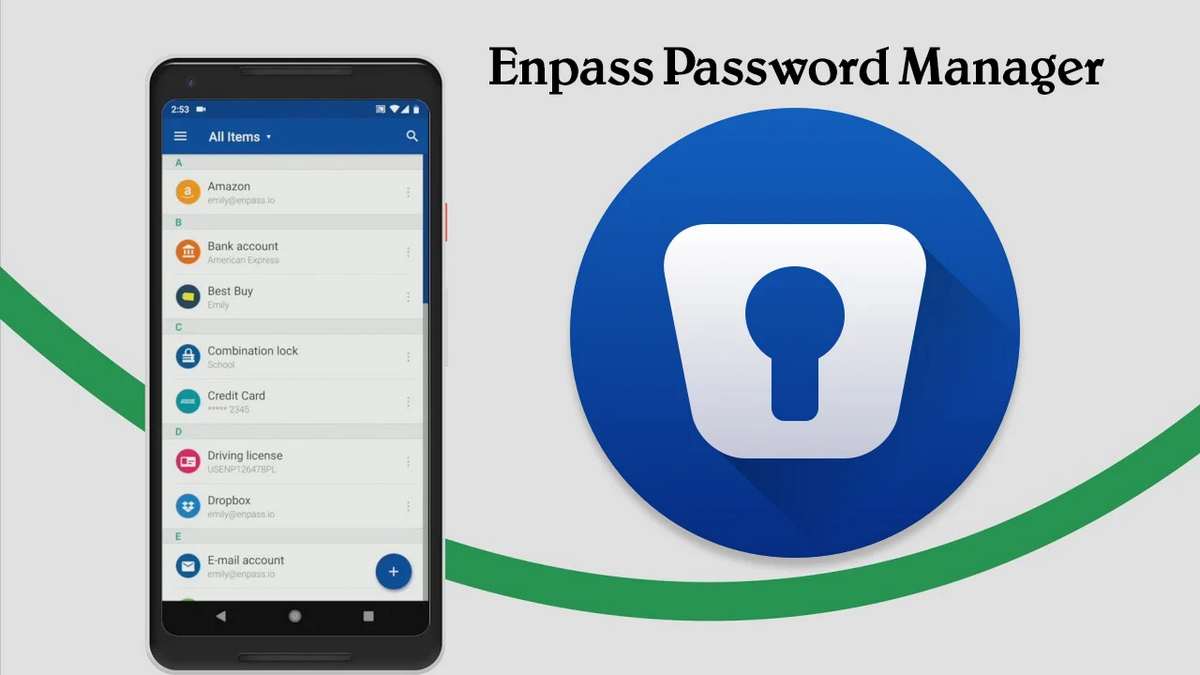
1. Enpass password manager
Enpass is a manager for securing passwords, memos, IDs and strong personal information. The app supports local data saving and in the cloud. AES-256 encryption is used for data security. Available to split passwords into multiple archives, auto-complete, and data leakage check. Supports work on mobile devices, PCs and as a browser add-on.
Features and system requirements of Enpass password manager
- Main features of the application: password and personal data storage, cloud and local backup, autofill, cross-platform support.
- Software price: free of charge with limited functionality. Subscription for 6 months 1.6 USD, 12 months 3.2 USD, purchase of application 76.6 USD.
- Minimum version of Android OS to install: 7.1.
- Space required for installation: MB.
- Requires RAM: 167 MB.
- Application version: 6.7.1.572.
Enpass is a manager for storing passwords and personal data. The application allows you to store:
- Logins of various web resources and accounts.
- Bank card information.
- Personal details about yourself.
- Text-type note.
- Passwords.
- Financial documentation – bank account, investments, insurance, etc.
- ID card, driving licence, software licences, etc.
- Travel data – visa, passport, travel data, etc.
- Computer data – accounts, databases, servers, etc.
- Other – Miscellaneous card data, contacts, code lock data, etc.
- Adding data from the clipboard.
For each data type, there is a corresponding set of fields for entering information. There are also fields for additional data, notes and memos. Attachment of photos and files is supported.
All data is encrypted using the AES-256 algorithm. Information is stored internally, but can also be exported as a backup for recovery to local storage or a cloud storage service. Additional features include password leak detection.
The Enpass settings allow you to set additional security parameters: lock when you log out of the app, set a code to unlock quickly, and automatically lock after a set time. Connect an Android watch, and set up the automatic data filling function in other applications.
The basic version of Enpass does not contain ads. However, there are restrictions on the functionality, in particular on the number of items that can be added, where 1 password equals one item. To remove the restrictions a subscription is required: 6 months 1.6 USD, 12 months 3.2 USD, purchase of the app 76.6 USD.
Main advantages
- Storing of passwords, notes, bank cards and other data.
- Data encryption.
- Possibility to back up your data to the cloud or to local storage.
- Password verification to prevent leakage.
- Advanced app security settings.
- Auto-complete feature.
- Availability of the service for desktop, mobile and portable devices.
Main disadvantages
- Limited functionality without a subscription.
- High system requirements to install.
Impression
Enpass is a convenient solution for storing passwords, bank cards and other personal data. The service is cross-platform, allowing passwords to be stored on mobile devices and PCs. However, the basic version is limited to storing 10-25 passwords or other data. So to use it fully, you will need to consider subscribing or purchasing the application at a high price.
Also see:
2. aWallet Password Manager
aWallet is a manager of passwords, accounts, bank details, credit card information, etc. The app supports data encryption, local backup and cloud storage.
Features and system requirements of aWallet Password Manager
- Main features of the application: low system requirements for operation, password and bank details saving, customizable encryption, creation of a backup locally and in the cloud, and setting up automatic data deletion in case of wrong password entry.
- Cost of the programme: free of charge with restrictions on some functions. PRO version: 1 USD.
- Minimum Android OS version to install: 5.0.
- Space required for installation: 7 MB.
- Requires RAM: 110 MB.
aWallet is a manager for storing user passwords and personal data. The application allows you to store account data and passwords for various services. It also stores email and bank card details.
On the first startup, you are prompted to select the type and method of encryption, as well as the master password to log in to the application. The fingerprint scanner is available for Android 6.0 and later devices, and biometric unlock methods are available for Android 10 and later devices.
General and favourite categories are available for storing personal information. In each section, there are specific categories for grouping passwords and data. Entertainment accounts can be stored in one category, login data for online shopping in another, etc. And you can edit the names of existing categories and create new ones with specific fields for data entry.
In the aWallet settings, you can set a time interval for the automatic blocking of the application. Enable automatic deletion of data after several incorrect password attempts. Available to back up data to device memory and cloud storage.
The basic version of aWallet has no ads, as well as restrictions on access to the password generator, data import to CSV and use of the fingerprint scanner. The PRO version for 1 USD removes all restrictions. You also have to pay about 1 USD for exporting backups to the cloud.
Main advantages
- No ads and no limits on the number of passwords to add.
- Ability to create categories to sort and group passwords.
- Additional protection with a fingerprint scanner.
- Choice of encryption method.
- Set up auto-lock and delete data.
- Low system requirements for installation.
Major drawbacks
- Some features require you to buy the PRO version of the app.
- Cloud backup feature purchased separately.
Impression
aWallet is a convenient and reliable password manager. The app allows you to store various data and includes customizable categories for sorting and grouping passwords to accounts. Furthermore, the app has a built-in feature to automatically delete data after a certain number of unsuccessful login attempts. There are no major restrictions on the functionality of the app. All restrictions can be disabled for 2 USD if needed.
3. Keepass2Android
Keepass2Android is an open-source password and other user data manager. The app is compatible with most browsers and supports access to files in cloud storage.
Features and system requirements Keepass2Android
- Main features of the application: data encryption, auto-lock setting, biometric access blocking to the application, sorting and grouping of information, backup functions.
- Cost of the programme: free of charge.
- Minimum Android OS version to install: 5.0.
- Space required for installation: 60 MB.
- Requires RAM: 192 MB.
Keepass2Android is a manager of passwords, credit cards and other user data. The app allows you to store:
- Card IDs and documents.
- Passwords for authentication in wireless networks.
- Secure notes and records.
- Credit and debit card details.
- Email data.
To group and sort user information, you can create groups and subgroups for each data category. When you enter data, you are prompted to select your preferred type of information with an appropriate set of fields to fill in.
Keepass2Android settings allow you to set preferred database parameters, encryption algorithm and select database export options. Security features allow you to specify when the app will automatically lock and clear the clipboard. Setting up icons to change the appearance of groups and subgroups is supported. And it is also available to install various plugins.
Keepass2Android is free, with no ads and no in-app payments. At the same time, everyone can thank the author through a voluntary donation within the app.
Main advantages
- Free distribution without advertising and in-built payments.
- Local and cloud-based database storage.
- Availability of folders for grouping and sorting information.
- Setting up an optional lock-on entering the app with a fingerprint scanner.
- Setup automatic locking of the application and clearing the clipboard.
- Integration with most browsers.
- Built-in keyboard.
Main drawbacks.
- Possible glitches on Android 11 and 12L.
Keepass2Android is a functional password manager. The app is distributed free of charge, and contains no ads and restrictions on functionality. The manager includes everything you need – data encryption, backup, convenient sorting and grouping options for personal data.
Conclusion
This article contains the best password manager for Android. With the applications presented in the selection, there is no need to memorize various account details or store passwords in an insecure text file on the device or in a paper notepad. However, it is important to back up your data regularly and use encryption and strong keys to log in to the app.
Do you use password managers? Share your opinion in the comments at the bottom of the article.