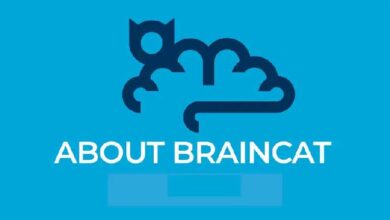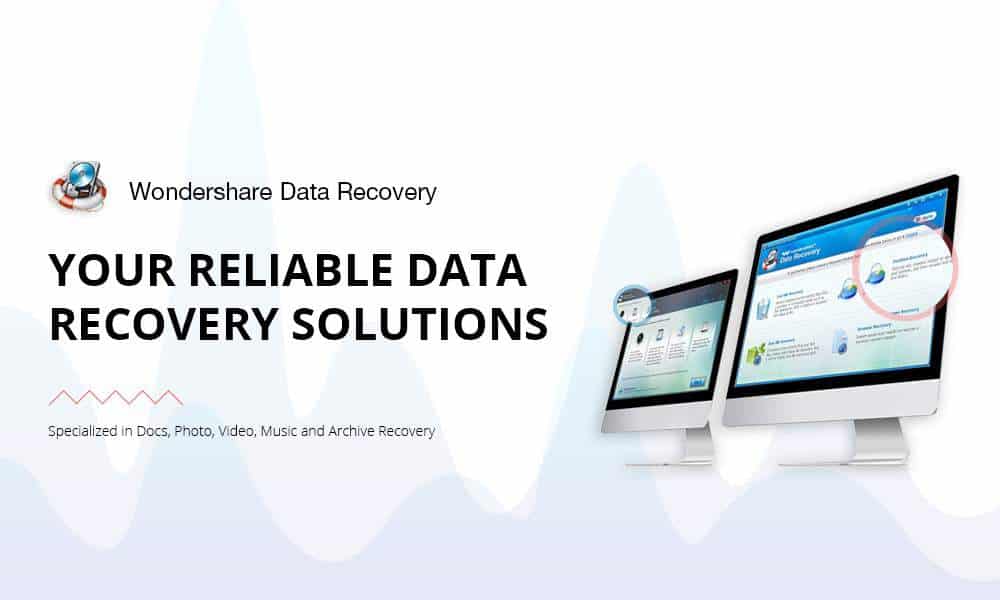
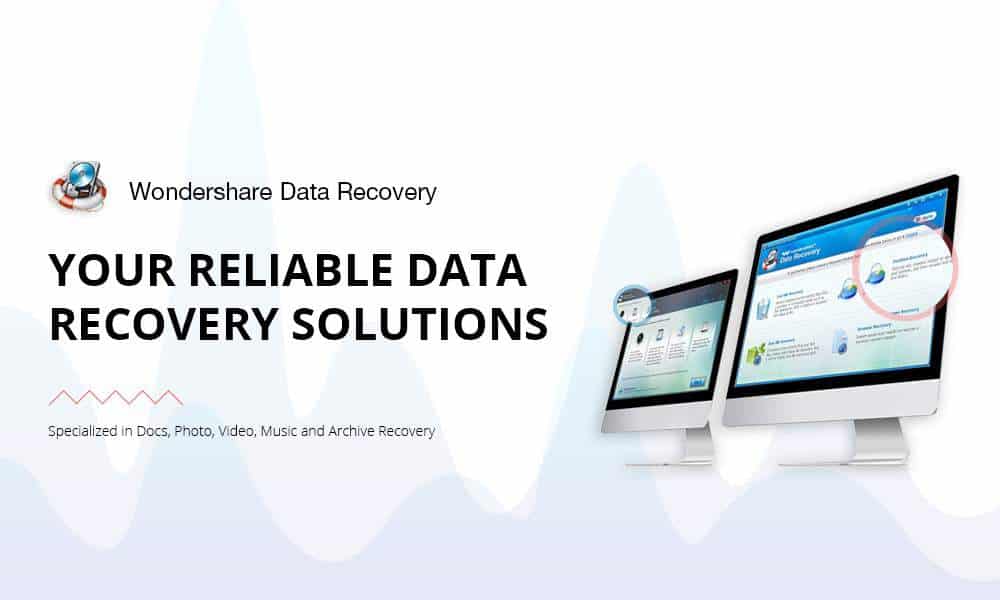 There exist many tools that help to recover files deleted accidentally or unintentionally. But it worth keeps on trying new tools. We’ve reviewed few recovery tools before, and we had a great response from our readers. In this review, we are going to look at another popular data recovery tool, developed and distributed by Wondershare, a well-known brand. While reviewing, and writing about Wondershare Data Recovery tool, we have reviewed it’s free version as well, and then moved to paid version, to know exactly what difference it makes, and we’ll let you know that as well.
There exist many tools that help to recover files deleted accidentally or unintentionally. But it worth keeps on trying new tools. We’ve reviewed few recovery tools before, and we had a great response from our readers. In this review, we are going to look at another popular data recovery tool, developed and distributed by Wondershare, a well-known brand. While reviewing, and writing about Wondershare Data Recovery tool, we have reviewed it’s free version as well, and then moved to paid version, to know exactly what difference it makes, and we’ll let you know that as well.
Wondershare Data Recovery tool has quite simple to use interface, it is very user-friendly, and intuitive. It comes with several options, powerful enough to recover almost all files that you’ve lost. It doesn’t matter, whether you’re using a laptop, or mobile, we encounter such instances where we end up loosing our important data. Fortunately, Wondershare Data Recovery tool support most of the storage devices such as hard-drives, memory cards, phone’s internal storage, external drives, etc., with the file system NTFS, FAT16, FAT32 or exFAT. Also, this recovery tool needs low system requirement. On a very basic system, it can be run, and used efficiently to recover documents, images, videos, etc.
The tool is available for Windows, and Mac operating system only. We’ve used this utility on Windows 10 operating system, and found it to be worked very smooth. Also, we didn’t face any lag or error while we used to recover files. Its user-interface, and design, surely makes it a good contender in terms of ease of use.
Features
1. Ease of Use: The interface of the Wondershare Data Recovery tool is very user-friendly, powerful, and efficiently works to recover files.
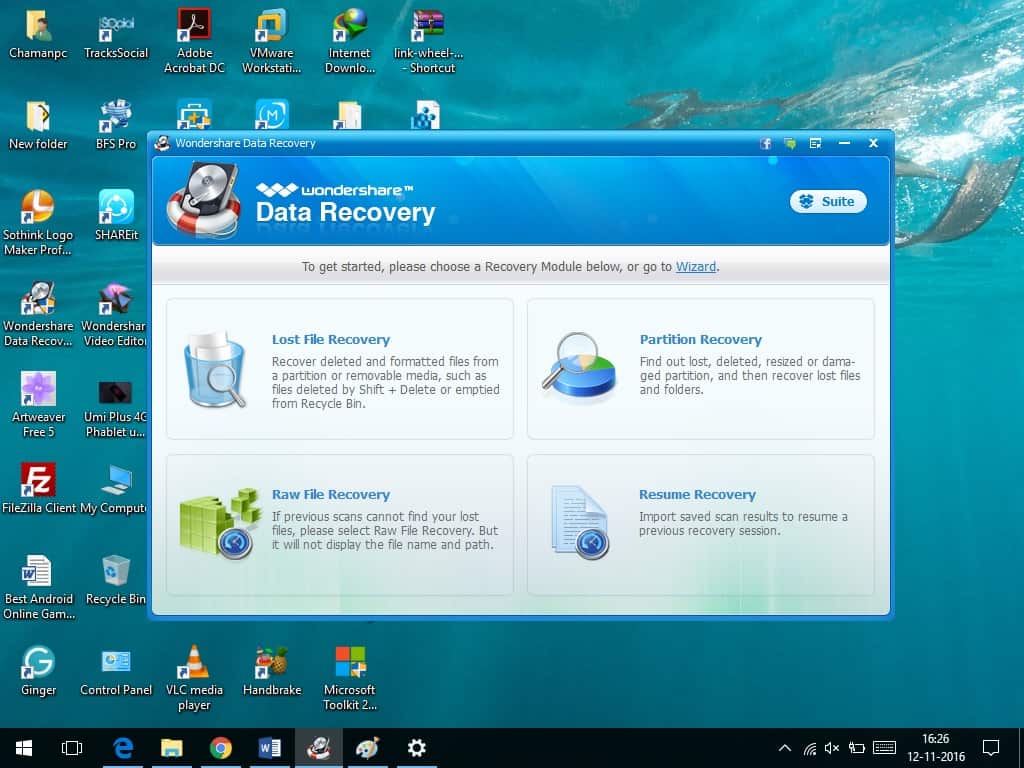
As soon as you run this tool, it brings a small interface having recovery options over it. The user interface remains this simple all the time.
2. Multiple recovery options: There are many options to to recover lost files. It includes, Lost files recovery, Raw file recovery, Partition recovery, and Resume Recovery.
Apart from these, you there is an easy to use Recovery wizard, that helps to recover files in just two steps.
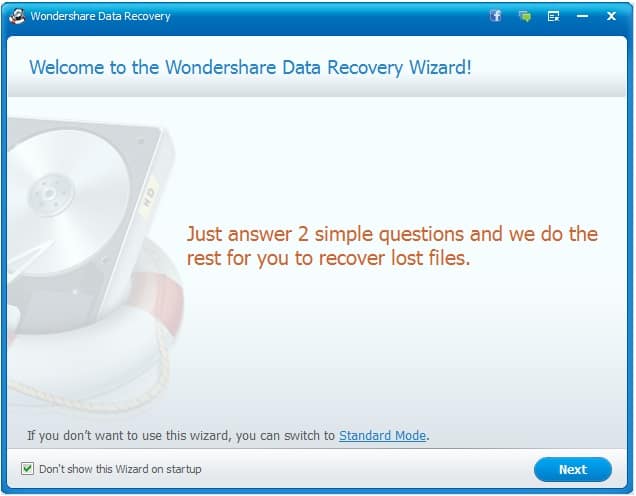
Then just you’ll need to specify the file types you’d like to recovery as follows:

No next, go ahead and select the drive where you had your files that you’ve lost.

Just after that, you’ll need to specify the scan Type.
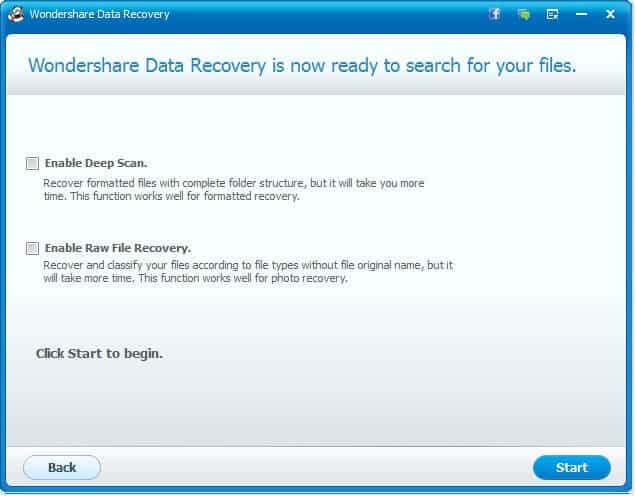
3. Resume Recovery – This option is very impressive we must say. It enables you resume the recovery process from saved once. That means, you can save recovery projects, and continue them any time you want.
4. File types – The Wondershare Data Recovery tool supports almost all file types with with the file system NTFS, FAT16, FAT32 or exFAT.
That means, it can recover almost all files that you’ve lost mistakenly or accidentally.
5. Simple retrieving process – We loved the way it recovers files. As soon as you finish the scan, the files can be restored immediately. And it takes very less time to restore them.
While testing, we found that it took around 30- 35 mins to recover about 7 GB data. Surely, these were really impressive results.
Free vs Paid Version
The free version works as the paid version, but it limits the data that can be recovered. With free version, you can recover up to 100 MB data only.
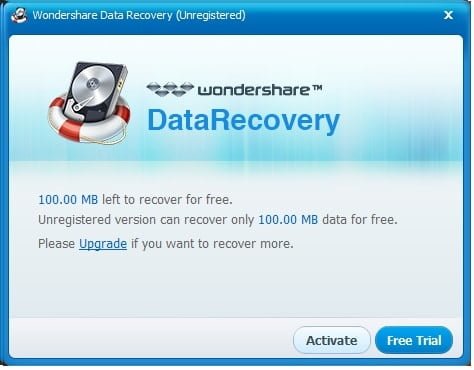
If the amount is greater than that, you’ll need to switch to its paid version. That’s the only difference between them. The rest of the features, and access remain same.
You can try the free version before putting your hands on its paid version. You can get the →Wondershare Data Recovery tool here.
How does it work?
Since the user interface, it simple it use, it is very easy to this data recovery tool to bring back the deleted files. For test purpose, we had deleted some files, and figured out the workflow of the Wondershare Data Recovery tool. Let’s see how it works:
To testing purpose, we have used its “Lost File Recovery” option to recover our deleted files.
1. Open the application, and from mentioning options, select “Lost File Recovery”. If you’re newbie to such tools, instead go for Recovery Wizard.
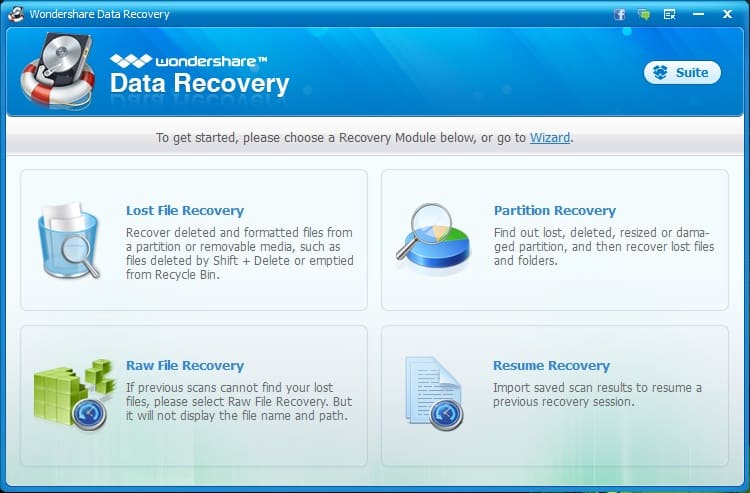
2. The next window will guide you to choose the drive / media /storage on which you had files, and want to recover files. Choose the drive/storage from where you’d like to recover files.
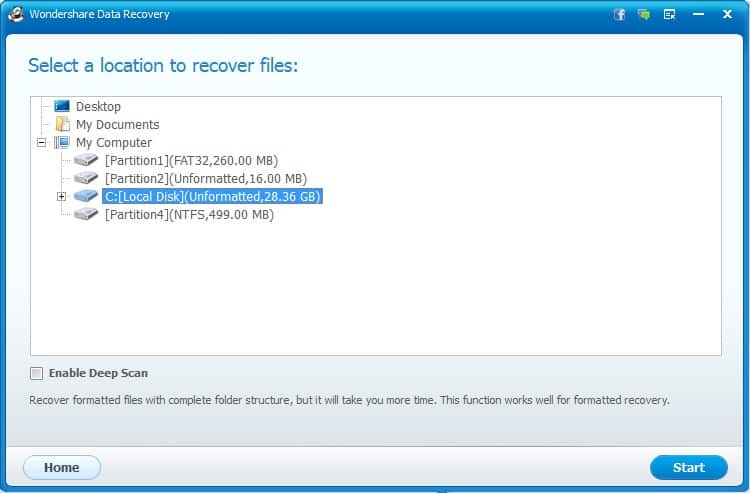
3. Once you have done with the selection, tap on the Start button to start the scanning process.
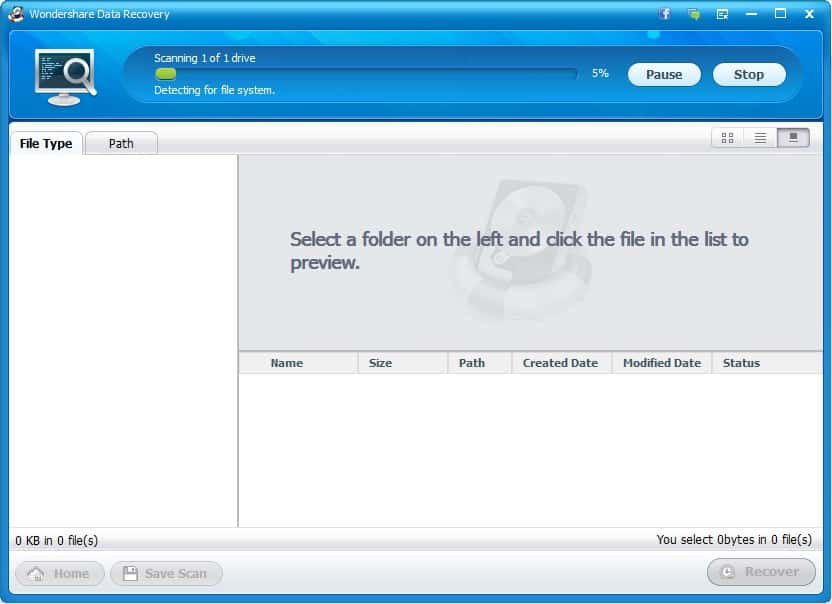
Note: In case it doesn’t scan any lost files, then you should go for Deep Scan option. Deep scan that thoroughly scan the disk to expand the search, and to locate those files.
As soon as the scan process is finished, files those were deleted / can be recovered will be displayed, and you can make further selections to refine your search,
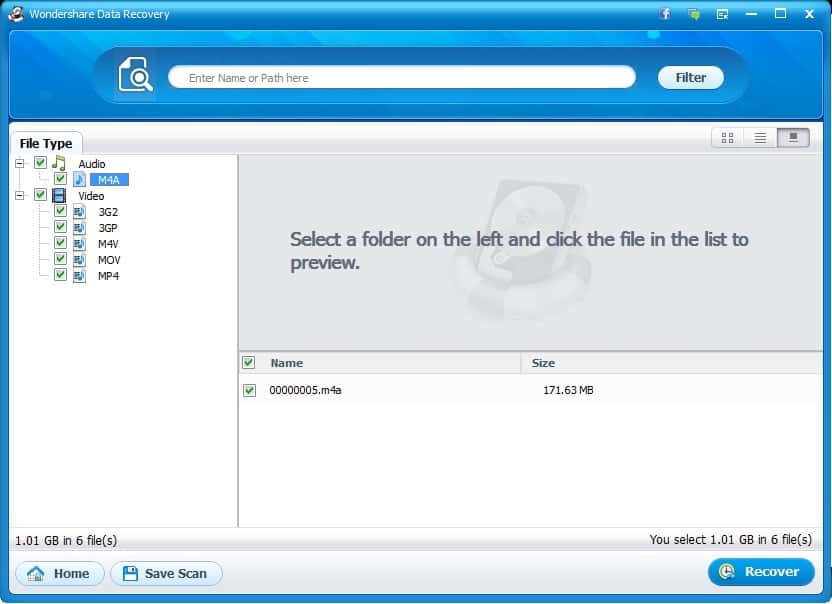
4. Tap on the Recover button to start the recovery process, and restore them on desire place.
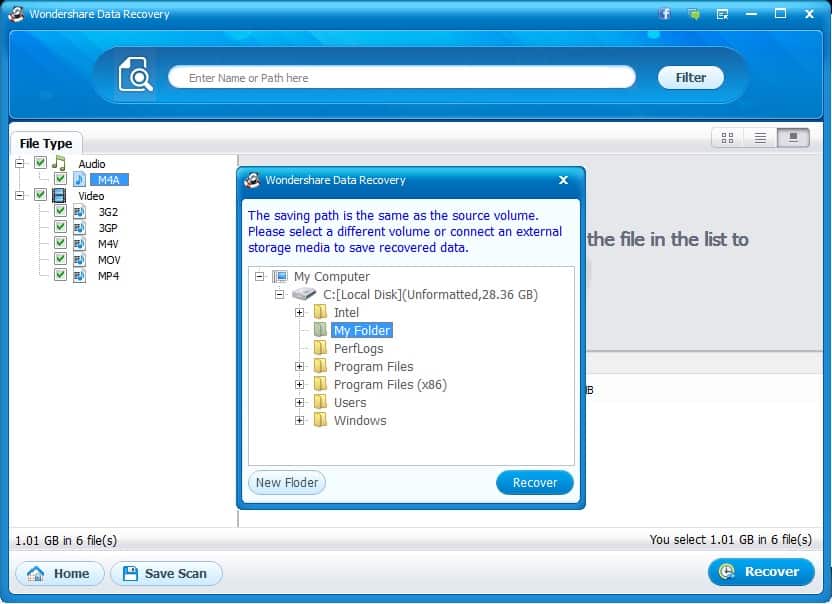
And once recovered, following screen will appear,
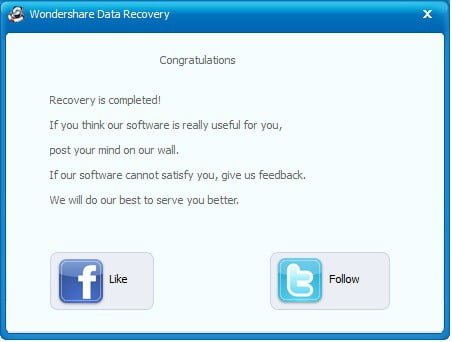
That’s all. Isn’t that easy as we said earlier. It took just a few minutes to scan, and recover these files. In similar manner, other recovery option work.
Plans & Download
There is only a one plan. You can purchase the paid version of Wondershare Data Recovery for $49.95 for Windows and $89.95 for Mac OS, which is one time investment. Along with it, you get lifetime updates and their support.
You can download free version of Wondershare Data Recovery from →here.
Verdict
We made many attempts, and each time it did as expected. Most noteworthy, we like its user-friendly interface. The recovery process is simple, and we’ve got them recovered in low time response.
Different recovery modes additionally make the process even more specific, and up to a point. Overall, we were satisfied with the results. If you’ve been after such tool, then you can surely go with Wondershare Data recovery tool, or can try it’s Free version first, and check its capabilities.