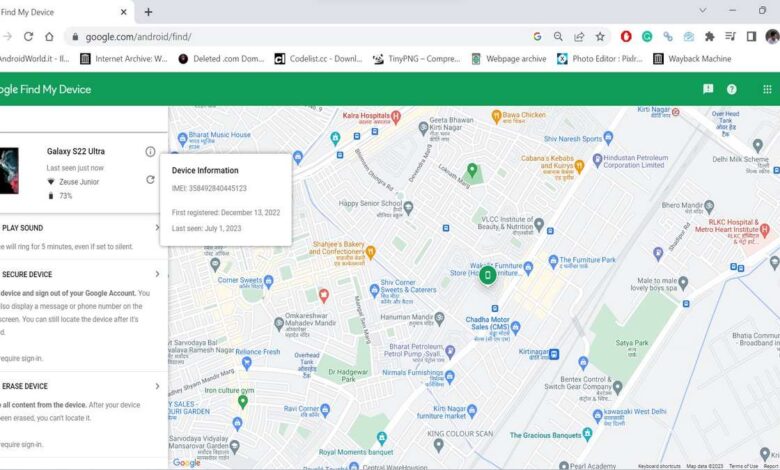
In today’s technology-driven world, smartphones have become an indispensable part of our lives. We rely on these pocket-sized devices for communication, productivity, entertainment, and much more. Losing or misplacing our smartphones can be an incredibly distressing experience, not only due to the potential financial loss but also due to the sensitive personal information they contain. To address this concern, Google has developed an innovative solution called “Find My Device” that enables users to locate, secure, and remotely manage their Android devices. In this article, we will explore the features, benefits, and how to use Google Find My Device.
Locate Your Lost or Stolen Device
Google Find My Device serves as a powerful tool to locate lost or stolen Android devices. By connecting to your Google account, the service allows you to pinpoint the exact location of your device on a map, helping you retrieve it quickly. This feature can be especially useful in situations where you may have left your phone in a public place or if it has been stolen. With the ability to track your device’s location in real-time, you can take appropriate action to recover it or provide information to authorities if necessary.
Ring and Secure Your Device
Often, we misplace our smartphones within our own homes or offices, leading to a frustrating search. Find My Device offers a handy solution to this problem by allowing users to make their device ring at maximum volume, even if it’s in silent mode. This audible signal helps you track down your phone by following the sound. Additionally, if you suspect that your device has fallen into the wrong hands, you can remotely lock it with a custom message displayed on the screen. This feature acts as a deterrent and protects your personal data from unauthorized access.
Protect Your Personal Data
One of the primary concerns when losing a smartphone is the potential compromise of personal data. With Find My Device, you can take immediate action to safeguard your information. In case your device is irretrievable, or you’re unable to regain physical possession, the service allows you to remotely erase all data on your phone. This ensures that your sensitive information remains secure and inaccessible to anyone who may have found or stolen the device. By employing this feature, you can have peace of mind knowing that your personal data will not be misused.
Cross-Platform Compatibility
Google Find My Device is compatible with Android devices running Android 4.1 (Jelly Bean) or higher. This cross-platform compatibility makes it accessible to a vast majority of Android users, ensuring widespread adoption and availability of the service. Whether you own a smartphone, tablet, or wearable device, Find My Device can assist you in locating and securing your Android device, regardless of the form factor.
How to use Google Find My Device
Using Google Find My Device is a straightforward process. Here’s a step-by-step guide on how to use the service:
- Enable Find My Device on your Android device: To get started, ensure that you have enabled the Find My Device feature on your Android device. Go to the device’s settings, locate the “Security” or “Lock screen and security” section, and enable the “Find My Device” option. You may also need to grant the necessary location permissions for the service to work effectively.
- Access Find My Device: Once you have enabled the feature on your Android device, you can access Google Find My Device from any web browser on a computer or another device. Open a web browser and visit the Find My Device website at https://www.google.com/android/find. Alternatively, you can search for “Find My Device” on Google, and the first search result will lead you to the correct page.
- Sign in to your Google Account: On the Find My Device website, you will be prompted to sign in to your Google Account. Ensure that you use the same Google Account that is associated with your Android device.
- Locate your device: After signing in, Find My Device will attempt to locate your Android device. It will display a map showing the approximate location of your device. If multiple devices are associated with your account, select the one you want to locate from the dropdown menu at the top of the page.
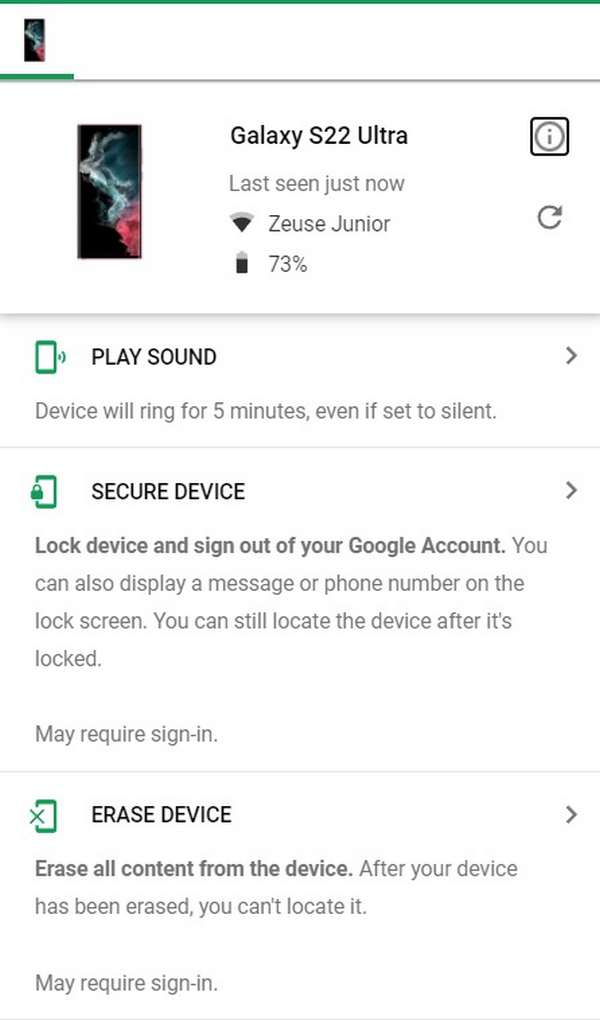
- Use the available features: Find My Device offers several features to help you manage your Android device remotely:
- Ring: If your device is nearby but you can’t find it, click on the “Play Sound” button. This will make your device ring at maximum volume, even if it’s on silent mode. Follow the sound to locate your device.
- Lock: If you suspect that your device has been stolen or lost in an insecure location, you can click on the “Secure Device” button. This will remotely lock your device and display a custom message on the screen. You can include your contact information to encourage anyone who finds the device to return it to you.
- Erase: In extreme cases where you are unable to recover your device or if it contains sensitive data, you can choose the “Erase Device” option. This will remotely erase all data on your device, restoring it to its factory settings. Please note that this action is irreversible and should be used with caution.
- Take necessary actions: Depending on the situation, you can choose the appropriate action to take with your device, such as locating it, ringing it, securing it, or erasing it. Follow the on-screen instructions and prompts to execute your desired action.
It’s important to note that for Find My Device to work effectively, your Android device must be turned on, connected to the internet, and have location services enabled. Additionally, ensure that you have signed in with the correct Google Account associated with your Android device.
By following these steps, you can make full use of Google Find My Device to locate, secure, and manage your Android device remotely, providing peace of mind in case of loss or theft.
History of Google Find My Device
Google Find My Device, formerly known as Android Device Manager, is a service provided by Google to help users locate and manage their Android devices. Let’s take a look at the history of Google Find My Device:
- Android Device Manager: The precursor to Google Find My Device was introduced by Google in August 2013 as “Android Device Manager.” It aimed to provide a centralized solution for Android users to track and manage their lost or stolen devices. The service initially focused on locating devices on a map, remotely ringing them, and protecting personal data through remote device locking and data erasure.
- Renaming to Google Find My Device: In May 2017, Google rebranded Android Device Manager as “Find My Device” to align it with other “Find My” services like Find My iPhone from Apple. The rebranding aimed to create a consistent and recognizable brand for Google’s device tracking and management features across its ecosystem.
- Expanded features and capabilities: Over the years, Google has continuously enhanced the Find My Device service with new features and improvements. Alongside its core functions of locating, ringing, and locking devices, Find My Device gained additional capabilities. These include displaying the device’s battery level, displaying a custom message on the device’s lock screen, and enabling the device’s “Lost Mode” to provide contact information for the owner.
- Integration with Google Account and Play Protect: Google Find My Device is integrated with users’ Google Accounts, making it easier to access and manage their devices across multiple devices and platforms. Additionally, Find My Device works in conjunction with Google Play Protect, a built-in security feature that scans apps and provides protection against malware and other threats.
- Cross-platform support: Find My Device expanded beyond Android devices and became available for iOS devices as well. This cross-platform support allows users to track and manage their Android and iOS devices using the same service, making it convenient for users who own devices on different operating systems.
Throughout its history, Google Find My Device has become an essential tool for Android users, providing peace of mind and valuable assistance in locating and managing their lost or stolen devices. With its intuitive interface, integration with Google services and ongoing improvements, Find My Device continues to be a valuable feature for device security and management in the Android ecosystem.
Here are some useful guides about Google Find My Device.
Why can’t I locate my phone on Find My Device?
If you are having trouble locating your phone using Google Find My Device, there could be several reasons why:
- Device is turned off or not connected to the internet: For Find My Device to work, your phone needs to be turned on and connected to the internet, either through cellular data or Wi-Fi. If your device is turned off or doesn’t have an internet connection, it won’t be able to communicate its location to the service.
- Find My Device feature is disabled: Ensure that you have previously enabled the Find My Device feature on your Android device. To do this, go to your device’s settings, locate the “Security” or “Lock screen and security” section, and enable the “Find My Device” option. If this feature was not enabled before your phone went missing, you won’t be able to locate it using the service.
- Incorrect Google Account: Make sure you are signed in to the correct Google Account associated with your Android device. It’s possible that you may have multiple Google Accounts, and if you’re signed in with the wrong one, you won’t be able to locate your phone.
- Insufficient location accuracy: Sometimes, the location accuracy of your device may not be precise enough for Find My Device to pinpoint its location accurately. This can happen if your device has limited GPS reception or if you’re in an area with poor signal strength. In such cases, the location displayed on the map may not be accurate or may not be available at all.
- Find My Device service is disabled on your Google Account: In rare cases, the Find My Device service may be disabled on your Google Account. To check if this is the case, go to your Google Account settings on a web browser and verify that the Find My Device feature is enabled.
- Delay in location update: It’s possible that there may be a delay in the location update of your device on Find My Device. Try refreshing the page or revisiting it after some time to see if the location information gets updated.
If you have checked all the above possibilities and are still unable to locate your phone, it’s advisable to contact your mobile service provider or local authorities for further assistance. They may be able to help you track or recover your device using other means.
Why can’t I find my Android device?
If you are unable to find your Android device using Google Find My Device or any other tracking method, here are some possible reasons:
- Location services are disabled: For Find My Device to work accurately, you need to have location services enabled on your Android device. Ensure that GPS and location services are turned on in the device settings. You can usually find this option under “Settings” > “Security & location” or “Location” on your Android device.
- Device is not connected to the internet: Find My Device requires an active internet connection to communicate with your device and provide its location. If your device is not connected to the internet, either through Wi-Fi or mobile data, it won’t be able to send its location information. Make sure your device has an active internet connection.
- Find My Device feature is not enabled: Check if you have previously enabled the Find My Device feature on your Android device. Go to “Settings” > “Security & location” or “Lock screen and security” and ensure that the “Find My Device” option is enabled. If you didn’t enable this feature beforehand, you won’t be able to track your device.
- Different Google Account: Verify that you are signed in to the correct Google Account associated with your Android device. If you have multiple Google Accounts, make sure you are using the one linked to your Android device.
- Battery has drained: If your device’s battery has completely drained or the device has been turned off, you won’t be able to track its location. In such cases, you may have to wait until the device is turned back on or recharged before you can track it again.
- Device has been factory reset or SIM card removed: If someone has factory reset your device or removed the SIM card, the Find My Device feature may no longer be active or able to track your device. Once a device is reset or the SIM card is removed, the associated Google account and Find My Device settings are usually removed as well.
- External factors affecting tracking: Occasionally, there may be external factors such as technical issues, network interference, or environmental conditions that can affect the accuracy or availability of location data. In such cases, it may be difficult to track your device accurately.
If you have checked all these possibilities and still cannot find your Android device, it is recommended to contact your mobile service provider or the local authorities to report the loss or theft. They may be able to assist you further with the tracking and recovery process.
Why is Find My Device not ringing?
If you are experiencing issues with the Find My Device feature not ringing your Android device, there are a few potential reasons for this:
- Device is not connected to the internet: The Find My Device service requires an active internet connection on your Android device to receive the ring command. Ensure that your device is connected to the internet either through Wi-Fi or mobile data. If your device is not connected to the internet, it won’t be able to receive the ring command from the service.
- Device is in silent or vibration mode: If your device is set to silent or vibration mode, the ring command from Find My Device may not produce any sound. Even when the ring command is sent, the device will remain silent. Make sure to check the sound settings on your device and switch off silent or vibration mode to allow the ring command to be audible.
- Battery is drained or device is turned off: If your device has a very low battery or has been turned off completely, it won’t be able to receive the ring command. Make sure your device has sufficient battery charge or is turned on to enable the ring command to work effectively.
- Find My Device permission is revoked: It’s possible that the necessary permissions for the Find My Device service have been revoked on your Android device. To check this, go to “Settings” > “Apps” > “Google Play Services” > “Permissions” and ensure that the necessary permissions, such as location and device control, are granted to the app.
- Network or technical issues: Occasionally, network or technical issues can interfere with the delivery of the ring command. It’s possible that there may be temporary disruptions or delays in the communication between your device and the Find My Device service. In such cases, you can try sending the ring command again after some time.
- Compatibility issues: Ensure that your device is compatible with the Find My Device feature. The service is generally available on Android devices running Android 4.1 (Jelly Bean) or higher. If you are using an older device or a customized version of Android, the feature may not be available or may not work as expected.
If you have checked all these possibilities and the Find My Device feature is still not ringing your Android device, it’s recommended to contact your device manufacturer’s support or Google support for further assistance. They may be able to provide specific troubleshooting steps or additional insights based on your device and its configuration.
Can Find My Device work without location?
No, the Find My Device feature requires location services to be enabled on your Android device in order to work effectively. Location services utilize technologies such as GPS, Wi-Fi, and mobile networks to determine the device’s geographical position. Without location services, Find My Device will not be able to accurately track and display the location of your device on a map.
The ability to track the location of your device is a crucial aspect of Find My Device as it allows you to pinpoint the device’s whereabouts when it is lost, stolen, or misplaced. Location information is essential for providing accurate directions, determining proximity, and assisting in the recovery of your device.
It’s important to note that Find My Device relies on the device’s location services settings, and you may need to ensure that you have granted the necessary permissions for the service to access location information. By enabling location services on your Android device, you can maximize the effectiveness of the Find My Device feature and improve your chances of locating your device successfully.
Can I Find My Device with IMEI number?
No, you cannot directly use the IMEI (International Mobile Equipment Identity) number to track or locate your device through the Find My Device service provided by Google. The Find My Device feature primarily relies on the device’s connection to the internet and its associated Google Account to provide location information.
The IMEI number is a unique identifier assigned to each mobile device and is primarily used by network operators to track and identify devices. While the IMEI number can be useful in reporting a lost or stolen device to authorities or your mobile service provider, it is not designed for real-time tracking or locating purposes.
To track or locate your Android device using the Find My Device service, it requires the device to be connected to the internet and have location services enabled. By signing in to your Google Account and accessing the Find My Device website or app, you can view the device’s last known location on a map, make it ring, lock it, or erase its data.
If you have lost your device or it has been stolen, it is advisable to report the incident to the authorities and provide them with the IMEI number. They may be able to use it to assist in locating or recovering the device. Additionally, contacting your mobile service provider to report the loss or theft can also help in taking necessary measures to safeguard your account and prevent unauthorized usage of your device.
How can I Find My lost phone with IMEI number?
If you have lost your phone and want to track or locate it using the IMEI (International Mobile Equipment Identity) number, here are the steps you can take:
- Find your IMEI number: The IMEI number is a unique identifier assigned to your mobile device. You can find it by checking the original packaging of your phone, your purchase receipt, or the sticker behind the battery (if removable). You can also find the IMEI number by dialing *#06# on your phone’s dialer. Make a note of the IMEI number as you will need it for the following steps.
- Contact your mobile service provider: Get in touch with your mobile service provider and provide them with the IMEI number of your lost phone. They can help track the device using their network infrastructure and provide you with information on its last known location.
- File a police report: Report the loss or theft of your phone to the local police authorities. Provide them with the IMEI number, along with any other details or evidence you have. This will help them in their investigation and increase the chances of recovering your device.
- Use IMEI tracking services: There are various online platforms and third-party services that offer IMEI tracking. These services may require you to register and provide the IMEI number of your phone. They can then attempt to track the device based on its IMEI number. However, please exercise caution and research the credibility and legitimacy of such services before using them, as not all of them may be reliable.
It’s important to note that tracking a device using the IMEI number has limitations. The accuracy and effectiveness of locating the device depend on several factors, including the cooperation of law enforcement agencies, network coverage, and the status of the device’s connection.
Remember to always prioritize your personal safety and take necessary precautions when attempting to recover a lost or stolen device.
Does IMEI tracking work when phone is off?
No, IMEI tracking typically does not work when the phone is turned off. The IMEI (International Mobile Equipment Identity) number is a unique identifier assigned to a mobile device and is used for various purposes, including device identification and tracking. However, when a phone is turned off, it ceases all communication with the network, including the transmission of its IMEI number.
IMEI tracking relies on the device being connected to the mobile network or having an active internet connection. When the phone is turned off, it cannot establish a connection with the network or transmit its IMEI information. As a result, tracking the device using the IMEI number becomes nearly impossible.
It’s important to note that even if the phone is turned off, you can still take certain actions to increase the chances of recovering your device. For instance, you can contact your mobile service provider and report the loss or theft, providing them with the IMEI number. They may be able to flag the device as stolen and take appropriate measures when it is turned back on or connected to the network.
Additionally, if you have enabled a tracking service or app on your phone before it was turned off, it may send location updates or notifications once the phone is turned back on and connects to the internet. These tracking services typically rely on the device being powered on and connected to the network to provide location information.
In summary, IMEI tracking is not effective when the phone is turned off. However, reporting the loss or theft to your mobile service provider and considering other tracking options or services can still assist in the recovery process.
Can police track a phone that is turned off?
In general, the police cannot track a phone that is turned off. When a phone is turned off, it stops communicating with the cellular network, and the network cannot establish a connection with the device. This means that the phone’s location cannot be tracked in real time while it is powered off.
However, there are a few important points to consider:
- Emergency calls: In some cases, emergency calls may still be possible even when the phone is turned off. Emergency calls are often given priority and can be made even without a SIM card or with a locked device. In such situations, the police or emergency services may be able to obtain information related to the call, which could assist in locating the phone.
- Network pinging: When a phone is turned off, it may periodically connect to the cellular network to check for incoming calls or messages. This brief connection, known as a network ping, allows the network to communicate with the phone briefly. In certain circumstances, the network operator may be able to record the approximate location of the phone based on these intermittent connections. However, this method is not precise and may only provide a general idea of the phone’s location.
- Remote tracking services: If you have previously installed a tracking app or service on your phone, it may still be possible to track the device remotely even when it is turned off. These services often rely on the device being connected to the internet once it is turned back on. When the phone is powered on and connects to the internet, it may transmit its location information to the tracking service.
It’s worth noting that the ability of the police or other authorities to track a phone is subject to legal procedures and requirements. They typically need a warrant or other legal authorization to track a device’s location. The exact laws and regulations regarding phone tracking vary by country and jurisdiction.
If your phone is lost or stolen, it is advisable to contact the police, provide them with the necessary information, including the phone’s IMEI number, and follow their guidance for reporting the incident and recovering your device.
What happens if IMEI is lost?
If you have lost the IMEI (International Mobile Equipment Identity) number of your mobile device, it can have several implications. Here are some of the potential consequences:
- Identification and registration: The IMEI number is a unique identifier that helps identify and register your mobile device with network operators and regulatory authorities. Losing the IMEI number can make it challenging to provide accurate identification information for your device when required.
- Warranty and service: The IMEI number is often used by manufacturers and service centers to track warranty information and provide support for your device. If you cannot provide the IMEI number, it may complicate warranty claims, repairs, or other services related to your device.
- Device verification: The IMEI number is also used to verify the authenticity and legitimacy of mobile devices. When buying or selling a used device, the IMEI number can be checked to ensure it hasn’t been reported as lost or stolen. Losing the IMEI number may make it difficult to validate the authenticity of your device during such transactions.
- Tracking and security: The IMEI number can be used for tracking and locating purposes in cases of theft or loss. Reporting the IMEI number to the authorities or your service provider can aid in the recovery process. If you lose the IMEI number, it may hinder the tracking and recovery efforts for your device.
- Mobile network usage: Some network operators may require the IMEI number for certain services or procedures, such as SIM card activation or device unlocking. If you don’t have access to the IMEI number, it may complicate these processes or require additional steps to complete them.
- Selling or trading the device: When selling or trading a used mobile device, the IMEI number may be requested by potential buyers or trade-in programs. Losing the IMEI number could impact the resale value of your device or make it more challenging to complete the transaction.
If you have lost the IMEI number of your mobile device, it is recommended to contact the manufacturer’s support or your mobile service provider for assistance. They may be able to provide guidance on recovering or reestablishing the IMEI number for your device.
Can IMEI number be tracked without SIM?
Yes, the IMEI (International Mobile Equipment Identity) number of a mobile device can be tracked even without a SIM card. The IMEI number is a unique identifier assigned to each device and is independent of the SIM card inserted into it.
Tracking a device by its IMEI number typically involves cooperation between law enforcement agencies, mobile network operators, and regulatory authorities. When a device is connected to a mobile network or attempts to access network services, the network can identify and track the device using its IMEI number.
Here are a few scenarios where IMEI tracking without a SIM card can be useful:
- Lost or stolen device: If your mobile device has been lost or stolen, you can report the IMEI number to your mobile service provider and the local authorities. They can enter the IMEI number into a global database of stolen devices. When someone tries to use or connect the device to a network, it can be flagged as stolen, and further actions can be taken to recover the device.
- Device identification: The IMEI number can be used to identify and authenticate a device even without a SIM card. This can be useful in various scenarios, such as verifying the authenticity of a device before purchasing it or confirming the ownership of a device during legal proceedings.
- Regulatory purposes: IMEI numbers are used for regulatory purposes, including tracking illegal or counterfeit devices, preventing device cloning, and ensuring compliance with local regulations. Regulatory authorities can track devices by their IMEI numbers even if they are not currently connected to a network.
It’s important to note that individual users typically do not have direct access to IMEI tracking capabilities. IMEI tracking is usually conducted by authorized entities like law enforcement agencies, network operators, or regulatory authorities. If you have lost your device or suspect it has been stolen, it is recommended to report the incident to the local authorities and your mobile service provider, providing them with the IMEI number for necessary action and assistance.
How do I find my lost IMEI on Android?
If you have lost your Android device and need to find the IMEI (International Mobile Equipment Identity) number, there are several methods you can try:
- Check the device packaging or purchase receipt: The IMEI number is often printed on the original packaging of your Android device or mentioned on the purchase receipt. Look for labels or stickers on the box or any documentation related to your phone.
- Check the phone settings: If you still have access to your Android device, you can find the IMEI number in the settings. Here’s how:
- Go to the “Settings” app on your Android device.
- Scroll down and select “About phone” or “About device.”
- Look for “IMEI” or “IMEI information” in the list of options.
- The IMEI number should be displayed on the screen.
- Dial a specific code: You can use a specific code on your phone’s dialer to display the IMEI number. Follow these steps:
- Open the phone’s dialer app.
- Enter the following code: *#06#
- The IMEI number should be displayed on the screen after entering the code.
- Check the phone’s SIM tray or battery compartment: In some cases, the IMEI number may be printed on the SIM tray or inside the battery compartment of your Android device. Remove the SIM card or battery (if applicable) and check for any labels or markings that indicate the IMEI number.
- Look for the IMEI on the device’s original invoice or warranty card: If you have the original invoice or warranty card for your Android device, the IMEI number might be mentioned on these documents.
If you are unable to find the IMEI number using any of the above methods, you can contact your mobile service provider or the manufacturer’s support for further assistance. They may be able to help you retrieve the IMEI number using your account details or other identifying information associated with the device.
Conclusion
Google Find My Device is a valuable tool that offers an array of features designed to enhance the security of your Android devices. Whether you’ve misplaced your phone in your home or suspect it has been stolen, this service provides the means to locate, ring, secure, and even remotely erase your device, protecting your personal data from falling into the wrong hands. With its user-friendly interface and cross-platform compatibility, Google Find My Device offers peace of mind to millions of Android users worldwide. So, take advantage of this powerful feature and ensure the safety of your precious Android devices.


