
Unlocking bootloader is the very first step towards gaining extensive control over our phones. The method is tough for newbies, and it remains common to almost all Moto series smart phones. If you’re anything contemplate do more with your phone, then you must proceed with unlocking it’s bootloader. In this post, we’ll help you to unlock the bootloader on Motorola Moto X4 in the simplest method. Here we’ll discuss almost all aspects related to bootloader, advantages, risks involved, and anything that is close this topic.
In general, the bootloader protects the Android operating system from being modified by external apps, and approaches. The bootloader on any phone, wakes up as we turn on our phone, and it is somewhat essential for an Android operating system to work. That’s why we can’t remove it. Instead, we remove it to gain access to modify the OS. So, that’s how the bootloader works. Now, since we are doing something that the manufacturer won’t allow, that simply rescinds the warranty of the phone. That means, if you get your Motorola Moto X4’s bootloader unlocked, that will void the warranty terms.
That does not mean that you lose it permanently, you would get it once again when you re-lock the bootloader, and revert to such changes. Also, it might possibly that you would lose the date present in the internal memory of your phone. So, before you go ahead, and unlock the bootloader on Motorola Moto X4, you must create a backup of important things. You can follow our back up guide to make that task easier. Once you unlock the bootloader on your phone, you’ll be able to take full advantage of it. After it, you can easily proceed to root your phone, install custom Rom, or install third-party mods. In that way, you can easily customize, and optimize your phone extensively.
So now, you know about bootloader, and how it can be useful to you. Further, we are going to discuss some prerequisites. That you should read carefully, and keep in your mind while performing these actions.
Prerequisites
The files that we mention here are only for Motorola Moto X4, and they shouldn’t be employed on any other smart phone. That can harm your phone, and we do want that to happen. So, be sure to perform this action, and check your phone model number.
Further, as have discussed already, the unlocking bootloader on Motorola Moto X4 will void the warranty of your phone. You must read all the warranty terms before you proceed further. You must be aware of the same. However, the same can be re-obtained by re-locking the phone, and revert all the changes. Please Google it to know more about the process.
Backup all the important files that present in the internal memory of the phone. You might end up loosing these files. So, for future aspects, we recommend you to back up these things.
To perform these actions, you need a Windows PC/laptop with internet connectivity, and USB cable to establish a connection between PC, and your phone.
That’s all you need to know, and have to perform this action on your phone. Now, let’s get into the real action, and unlock the bootloader:
How to Unlock Bootloader on Motorola Moto X4
The process consists some typical steps that must be followed in order to unlock the bootloader on Moto X4. So, keep track of these steps, and follow them as exactly as we mention:
Step 1. Prepare your phone
In this step, you need to perform two actions on your phone: first you need to enable USB debugging on your phone, and second, boot into fastboot mode.
USB Debugging – Tap on Settings->About Phone-> Tap seven times on Build number. It will activate the Developer Options under the Settings menu:
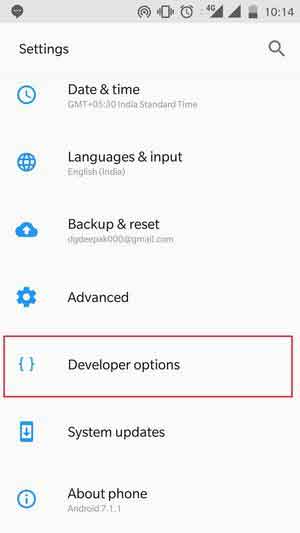
Now, Tap on Developer Options->check the USB Debugging option, and confirm your action.
That will activate the USB Debugging on your Moto 4X.
Fastboot Mode – Turn off your phone completely. Now, press and hold Volume Down and Power buttons together for 5-7 seconds and release them to get in Fastboot mode.

You should get into the Fastboot mode.
Step 2. Prepare your PC
First, you need to install the proper Motorola device drivers on your PC. That makes sure that your phone, and a PC can establish a proper connection.
Download the Motorola device manager from →here and Install it on your PC. It will install required USB drivers for your device so it can be detected by PC.
Now, download the Fastboot tool from →here. Once you download the file, extract it to your PC. Under it, you’ll get the Run Me.bat file.
We will use this file to open the Fastboot tool, and finish the unlocking work.
Now, you’re done with preparing.
Step 3. Unlock Bootloader
From the extracted folder, double click on Run Me.bat file to open it. Make sure that you run this file as administrator. Just right-click on the file, and select Run as administrator. That will open a CMD prompt as follows:
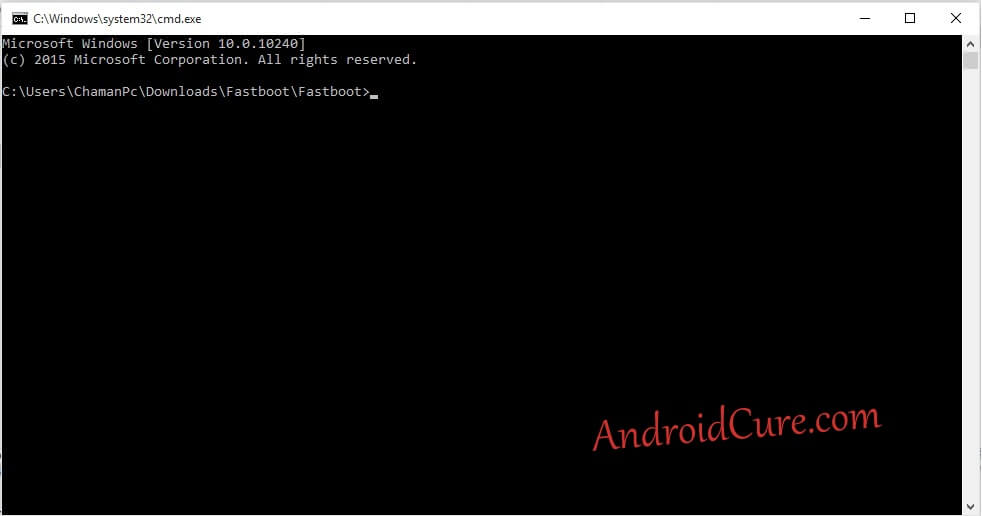
Now, connect your phone to your PC using a USB cable.
Once you connect your phone, now head onto command prompt and type following command:
fastboot oem get_unlock_data
Once it is executed successfully, it will display a string of alphanumeric codes just like below:
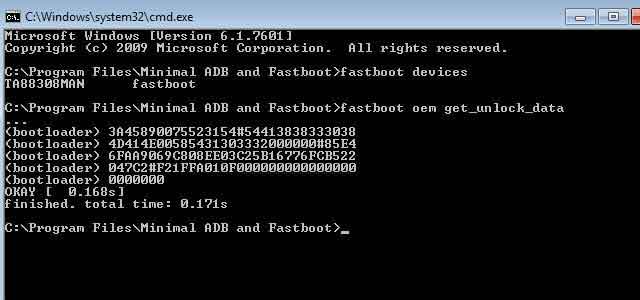
Copy these strings to a notepad in your PC in single line, and keep it safe.
Now, visit →motorola’s unlock the boot loader site and sign-in or sign-up the site with you Gmail Id or Google +.
After you register with Motorola’s site, you’ll land to Unlock steps. Now, go to 6th step where they mention to enter the string code.
Paste that code into that box and click on the button “Can my device be unlocked? ” to see whether your device can be unlocked or not.
Now, scroll down at the bottom, and click on I agree, and tap on request Unlock Key. Then, Motorola’s team will send the Unlock key to email Id.
Once you get the key, go back to command prompt, and type following command:
fastboot oem unlock YOURKEY
And then, Type follows:
fastboot reboot
Now your phone will reboot to the home – screen soon. You might see a warning message that shows that bootloader has been unlocked while booting up. That is completely natural. It simply means, that bootloader on Motorola Moto X4 has been unlocked successfully.
If you wish to get rid of that warning message, then follow our →guide where we’ve shown how to remove Bootloader Unlocked Warning on Motorola’s phone.

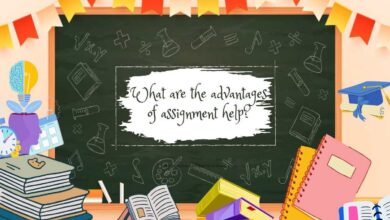

it works , nice guide
You’re welcome !