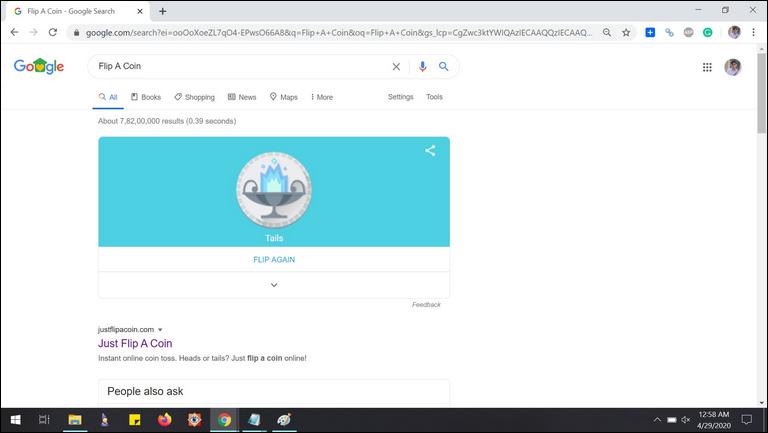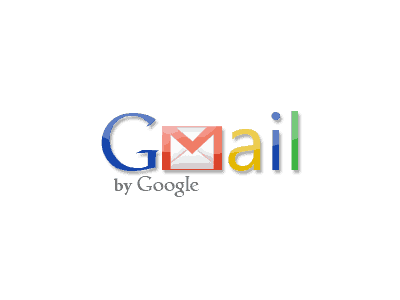
Today happens to be the day when Gmail was made open for public use back in 2007. It was then in beta phase and was later upgraded. Its been 9 years and Gmail has since kept us amazed with its easy-to-use features and free service. It has improved with times to suit the ever increasing need of mail service. But at the same time Digital marketeers have abused the mail services by sending spamming newsletters, subscriptions, offers and what not.
As a result the mail open rates has reduced to 15-20% (different for every industry) and the click ratio is even smaller 2-5%. Gone are the days where we used to open every email and read every line of it. They say three quarters of the total email traffic is spam. So in order to keep our mail boxes clean, we got some work to do.
We need to use a few interesting settings so that spam doesn’t bother us. When using mail as the primary mode of official communication, we also need to organize our mail boxes so that we are always on top of our important mails. Here we discuss some important tips to help you organize your Gmail account
1# Aliases
One interesting feature about gmail is that if your email address has a “.”(period) in it, you can use it without “.” as well and the mail will still go to the same address. For example, if your user name is “user.name@gmail.com” then any mail send to “username@gmail.com” will also be delivered to your inbox. Not just this any mails to “us.ername@gmail.com” or “usern.ame@gmail.com” and so on and so forth will be delivered to your inbox. So in a nutshell, using or not using a period doesn’t change your email address.
Now here comes the interesting part – you can filter emails in your inbox based on these aliases. For example you can filter emails as “send to: userna.me@gmail.com” and find all the emails send to this particular alias of yours.
Now what is the benefit of these features- You can your alias email id in subscribing to newsletters or websites which you don’t expect to check regularly. You can also add a filter and add label to it. Say for example instead of using your email id “username@gmail.com” you can use “user.name@gmail.com” and create a filter in your mail says which filters all the mail “to: user.name@gmail.com” and label from “newsletter” and move to promotions section. This gets even better by another gmail feature.
Lets say you have to subscribe to website named “abc” then you can give your email id as “username+abc@gmail.com”. The mails from here will still come to your email address “username@gmail.com”. Now when you get any spam mails to the mail id “username+abc@gmail.com” you will know who sold your mail id to spammers.
Using just this one tip you can have a pretty organized inbox. But we have more.
2# Colored Label
Labels are very useful in organizing your mails. It helps you keep your mails well categorized. Making colored labels is even better. It helps you categorize visually. You can easily add color to your label from the drop down option in your labels on the left side menu bar. Nowadays, you can use 3rd party tools that help highlight emails that are important.
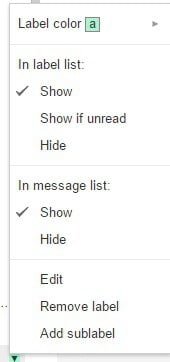
3# Google Labs
Google labs is a collection of the tools and plugins that developer across the world have developed for gmail. It has some really cool plugins like the ones that allows you to cancel your mail upto few seconds after it has been send- just in case you notice a error or something. Another interesting plugin is where it saves the messages that you send commonly and you can quickly import the text from canned responses etc.
There are many other such plugins like Google Maps preview in mail, voice player in mail etc. You can simply enable or disable these from the Settings>Labs menu.
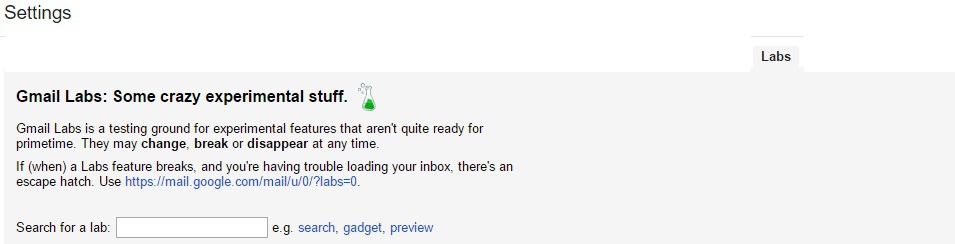
4#Add Multiple accounts
This should a pretty known feature but if you are still using multiple windows and browsers to login to you different gmail accounts here is the tip. Add all your secondary gmail accounts to your primary account. Once you do, you can view all the mails that you receive on your secondary in your primary email. You will not see any further categorization in the mails of secondary account. You can add accounts from settings>accounts and imports
5# Mute Conversations
If you find yourself in a mail conversation which you have nothing to do with but do not want to leave then you can mute it. This feature is similar to the mute as used in chat apps like whatsapp – wherein when you mute a group, you will not get any push notification for new messages in that chat. In the gmail mute feature, you will be notified if you are added in the To/CC. 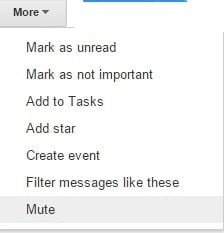
Do let us know what you think of these features and any more that you have used.