
You might be facing some critical issues on Honor 8 Pro, and not able to address them properly. Perhaps, you’ve bricked your phone if its not turning on, stuck at boot logo, or behaving unnaturally. Here we’ve got this tutorial to restore or unbrick the Honor 8 Pro using the official stock firmware. Thanks to a senior member at XDA forum who brought the required files, and tutorial that help to reclaim this smartphone. Since, this tutorial is easy to under, and perform, there shouldn’t be any problem while you actually perform it.
Though, we recommend you to read all the steps thoroughly, and only then proceed further. Also, there are many aspects that you must learn about the process. Restoring/unbricking the Honor 8 Pro includes some prerequisites that we should discuss. Flashing a stock Rom comes with many advantages, and sometime it becomes only option to revive the smartphone. If you wonder about advantages, then we should learn about them. It helps to recovery smartphone from bad conditions that include bricked, boot stuck, boot loops, apps crashes, auto power off, and much more.
To just give a performance boost, you can have stock firmware installed on your Honor 8 Pro. That will calibrate the performance, and all other aspects. Means, if you’re facing performance issues, you might consider this operation. Also, you can use this tutorial to restore your phone to its initial state, remove tweaks, custom mods, and custom Rom. However, this process will wipe out your phone completely. Certainly performing such actions delete all the files being stored under the device, and install a fresh copy of an Android operating system.
To move ahead with complete safety, we suggest you to create a complete back up(if possible). Try out our guide on best Android backup solutions. That can help you a lot with backup process. In this guide we cover all important prerequisites related to this process. If you want to unbrick your Honor 8 Pro without flaws, you must follow the steps exactly as we mention below.
To learn more about risks involved, and requirements, read all the prerequisites below. Make sure that you read them thoroughly, and prepare your Honor 8 Pro accordingly.
Prerequisites
- This method, and files mentioned here are intend to use with Honor 8 Pro only. They shouldn’t be used, or applied on any other smartphone. That could lead even worse condition. Check your device model details first.
- Importantly, you must be certain that proceeding further will delete all the files stored on your phone. Restoring process wipes out the complete memory of the phone. Though, it won’t touch the SD card. Save all of the important stuff on your SD card.
- If you’re using a custom Rom, recovery, or other tweaks, all the will deleted. Settings will be turned to default, and other aspects will be replaced with the stock ones.
- You much first unlock the bootloder of your phone. Try to google, or head onto the official website to learn more about bootloader unlock process.
- You need a Windows computer, and a USB cable to connect your phone.
Downloads
- Huawei Multi-Tool v8 – Download this tool. Extract the files to your PC. We will use this tool to carry out our process.
Download the firmware package file from here. Extract the zip file to obtain UPDATE.APP file (firmware).- Download the TWPR recovery file from here.
You just need to download above files, and extract them on your PC. Additionally, if you’re connnecting your phone to PC for the first time, you should install USB drivers.
How to restore/ unbrick Honor 8 Pro using stock firmware
Step 1. Boot into fastboot mode:
Turn off the phone, and boot your phone into fastboot mode – press Power, and Volume Download buttons together, and hold it while you connect it your PC.

Keep holding these two buttons until you get into the required mode.
If you do correct, at the bottom of the screen, you’ll see text like: fastboot mode and some numbers will be there.
Now, you’re in fastboot mode.
Step 2. Flash TWRP recovery file
From the extracted Huawei Multi-Tool v8 folder, open tool. Once installed, it looks like:
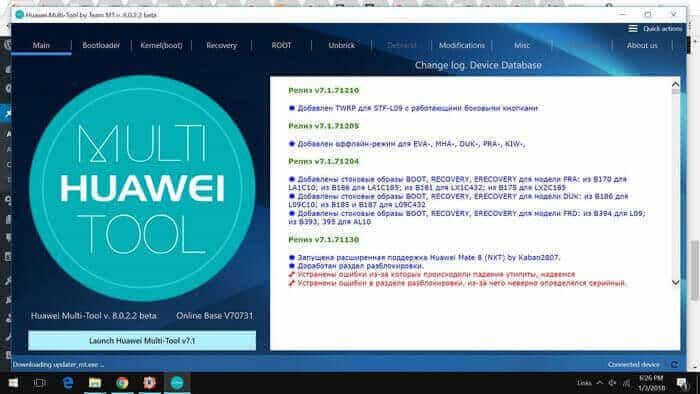
Since your phone is connected with PC. This tool will detect your phone, and lets you do further actions.
Now, on this tool, tap on Recovery, and select the recovery file that you’ve downloaded.
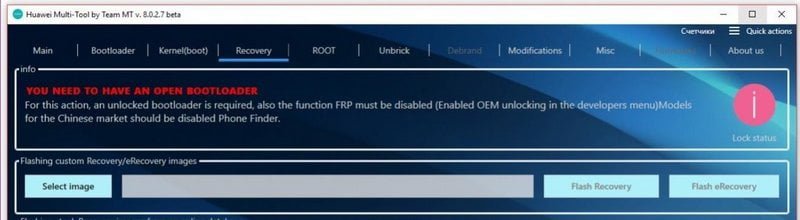
Then tap on flash recovery file.
This will flash the custom recovery; TWRP on your Honor 8 Pro, and through this recovery mode, we’ll flash the stock firmware on it.
Steps 3: Extract the firmware file
In this step, we’ll obtain a flash-able image file. We will flash this file using the TWPR recovery, and it will restore your phone.
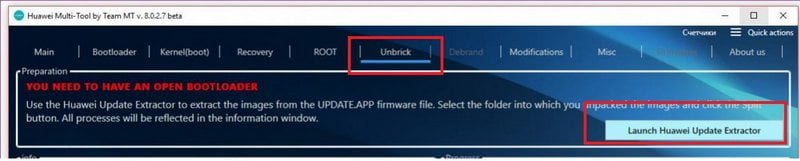
Again, head onto the Huawei Multi-Tool, tap on unbrick. There you get a button that launches Firmware extractor. Tap on that button:
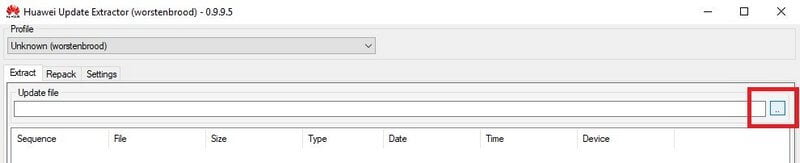
Now from the extracted firmware folder, select the UPDATE.APP file. Extract all the files into a folder, name it: updateappone.
This is crucial to have this name. Now, tap on the extract button to start the extracting process. Once you extract all files into this folder: updateappone, under it you’ll get a file named: Vendor.img.
Now, copy this file to the SD card/memory card of the phone. Make sure that you place it at the root directory of the SD card.
Now, you’re ready to unbrick your Honor 8 Pro.
Step 4. Flash stock firmware on Honor 8 Pro
First turn off the phone.
Now, boot into recovery mode using below steps:
- Press and hold Volume Up buttons together, and hold them.
- Keep ‘em pressed until you entered into recovery mode
Under recovery mode, perform wipe action for clean installation. Select ‘wipe’ option and perform it. Make sure to un-check – Internal Memory while performing:
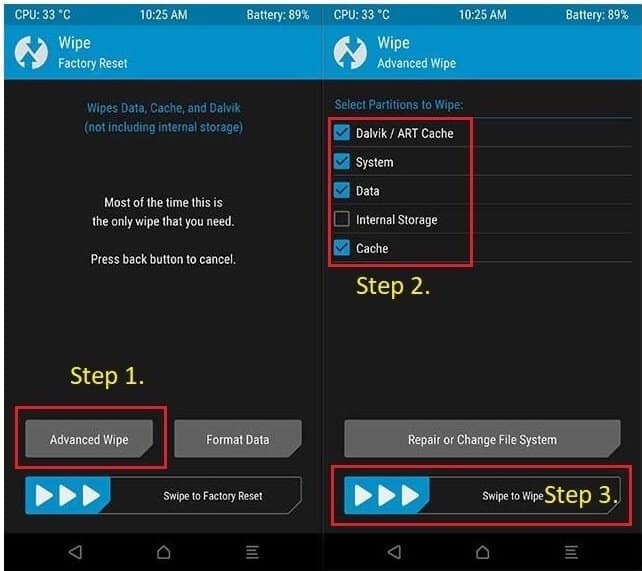
That’s it.
Now, you’re ready to flash the firmware file.
Now, tap on install, and then Install IMG. Then install the file. The process takes about 5- 10, let it complete.
Once it gets completed, tap on reboot.
That’s all you need to do. Make sure that you read these steps thoroughly, and only then perform them all one by one.
Now, it should boot normally, and take you to home screen soon. In case doesn’t, or stuck at logo, or you face other issues, follow the below troubleshooting steps.
Troubleshooting:
- Turn off your phone using the power button.
- Boot into the recovery mode -steps are mentioned above.
- Under recovery mode, perform wipe/factory reset.
- Reboot your phone.
That should cure all the existing problems. Now, you should be able to use your phone normally. And it won’t have any issue related to booting.
Conclusion
So, currently this method is available for all Honor 8 Pro users to repair this handset. Though, the process seems little complicated, and tough, but if you read it thoroughly, it should become easy to understand, and perform.
That ends our tutorial here on how to restore or unbrick Honor 8 Pro using the official stock firmware. In case you want flash stock firmware on your phone, you should use this guide. Further, if you see any bug, or face challenges while performing this task, feel free to reach us through comments.

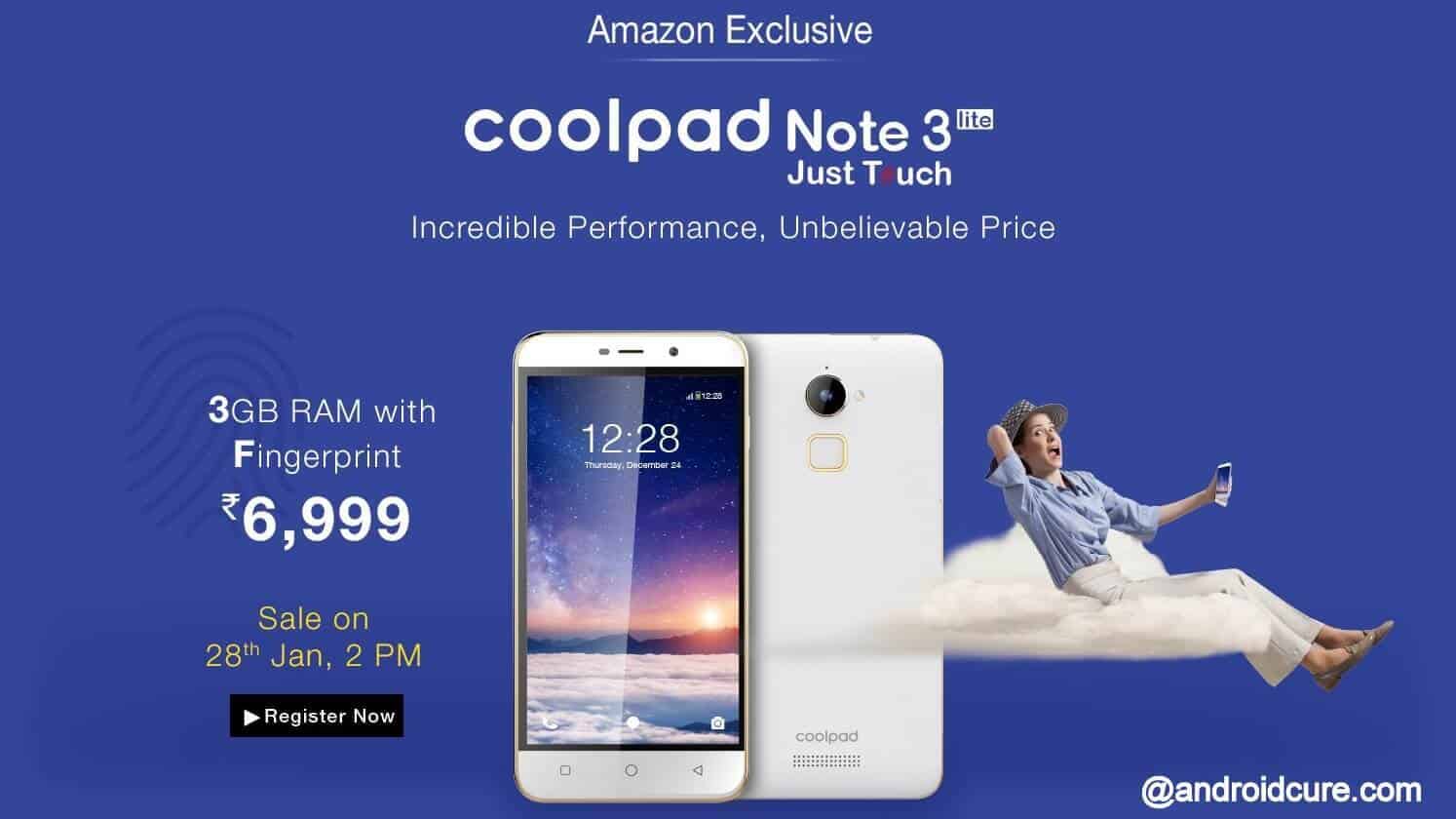
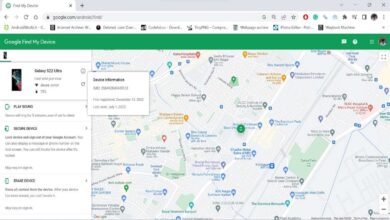
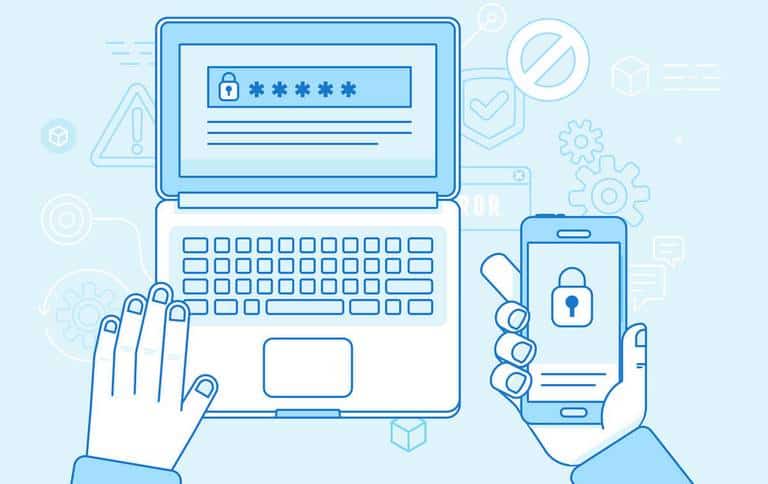
i brick my honor 8 pro (India)
Deepak,
All your time and efforts towards flask/unbrick Honor 8pro are greatly appreciated, but your instructions are flawed.
Where is Step 1 and Step 2…???
Where are the instructions to connect with the workstation/PC and the website to access…???
I just purchased a Honor 8x from China and wish to flash the Chinese ROM with the Global ROM.
Can you please help me…???
Please email me your phone number and I will call you from Chiangmai, Thailand where I am located.
Sincerely,
Ramesh.