
Lack of stable internet connection, power-saving mode enabled, lack of free memory and a few more reasons why a game on an Android smartphone can be laggy. In this article, we’ll go through each of them in detail and share our solutions to fix game freezing or lagging issues.
Playing games on your smartphone is a separate kind of fun. You don’t need 3 hours of time, a powerful computer or a console to play. As soon as you have a spare moment, you can unlock your phone and play your favourite game. Today’s devices are equipped with such powerful hardware that there’s hardly a project that can make your device lag. However, it doesn’t always depend on the technical specifications. On the contrary, most often the problem lies in something else. Today I’d like to take a look at the most popular problems that users experience, and discuss how to solve them.
I play on my smartphone for a few hours every day, and I don’t see anything wrong with it. As the greats said – the best rest is a change of activity. There’s nothing better than playing something after a hard day and reflecting for a while.
Except that sometimes it happens that the game on your smartphone lags and only leads even more out of balance. I hope that after reading this article, no technical adversity will affect you.
The game is slow
The first thing I would recommend you to do is to check the internet speed on your device. You should know how many times I’ve downloaded myself a game on a plane and only realised after a while that the internet was required here.
Not long ago, we talked in detail about what to do if the internet is bad. If you haven’t found any objective reasons for the problem, I recommend reading the colleague’s material.
If you are playing through a mobile connection rather than via Wi-Fi, the game may be lagging due to a call or SMS you receive. I think everyone knows by now that most budget segment smartphones can’t handle two tasks at the same time. So it’s either games or cellular communication.
How to clear RAM on your phone
As I said before, most current smartphones are capable of literally any task. And it doesn’t matter if you’re using a good mid-range or a top-of-the-range flagship powered by Snapdragon 888, both are likely to feel perfectly fine.
However, if you run an editing app at the same time as the Genshin Impact, the device won’t thank you for it. Nowadays smartphones have learned to offload power-consuming apps from RAM, but it’s a good idea to close all background apps just in case.
If the game already hangs, the easiest way is to reboot the device. Just one big request – do not rush to run the toy in the first 30 seconds after the restart. Wait at least a minute, because your device needs to load all the important processes first.
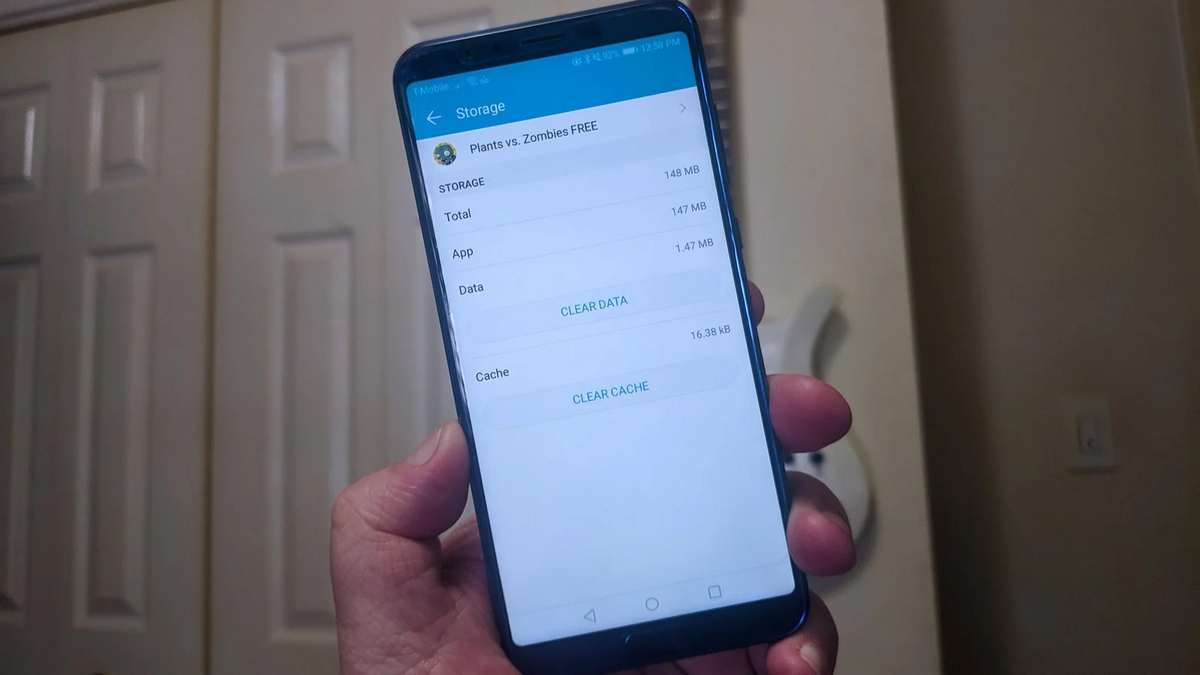
Why clear the cache on your phone
In principle, the speed of a game almost never depends on the amount of cache on the device. The amount of free internal memory is paramount. Almost all mobile manufacturers recommend leaving at least 20% free space. Otherwise, the performance of the gadget falls, and so the game slows down. What’s the best way to clear your phone’s memory? That’s right, delete the cache.
Clearing the cache on Android is easy:
- Unlock your device.
- Go to Settings.
- Open Applications, Memory.
- See which apps are taking up a lot of space.
- Tap the app you want and tap Clear cache.
Game lags on Android
I think everyone knows that the best test of a smartphone’s performance is games. With that in mind, it’s logical to assume that it’s best to turn off power saving mode before you start gameplaying. That way you can get the maximum power out of your gadget. To do so:
- Unlock your smartphone.
- Open the Notification panel with a top-down swipe.
- Click on the Power Saving icon or similar to that.
There, in Settings, you can also check if you have set a timetable to enable this feature. If you play a lot, it’s best to disable the setting completely, or at least set it for times when you’re not going to play.
Plus, check your device for system updates. It is often the case that manufacturers fix bugs in new versions of the operating system. If these tips have not helped you in any way and the phone is still sinking, I recommend contacting the service centre. A specialist will make all the necessary diagnostics and will say the final word.
Do you often encounter breaks in games? What do you associate these problems? Be sure to tell us about it in the comments below or in our Telegram chat. It will be interesting to read.



