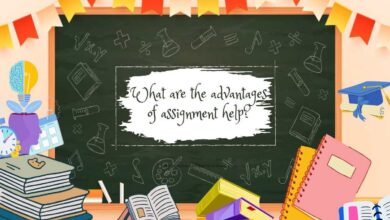We’ve been creating presentations since school time. However, even after years of working on such projects, we keep struggling and our results don’t let us present our ideas. Want to add graphics to your presentation and make it as bright as a Vave Casino app? Then these apps will help.
Miro
Miro is a tool for collaborative teamwork. Teachers use it for conducting online lessons, and companies use it for brainstorming, building processes, and creating presentations.
In Miro, you can create your own whiteboards or work with a library of templates. For example, there are templates for daily or weekly planning, building a project roadmap, or a task-tracker template to track task status.
There is a template for creating presentations. It’s a set of slides for working with text, images, infographics, and diagrams. Each element in the template can be replaced and you can insert your own materials and data into the slide.
Advanced users can create a presentation from scratch on a blank whiteboard, add corporate identity elements to it, or choose a non-standard slide format.
Keynote
Keynote is a tool for creating presentations on Apple devices: Mac, iPhone, and iPad. By the way, Apple itself also uses this service to create promotional presentations.
Keynote has a wide range of built-in templates and themes, and it is also possible to customize the appearance of slides, add backgrounds, colors, and fonts.
Keynote has many other advantages:
- Animation. Presentations with Keynote animation became popular after the speeches of Steve Jobs. The application allows you to customize movements both for transitions between slides and for individual elements.
- Online work. If you use Keynote with iCloud, you can invite other users to collaborate on your presentation.
- Interactive. Use the app to create navigation bars, interactive presentations, or embedded links to navigate your presentation.
- Export. You can save the file in PowerPoint, PDF, video, and image formats.
Google Slides
A service for working with presentations in the Google ecosystem. Google Slides will appeal to those who are used to working in PowerPoint or those for whom online collaboration is important.
The program has all the necessary tools:
- An editor for working with text.
- The ability to add photos and videos.
- The ability to add geometric shapes, change their shape, and color.
- Integration with tables for adding statistics and charts.
Figma
Figma is good for creating creative presentations that can be run directly on the site, in an app, or saved as a PDF.
Figma has all the tools to create slides: work with photos and vector illustrations, the ability to adjust the shapes of objects, add colors and textures, and work with layers.
The font library in Figma is much bigger than in Miro or Google Presentations. Fonts from the open library of Google Fonts are integrated by default, but you can add your own fonts.
PowerPoint
It’s freely available if you have the Microsoft Office suite installed. The program has been around since 1987 and has managed to get a lot of features besides editing: motion effects, 3D graphics, and even neural network cues.
PowerPoint has an intuitive user interface that makes it accessible even to beginners. It allows you to add images, video, audio and graphics to your presentations.
Just as Google Slides is integrated with spreadsheets, PowerPoint is integrated with Excel. A simple chart or graph can be made directly in PowerPoint, but if the volumes are large, it’s better to create a table in Excel and paste it into your presentation.
To create an original design, you can use not built-in templates, but those that designers put in the public domain, for example, on stocks or on Behance.
Prezi
This service helps you create presentations with a non-linear structure. You do not move from one slide to the next, but move across a large canvas. Creating a beautiful presentation the first time will be difficult, because you need to understand the working system and have a good understanding of it.
For beginners, Prezi has templates for presentations, charts and graphs. If you are not happy with them, you can download the template you like from another source in PPTX format and load it into Prezi.
Instead of the standard structure where the slides are in order, you can create a link between the different elements of the presentation. You end up with a big map that you can navigate through regardless of the structure.
The service has the ability to create an itinerary for users. The function is needed when it’s important to orient in the structure or to show the correct sequence.
A big disadvantage of Prezi is the lack of privacy. Every presentation created on the service is shared. Later, any user can use it as a template.