As Android users, when storing your contacts on the phone, you may choose to store them in a SIM card for good organization. However, because of the limited storage capacity of the SIM card, once it is full, newly added contacts are usually saved in the phone’s memory. If you accidentally delete the contacts stored in the memory of your phone, it may cause us a lot of trouble. Fortunately, though, there are several ways to try to recover your lost Android contacts.
This post will show you how to effortlessly retrieve deleted contacts from Android phone memory. Without further ado, grab your phone, and let’s get started.
Method 1. Check the Contact Trash on Android
With the development of technology, newly released Android phones now come with new features recently deleted/recycle bin/trash to store data that has been deleted within a certain time. Therefore, you can find and recover the deleted data in the trash bin after a certain time. Let’s take Samsung as an example and see how it works.
Step 1. Open the Contracts App on your phone.
Step 2. Click the More icon on the upper right of the page and tap Trash or Recycle bin from the menu.
Step 3. Find the contact data you want to retrieve and click Restore to recover the data.
Method 2. Use Android Contact Recovery
Sometimes you may find that you can’t retrieve the deleted contacts from the phone trash section due to technical issues or phone version and forget to back up the data in advance. Don’t worry. There is still another option to recover deleted data – using a contact recovery app.
FonePaw Android Data Recovery is a professional data recovery tool designed to scan your phone’s memory or SIM card thoroughly. You can use it to retrieve deleted Android contacts or recover Android call history. Now let’s delve into this tool to see whether it can meet your demand.
| Sparkling Features of FonePaw Android Data Recovery: |
|---|
| – Versatile Data Retrieval: Able to address a variety of data loss situations such as unintentional deletions, formatting errors, factory resets, and virus attacks. – Extensive Contact Restoration: This tool is adept at retrieving an array of contact details, encompassing names, phone numbers, emails, and more. – Adaptive Recovery Choices: FonePaw presents dual scanning modes tailored to different data loss contexts – a “Standard Scan” for recent contact deletions and a “Deep Scan” for older, lost contacts. – Recovery Across Storage Types: The software proficiently recovers contacts deleted from both internal memory and external storage mediums, like phone’s memory and SIM cards. |
Are you hurrying up to use it right now to recover important contacts on your phone? Next, just follow the step-by-step guide below to access them.
Step 1. Install FonePaw Android Data Recovery on the computer and launch it. Then use a USB cable to link your Android device to your PC.
Step 2. Choose Contacts from the available data recovery type on the program’s interface and click Next to move on.
Step 3. For a thorough scan of your Android phone’s data, you need to install the FonePaw app. After installation, select Allow followed by Scan authorized files to grant the FonePaw app access to your Android device’s data.
Step 4. The software will start a quick scan of existing contacts on your Samsung or other Android devices. Then click Recover to restore contacts on your SIM card, SD card, or internal storage.
Method 3. Recover Contacts from Google Backup
You may, in advance, back up the contact data on your phone to avoid data loss. If so, you can directly and easily retrieve mistakenly deleted contacts from the backup file. Learn how to import Google contacts from a backup below.
Step 1. Navigate to the Google Contacts website in your Chrome browser
Step 2. Log into your Google account.
Step 3. Tap Bin at the bottom of the sidebar.
Step 4. Move the cursor to the profile picture of the contact and activate the checkbox.
Note:
- You can also restore contacts from the Google Contacts mobile app directly on your phone to undo changes and recover the data after mistakenly deleting contacts.
- Remember that if the lost data was not backed up before, you can’t retrieve it on Google Contacts. For this, just turn to FonePaw Android Data Recovery to better recover the data without backing up effortlessly.
Conclusion
To sum up, you can retrieve the deleted contacts on your phone through these three above-mentioned measures from built-in feature, and Google backup to a third-party tool. To avoid permanent data loss completely due to technical issues or a lack of backup, you are highly recommended to try FonePaw Android Data Recovery to recover deleted contacts from Android phone memory. Just try the trial version before buying and see how easy it is to recover the lost contract data by using this tool.
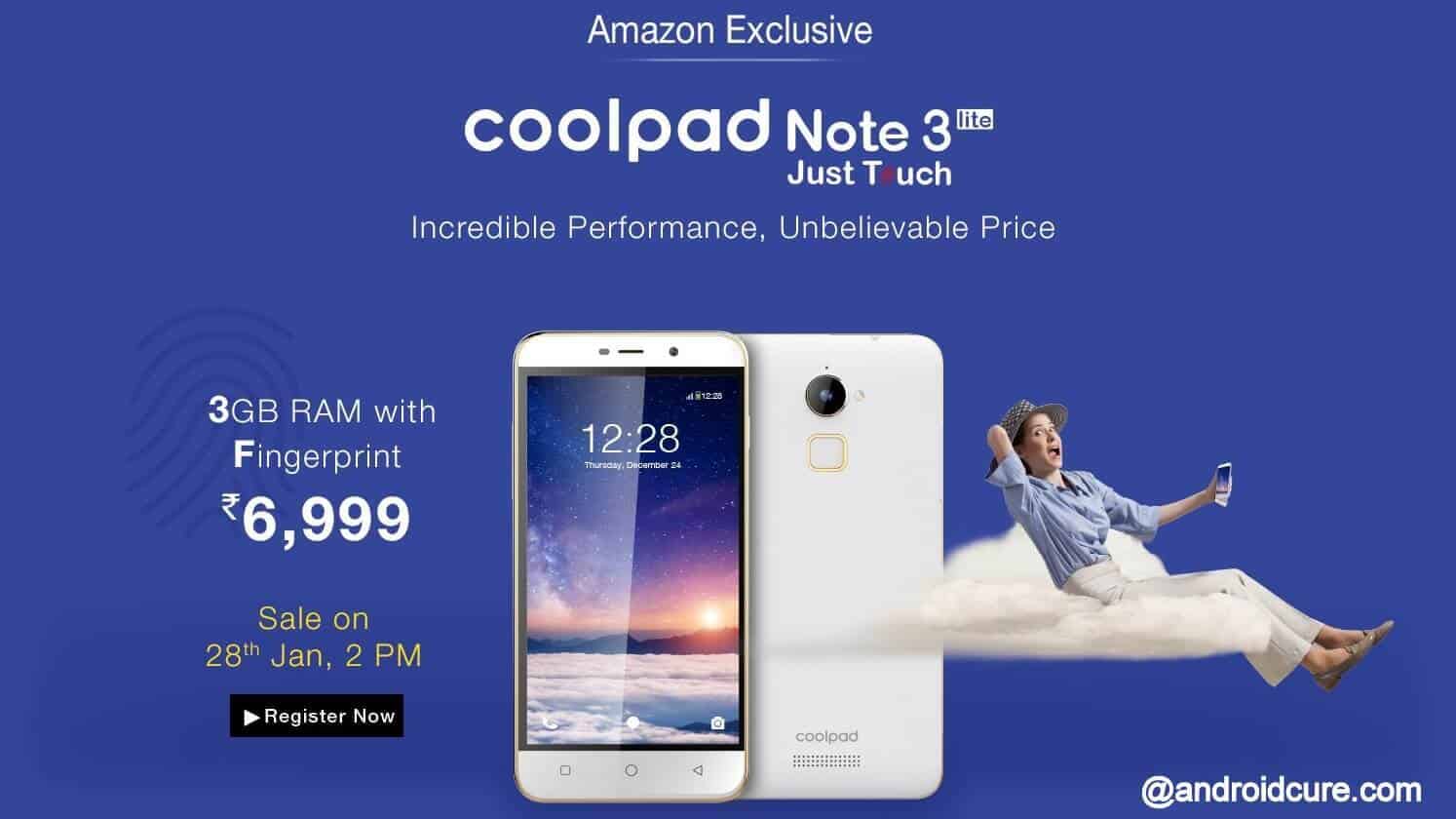

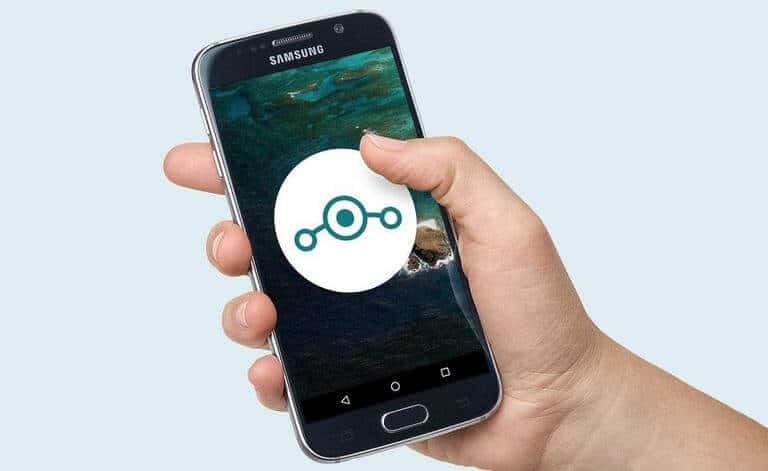
![How to speed up Huawei P30 Pro New Edition [Tricks To Improve Performance]](https://androidcure.com/wp-content/uploads/2021/01/Speed-up-Huawei-P30-Pro-New-Edition-390x220.jpg)