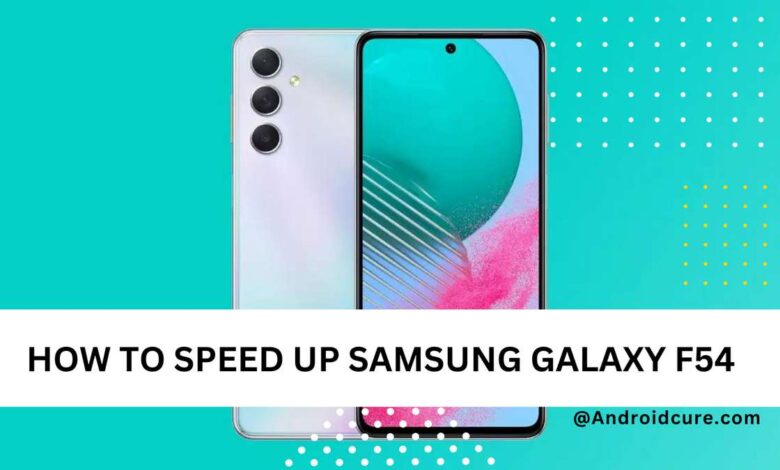
Got a Samsung Galaxy F54 that feels a bit sluggish? Don’t worry; even the best phones can slow down slightly with time and use. However, this doesn’t mean you have to live with lag or frustrating delays. With a few simple tweaks and optimizations, you can rejuvenate your Galaxy F54 and have it running smoothly again in no time. In this guide, we’ll cover easy-to-follow tips, tricks, and some slightly more advanced settings changes to improve your Galaxy F54’s performance.
Whether you’re a tech whiz or someone who just wants their phone to work smoothly, these easy-to-follow steps will make a noticeable difference. Get ready to rediscover the fast and fluid Samsung Galaxy F54 experience you deserve!pen_spark
Get ready to say goodbye to slowdowns and hello to a faster, more responsive phone.
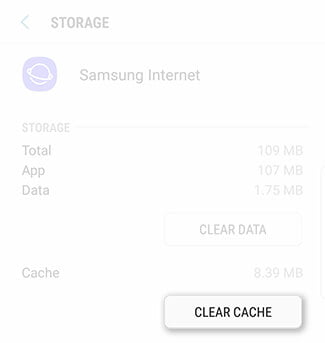
Step 1: Free Up Space
A cluttered phone is a slow phone. Think of it like a cramped closet – it’s hard to find what you need, and everything takes longer. Let’s give your Galaxy F54 some breathing room:
- Uninstall Unused Apps: We all have them – apps downloaded and then forgotten. Go through your app list and ruthlessly uninstall anything you haven’t used in a while. You can always reinstall them later if needed.
- Clear App Cache: Apps store temporary files in a cache to speed up some processes. However, this cache can grow large over time. Go to Settings > Apps, tap on individual apps, and select “Clear Cache.” Do this regularly for your frequently used apps.
- Embrace the Cloud: Photos and videos are huge space hogs. Services like Google Photos or OneDrive offer free cloud storage. Back up your media and then safely delete local copies to free up gigabytes of space on your F54.
Also see: 10 Best games for Samsung Galaxy F54
Step 2: App Management
Some apps, even when you’re not actively using them, quietly work in the background, draining your battery and impacting performance. Let’s rein them in:
- Find the Battery Culprits: Head to Settings > Battery & device care > Battery. Here, you’ll see a list of apps and their power usage. If you see apps you don’t use often eating up a lot of battery, it’s time for action.
- “Lite” Alternatives: Several popular apps like Facebook, Twitter, and Messenger have lighter versions designed for less powerful devices. These use fewer resources and can provide a significant speed boost.
- Restrict Background Data: For apps you still want installed but don’t need constantly refreshing, go to Settings > Apps, select the app, and tap “Mobile Data” or “Data Usage.” You can restrict background data usage, helping both with performance and your mobile data plan.
Step 3: Software Savvy
Samsung and Google regularly release software updates that contain bug fixes, security patches, and often performance optimizations. Make sure your Galaxy F54 benefits from these enhancements:
- System Updates: Go to Settings > Software update and check for the latest available version. Download and install any updates promptly.
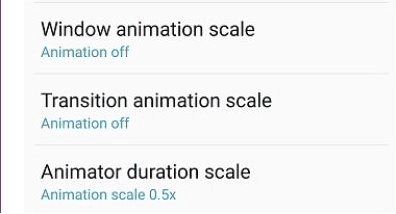
Step 4: Tiny Tweaks, Big Impact
Let’s delve a little deeper into settings that can make your Galaxy F54 feel snappier and more responsive:
- Animation Adjustment: Android’s animations look slick, but they take a tiny bit of processing power. You can reduce, or even turn off, these for a faster-feeling experience.
- Enable Developer Options: Go to Settings > About Phone > Software Information, and tap “Build number” seven times.
- In Settings, you’ll now have “Developer options.” Find “Window animation scale,” “Transition animation scale,” and “Animator duration scale.” Set them to 0.5x for a subtle speedup or ‘Off’ to remove them.
- Home Screen Simplicity: An overly complex home screen setup with excessive widgets and live wallpapers can cause slight slowdowns. Consider a cleaner launcher (like Nova Launcher) and use a static wallpaper.
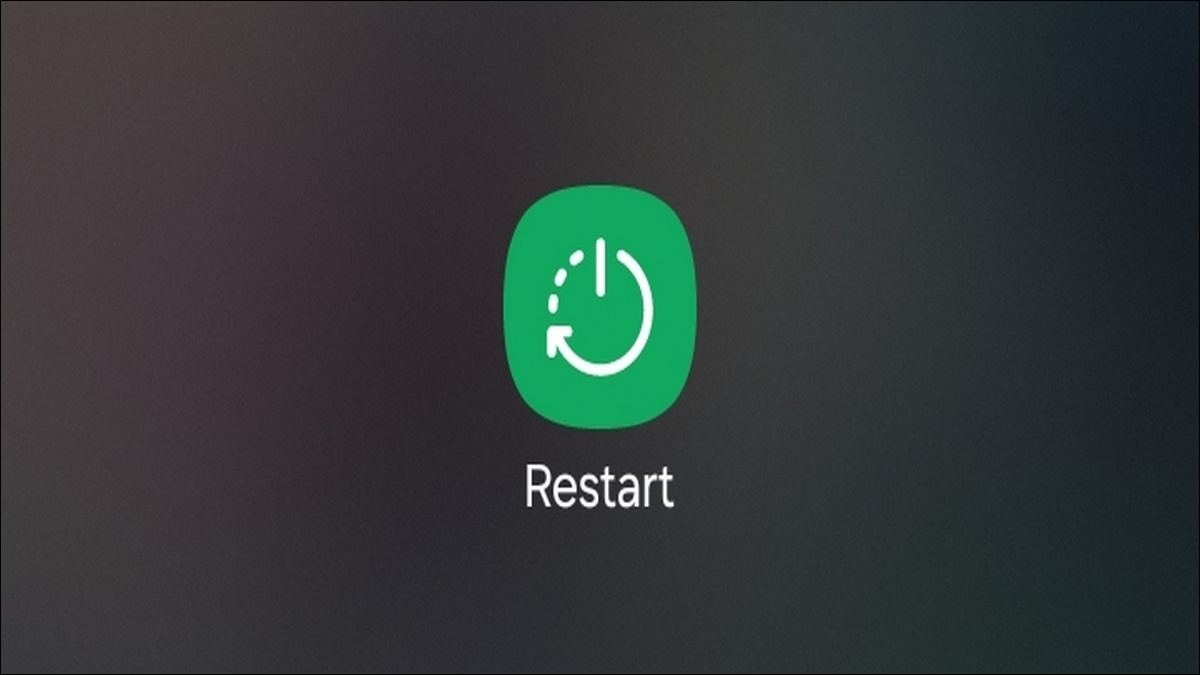
Step 5: Regular Restarts
Sometimes, the simplest solution is the best. A regular restart clears temporary files and refreshes the system, often resolving minor glitches that can cause slowdowns:
- Reboot Routine: Aim to restart your Galaxy F54 once or twice a week. You’ll be surprised how much this can help!
Additional Tips for Optimal Performance
- Close Background Apps: Get into the habit of manually closing apps when you’re finished using them. This prevents them from lingering in the background.
- Be Wary of Widgets: While useful, too many widgets on your home screen can affect responsiveness. Use them strategically.
- Network Check: A slow internet connection, whether Wi-Fi or mobile data, will make everything feel sluggish. Make sure you have a good signal.
- Overheating Enemy: Your Galaxy F54 will slow down (throttle) itself to prevent damage if it gets too hot. Intensive gaming sessions or using it in direct sunlight can cause this. Give your phone a break to cool down occasionally.
- Bloatware Beware: Some Samsung phones come with pre-installed apps you might not use. While not all can be uninstalled, research if there are any you can safely disable.
Severe Slowdowns: Advanced Troubleshooting
If your Galaxy F54’s performance remains poor even after trying these tips, consider these last resorts:
- Malware Scan: In rare cases, malware might be to blame. Download a reputable antivirus app like Bitdefender or Avast and run a full scan.
- Factory Reset: This is the nuclear option, erasing all your data and restoring your F54 to how it was out of the box. Ensure you have a full backup and only attempt this if other solutions fail. (Settings > General Management > Reset > Factory data reset).
–Here’s complete guide on how to reset the Galaxy F54.
Important Notes
- Combine and Conquer: Each of these tips provides a small improvement. Applying several of them together is how you’ll achieve the most significant performance boost.
- Listen to Your Phone: If your Galaxy F54 is extremely slow or frequently crashes, there might be a hardware issue that requires professional attention.
Conclusion
By following these tips and tricks, you’ll get the snappy performance your Samsung Galaxy F54 is capable of. A faster phone means less waiting, smoother gaming, and a more enjoyable overall experience. With a little proactive maintenance and optimization, you’ll keep your F54 running its best for a long time to come.



