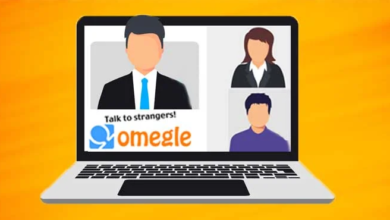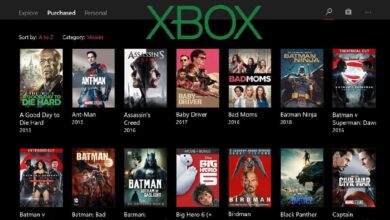Do you often lose your TV remote control at home? Is it being squashed by other things so you can’t see it or because it’s hidden in a corner of the room?
Or has your TV remote run out of battery and you haven’t had time to replace it yet? Don’t panic you can buy a replacement remote online or we’ll have help use your smartphone that purpose,
Did you know that the Android phone you’re using can be used instead of a TV remote control?
Curious, how do you do it?
How to turn Android into a TV or AC remote
In order to be able to change channels on TV using an Android phone like using a remote control, we need a remote application.
Fortunately, this type of application is widely available on Google Play Store.
Some of them are even developed directly by large electronics companies that we already know.
Simply download one of the following applications:
1. Mi Remote Controller
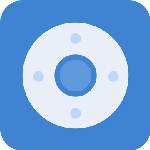
The first remote app is from a very popular company and we already know their products, from Android phones and tablets to laptops and various other electronic devices, namely Xiaomi.
Although made by Xiaomi, this remote app can also be used on Android phones from other manufacturers such as Huawei, Samsung and HTC.
If you are a Mi TV or Mi Box user, you should install this remote app on your mobile phone so that if the physical remote control of the device is lost, you can use your Android phone as a remote control.
Interestingly, this Xiaomi remote app can not only be used on TVs, but also on air conditioners, set-top boxes, DVD players, projectors, A/V receivers, cameras and others.
When you open the application for the first time, you can choose which devices you want to control with this application.
2. Universal Remote Control
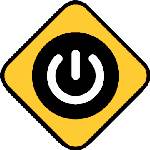
As the name suggests, Universal Remote Control is an application that you can use to control various types of electronic devices, from TVs, DVDs, projectors, soundbars and more.
The advantage of this app is that it supports a large number of devices, so if Xiaomi’s remote app doesn’t recognise a device, you can use Universal Remote Control instead.
Besides having advantages, of course, this app also has disadvantages. The downside is that the interface isn’t that pretty, it even looks old school.
But take it easy, it won’t reduce the functionality of this app. You can still use it without problems changing TV channels.
The size of this app is also quite light, only 9.6MB and it has been downloaded 5 million times by Android users all over the planet.
The minimum Android version that Universal Remote Control can run is also quite low, the minimum is Android 4.4.
In other words, you can use this application on the latest Android phones or even older ones.
3. Polytron IR Controller
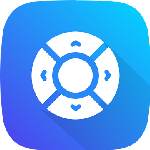
Yes, you’re right. As the name suggests, this app was developed by Polytron, a brand that produces various electronic devices, ranging from TV, radio, mini compo and others.
The interesting thing about Polytron IR Remote is that this application will display a different interface depending on the device you want to control.
If you want to use it as a TV remote control, the application interface will display buttons like a TV remote control.
Meanwhile, if Buddy uses this application as an AC remote control, then the buttons displayed are buttons like AC remote control.
If you have many electronic devices at home and you are lazy to use many remote controls, then with this app you can use your Android phone as a remote control for all devices at home.
Unfortunately, the Google Play Store page for this app has very little information, just the words ” App to control devices via IR. “.
If additional information could be provided, such as which devices are supported, it would probably be much better.
4. ZaZa Remote

Unlike some previous TV remote control apps, ZaZa Remote is an app developed especially for TVs and electronic devices that use infrared.
That means that your Android phone must also have infrared, and this application cannot be used for smart TVs like other TV remote applications.
Since it was developed specifically for infrared devices, this application has a fairly large database and can be used on most analogue TVs.
So, if other applications are not compatible with your TV, ZaZa Remote has a good chance of being used.
But the downside of this application is that its size is quite large, which is 44 MB. This is quite a large size for a TV remote control application.
5. UniMote

This application can be used to control Samsung, LG, Android TV, TCL, Roku, Hisense, Vizio, Insignia and several other TV brands.
In addition to its modern appearance, this application is also equipped with a mirroring function.
You can display your phone screen to the TV using this application. Cool, isn’t it?
So, if you want to watch a movie that is on your friend’s Android phone, you don’t need to move the movie to the TV first. Just use this function.
This application can be downloaded and used for free, but there are some features that can only be used if you use the premium version.
Why can’t my Android phone use the remote application above?
If the TV you are trying to change your channel on is an analogue TV (not a smart TV), then your Android phone must have the infrared function.
Infrared is what will connect your Android phone to the TV, which can then be used as a remote control.
If your Android phone does not have infrared, then it is quite natural that you cannot change the TV channel using the above remote application.
It is not because the application has a bug or your TV has a problem, but because your Android phone does not have infrared.
To find out if the Android mobile phone you are using has infrared or not, search Google with the keywords “Is your mobile phone [space] equipped with infrared [space] ?”.
For example: Is the Xiaomi Redmi A1 equipped with Infrared?
It is different if the TV in your home is a smart TV, then your Android phone is not required to have infrared because then you just need to pair it using the code or use the same WiFi network.
If you have confirmed that your Android mobile phone dictionary has infrared but you still cannot use one of the above remote applications, try using another remote application.
Try one by one until you find one that works. Because one remote application usually only supports several brands of TVs.
Therefore, you must use a remote application that is compatible with the TV you are using.