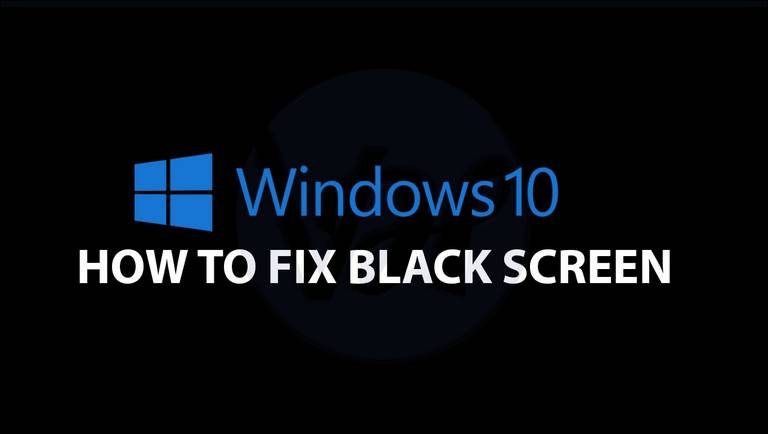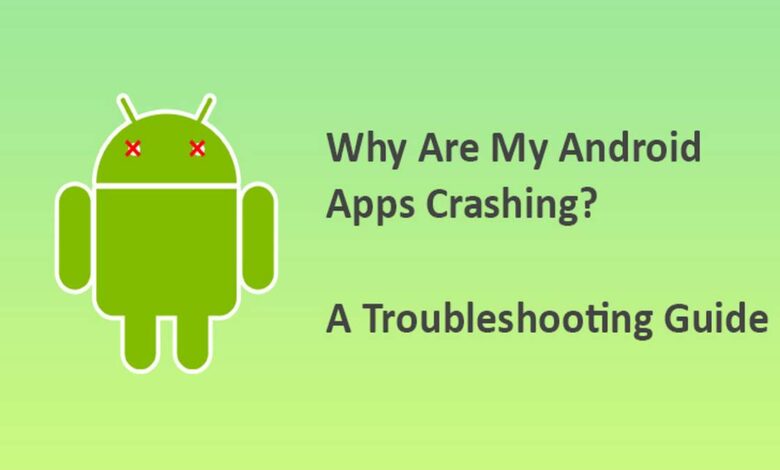
Are you facing the issue of apps crashing on Android? It is one of the few problems that an Android user might face. When it comes to hardware and software, there is no doubt that the Android world is diverse. As a result, it opens the door for many options for app developers to try out.
But at the same time, it can cause app developers problems. They might code their apps to run on various combinations of software and hardware. Consequently, it can cause the apps to crash on your phone. However, there are other reasons behind the apps crashing on Android.
Different factors can come into play and be the cause behind this issue. This article will discuss the major cause of apps crashing on Android. Not only that, it will also give you tips to help you fix apps that keep crashing.
Reasons behind Apps Crashing on Android
Before we move on to the ways to fix apps crashing on Android, it is imperative to understand the reasons behind it.
Apps may crash on Android devices for various reasons, and knowing about these underlying causes can help troubleshoot and resolve the issues.
Here are some common reasons why apps crash on Android:
- Some apps may not be optimized for the Android Version of your device, causing compatibility problems.
- Running an outdated version of an app might result in compatibility issues with the Android operating system, leading to crashes.
- Problems with the Android operating system itself, such as software bugs or conflicts with system processes, can contribute to app crashes.
- Overheating can cause the device to become unstable, leading to app crashes.
- Corrupted app data, including cache or saved settings, can lead to instability and crashes.
Sometimes, the reason behind apps crashing can be quite small. For instance, running apps on low battery levels may result in instability and crashes. So, what should you do about it? Let’s review a few ways to fix apps crashing on Android.
7 Ways to Fix Apps Crash on Android
Crashing apps can be quite annoying and can disrupt your overall experience. Nevertheless, here are a few things you can try to fix this issue with your Android device.
1. Try the “Force stop” method.
The first thing you can try is the “Force stop” method. If an app continuously crashes without any reason, force stop it via settings, then open it again. Here’s how to force an app to stop:
- Step 1 – Look for the settings option on the Home screen of an Android device and open it.
Step 2 – Pick the application for the force stop.
Step 3 – Tap Force stop
2. Restart Your Device
A restart can resolve temporary issues and free up system resources. It is a simple solution that can solve many problems, even apps crashing. Over time, the browser and app caching can fill up your Android’s memory. If the phone stays on for a long time, the memory usage can be extensive. With a simple restart, you can resolve this issue.
3. Network Connection Issues
A possible reason for an app to crash is network connectivity. Some mobile apps require additional internet bandwidth, so they may not work on a cellular internet connection. Therefore, ensure a stable internet connection, which might resolve this issue. Switch between Wi-Fi and mobile data to identify the source of the issue.
4. Outdated App Version
If you are using an older version of the app, then it also increases the likelihood of possible crash. So, check and update the app from the Google Play Store to know whether or not you have the latest version. Additionally, consider enabling automatic updates for apps to ensure they stay current.
Additionally, update Google Play Services as it is a primary Android OS functionality for apps to work properly. The apps might crash if the background service isn’t working or outdated.
5. Corrupted App Data
With the app’s usage over a period, it will store data in a cache to enhance the overall performance. However, this data might get corrupted and cause the apps to crash. Therefore, consider clearing out the cache to resolve this issue. Here is what you need to do to clear the app’s cache and data
- Step 1 – Open the Settings
Step 2 – Head into the Apps Section
Step 3 – Look for the specific App Name
Step 4 – Tap on Storage
Step 5 – Click the “Clear Cache/Clear Data” option
Apart from this, you can uninstall and reinstall the app to start with fresh data.
6. Check App Permissions
The Android devices with new versions allow you to deny the permissions that the apps request. While a few apps work even after not granting them permissions, some might not work if you don’t grant permissions to them. Ideally, you should use alternatives to such apps, but if not, you can grant permission to that particular app.
7. Factory Reset your Android Phone
If you have tried everything and the app continues to crash, then consider going for a factory reset. You should choose this option if you are sure that the application is compatible with your Android version. Using this option as a last resort is necessary as it means you must make a full Android backup to ensure you keep your important files and contacts safe.
Final Thoughts
We hope that trying the methods in this article helped you resolve the issue of apps crashing on Android. If the issue persists after troubleshooting, contact the app’s developer via the contact information provided on the app’s Google Play Store page.
Report the problem, including device details and Android version. Also, check the app’s compatibility with your Android version in the app description on Google Play. If possible, update your device to a newer Android version.