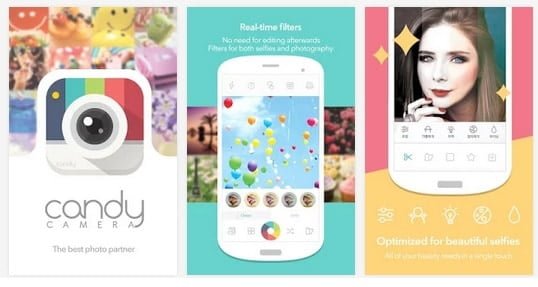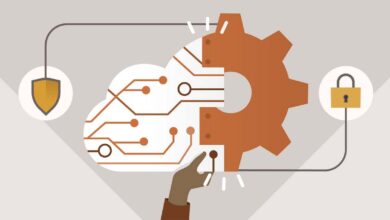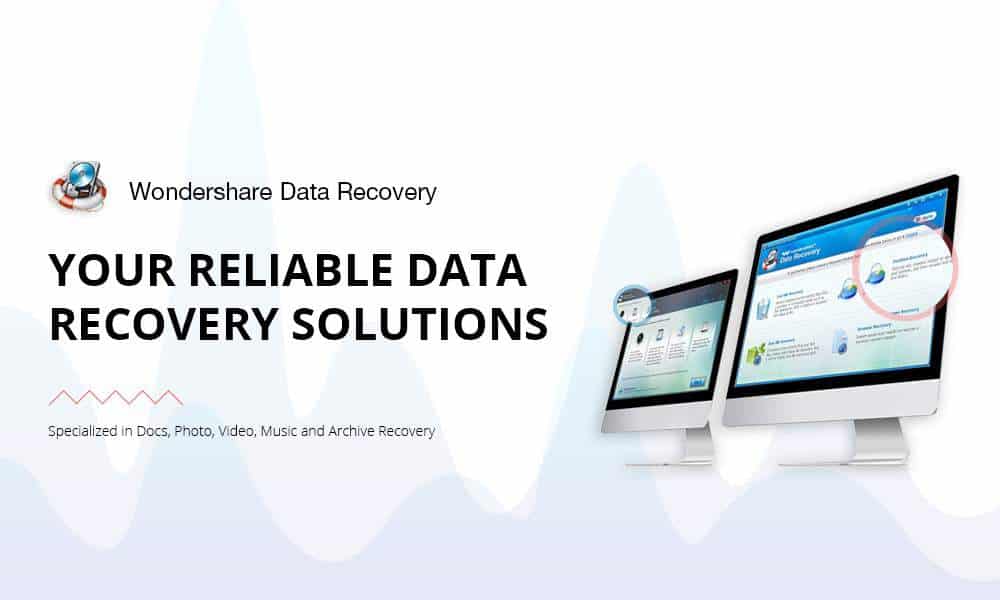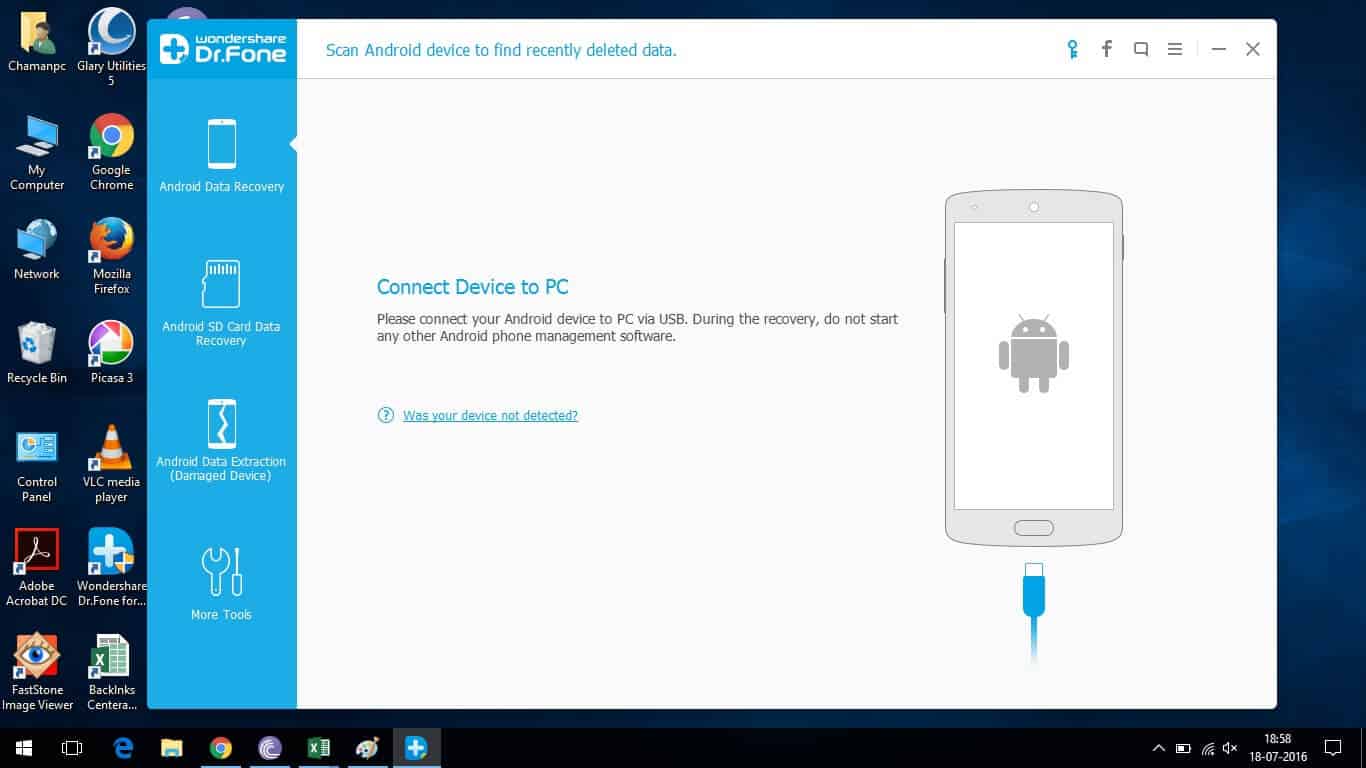
There is need of explaining or to introduce anything about Android. It is everywhere now. We use it on a daily basis and there are tons of advantages of it. Since we use it on regularly basis, we keep our precious stuff such as images, documents, videos, contacts, etc., in our Android smartphones, that wouldn’t be safe all the time. There could be many reasons that we can lose our data stored under the Android smartphones.
Even, it can happen accidentally, we can end up loosing everything that was stored under the Android phone and that could be troublesome. Therefore, you need a tool or utility that could recover the lost date on an Android phones and bring back all of your lost data to you. The Wondershare Dr.Fone for Android is one of them. An easy to use tool, that helps to recover lost data on Android phones and also, it could help to recovery data from damaged device too.
If you’re anything like me, and bit concerned about the data which is being stored into the device, you know how important is to have a recovery tool. And since I’m always on lookout for new Android tools and utilities, I decided to use Wondershare Dr.Fone Recovery tool, so I could share it here with this review.
It is used to be a very tough work to recovery lost data few years back, but these days, it could be done easily. The Wondershare Dr.Fone Recovery tool has a very easy to use interface, so even if you are new to Android, you could easily use this tool.
User Interface
I would say, the user interface is quite simple and intuitive. Like most of us, it would be preferred to work with a tool that is easy to use and that works, of course.
Wondershare Dr.Fone Data Recovery Tool for Android has been designed so well that you’ll get started with the first launch of it.
Must reads:
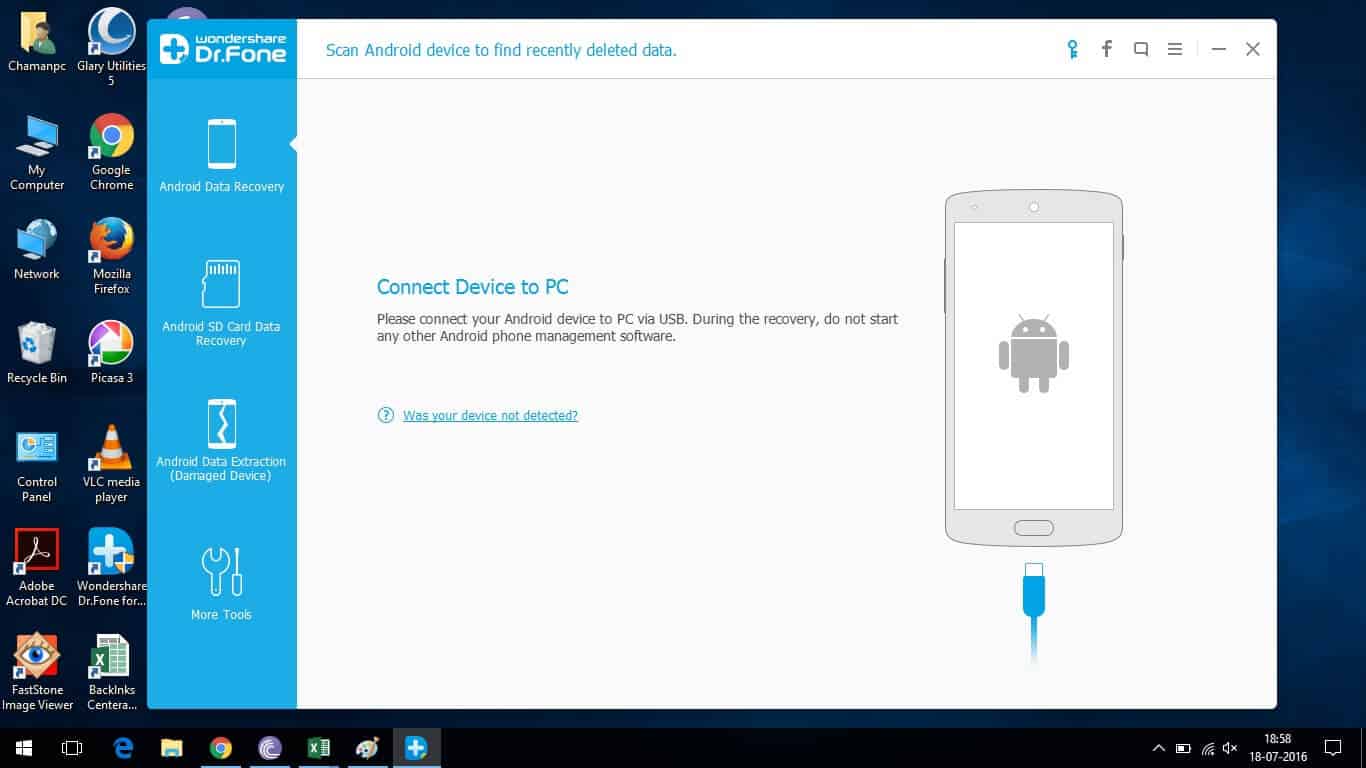
Android Data Recovery
It can recovery almost all files and information that were present in the device such as picture, text message, pictures, videos, documents, SMS, contacts, etc.,
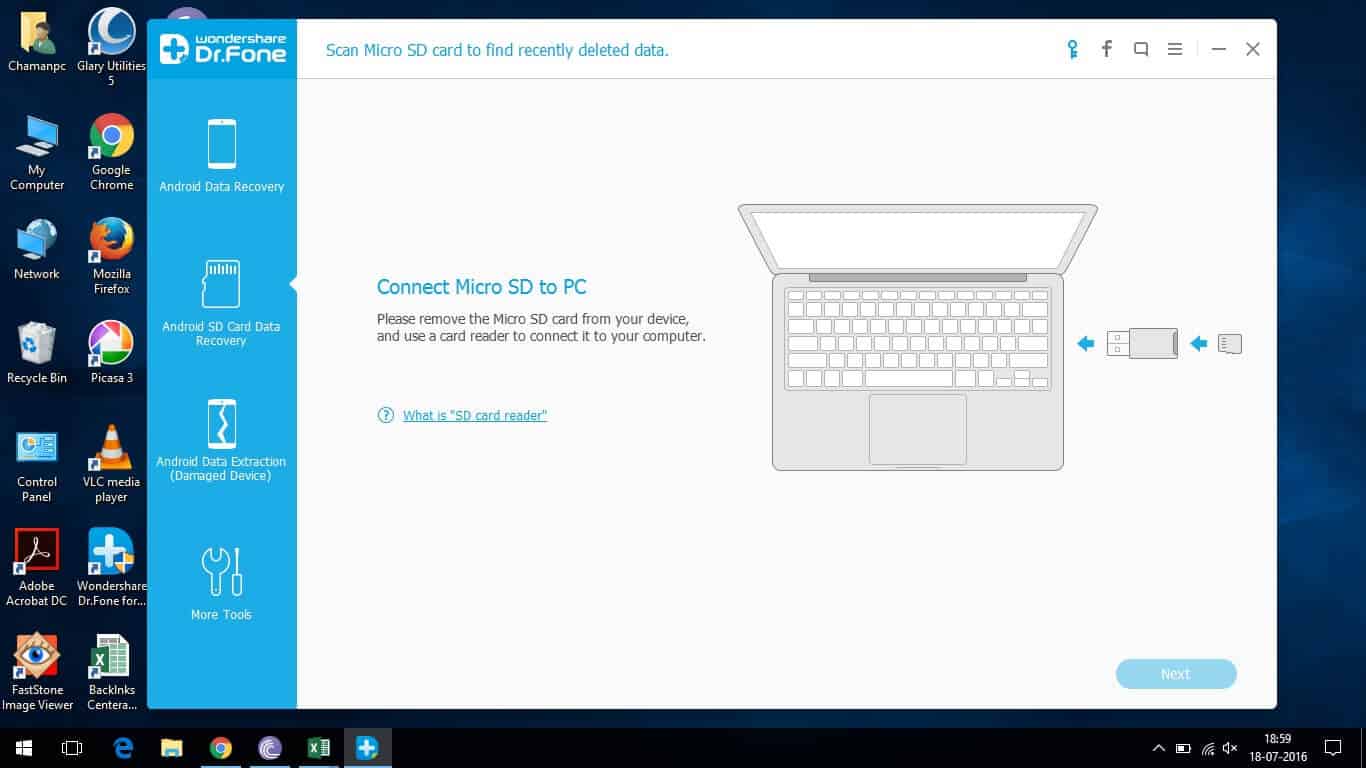
SD Card Recovery
It also supports recovery for external SD card. That means, if you have used your SD card and looking to recover data from it, you can use that tool for that as well.
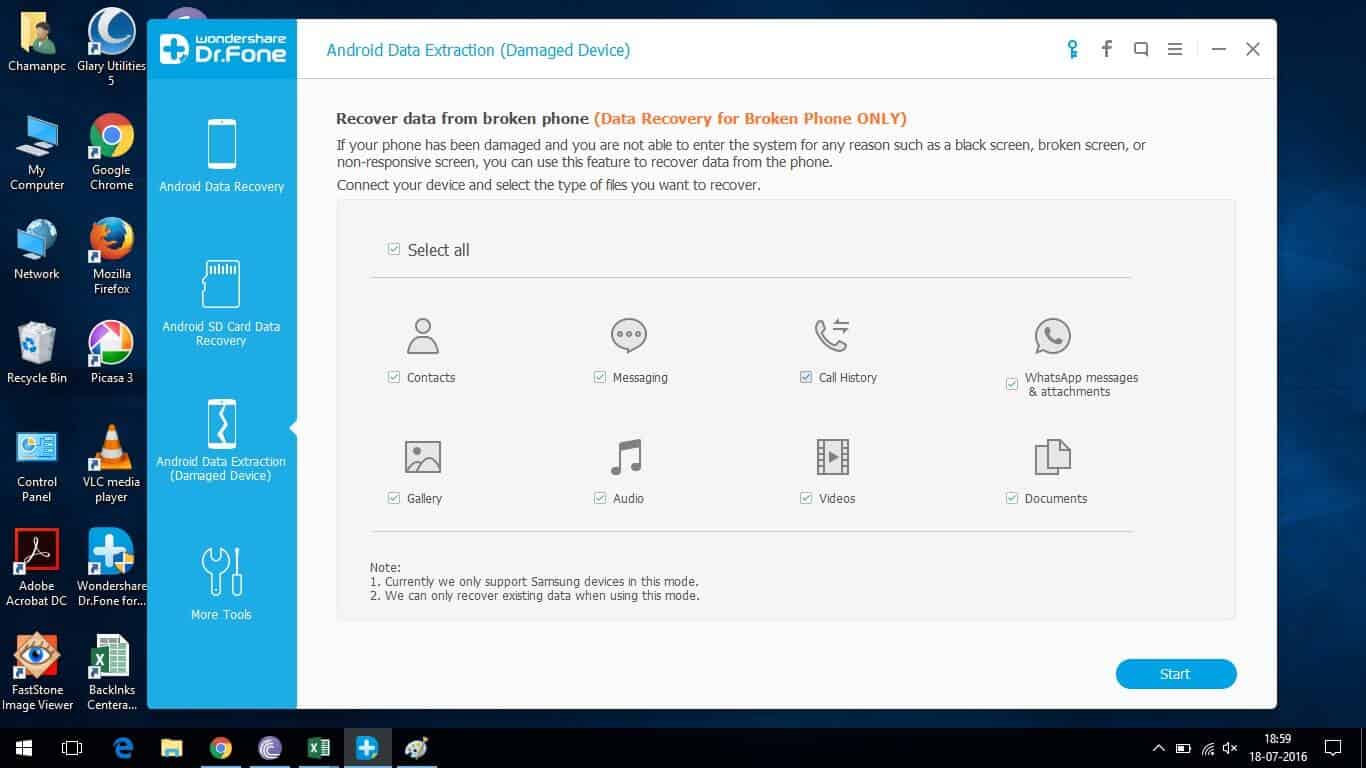
Data extractions from damaged device
This feature makes it a wonderful tool. It can recovery date even from damaged device too, even if you’re not able to enter into the system.
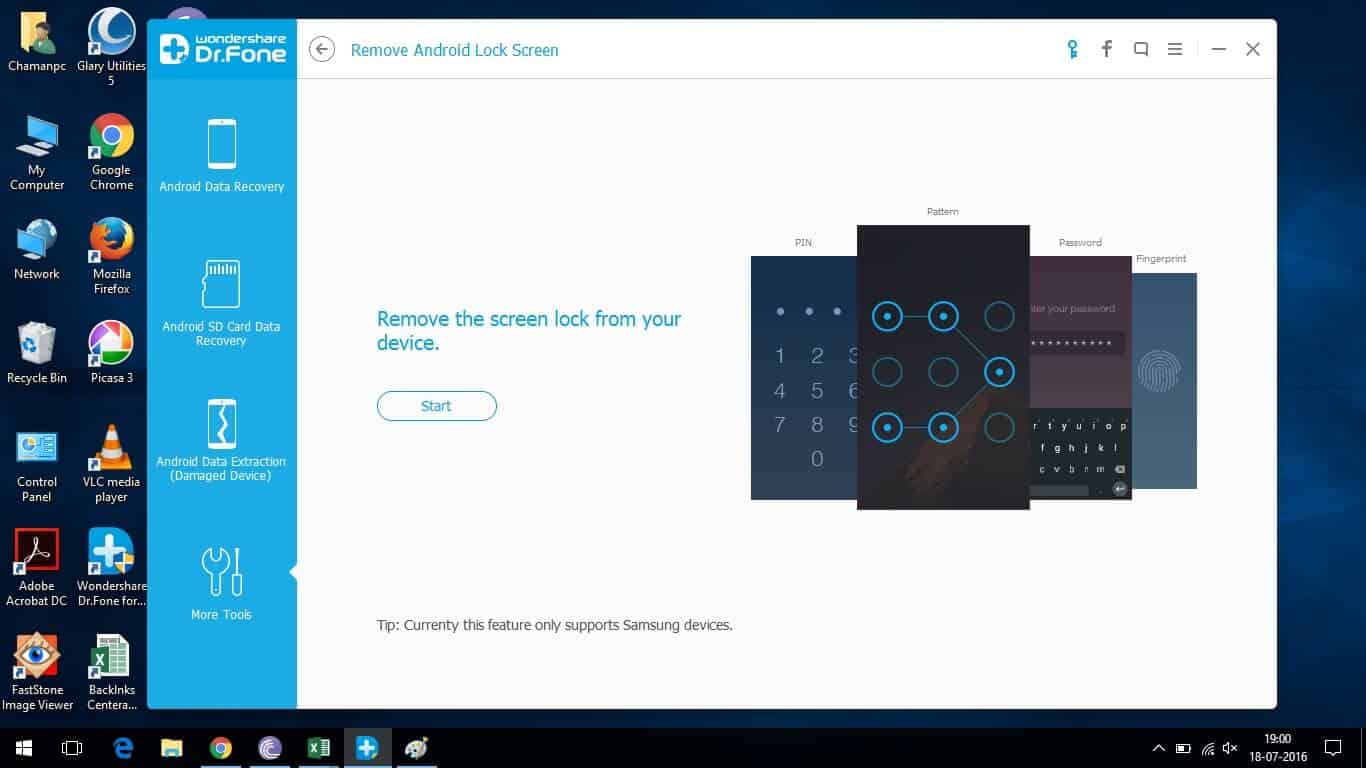
Remove Screen Lock
In case you’ve forgotten the lock screen password or pattern, this tool could help you in that situation too. It unlocks the device and gives access to it.
Compatibility
It works with almost all Android phones and tablets. Also, it doesn’t matter whether you have rooted or un-rooted device, it works for both.
How it works?
It scans your device automatically. You’ll just need to open this application on your desktop or laptop, and connect your device to it. It will detect the device and display further actions that could be taken over it.
Let’s see how it works with an example below:
Step 1- Connect the device using a USB cable to your PC. Make sure that you’ve installed drivers of your device onto to your PC.
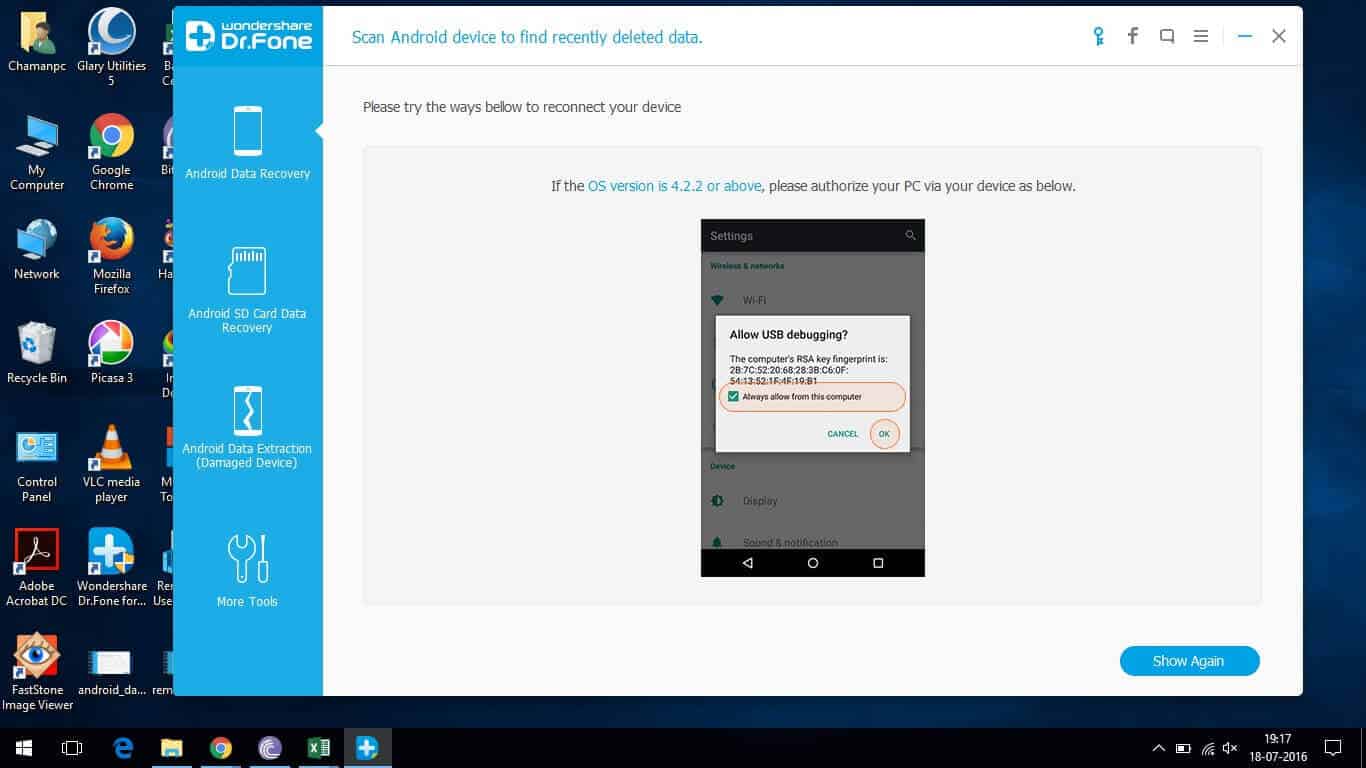
The Dr.Fone Data Recovery Tool will automatically scans and detect your device. Now you are ready to go and recover deleted data from.
Note: In case, you device does’t show up, make sure to install proper device drivers and try again.
Step 2- As soon as you connect the device, an authentication pop up will come up on your Android phone, just tap on OK to authenticate and proceed further.
As mentioned below:
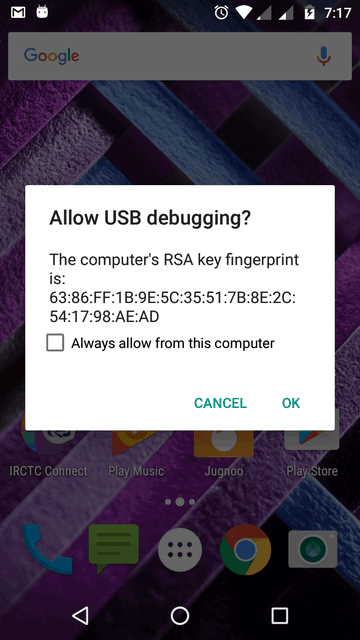
Step 3- After, you’ll be given with option to select to root your device for recovery purpose and after recovery process is completed, that will be reverted to stock.
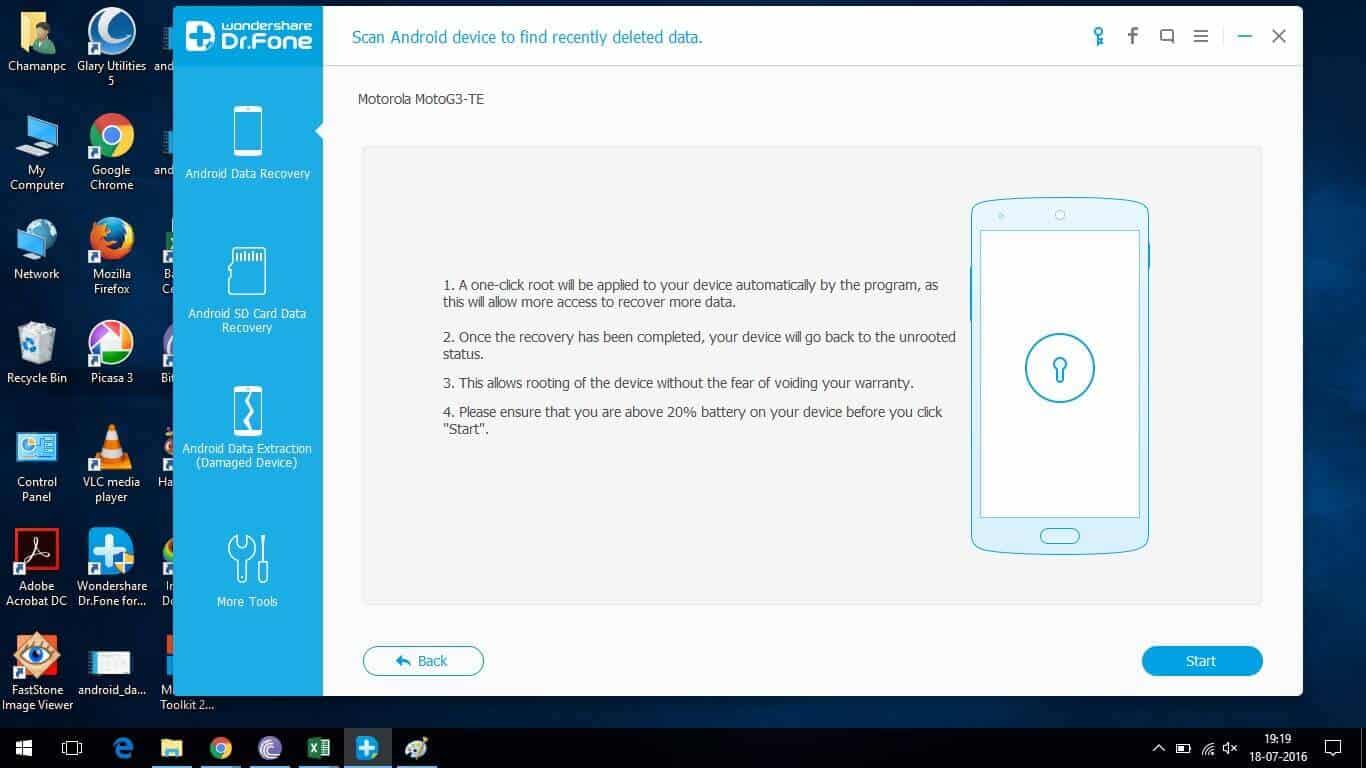
There is no need to worry about any thing.
Depending upon your device’s manufacturer and model number, the process could take anywhere between 10 to 30 mins, so be patience while it works.
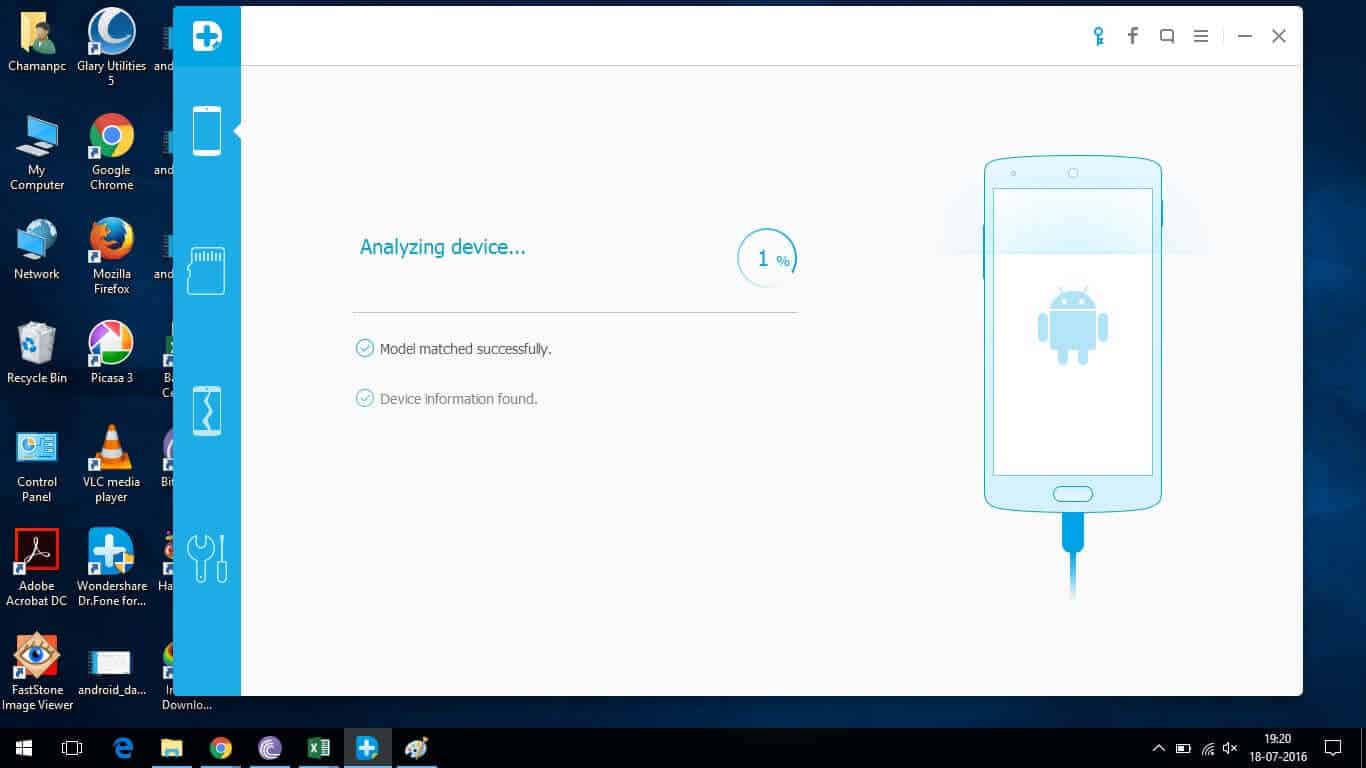
Step 4 – As soon as the analysis process gets concluded, a prompt screen will appear presenting all type of data that can be recovered from your Android phone as shown below:
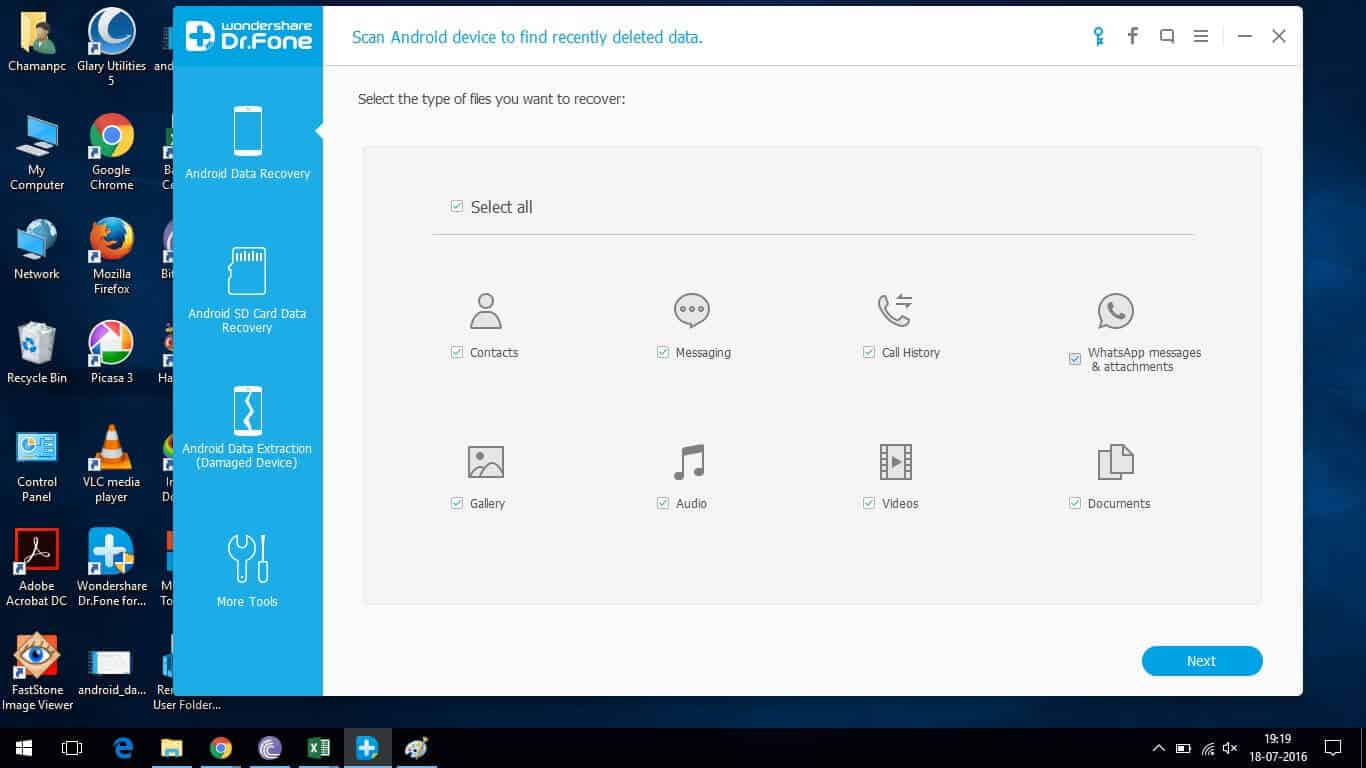
Step 5- And then, it will retrieve those selected files and bring them in the form of classified list, then as mentioned below image:
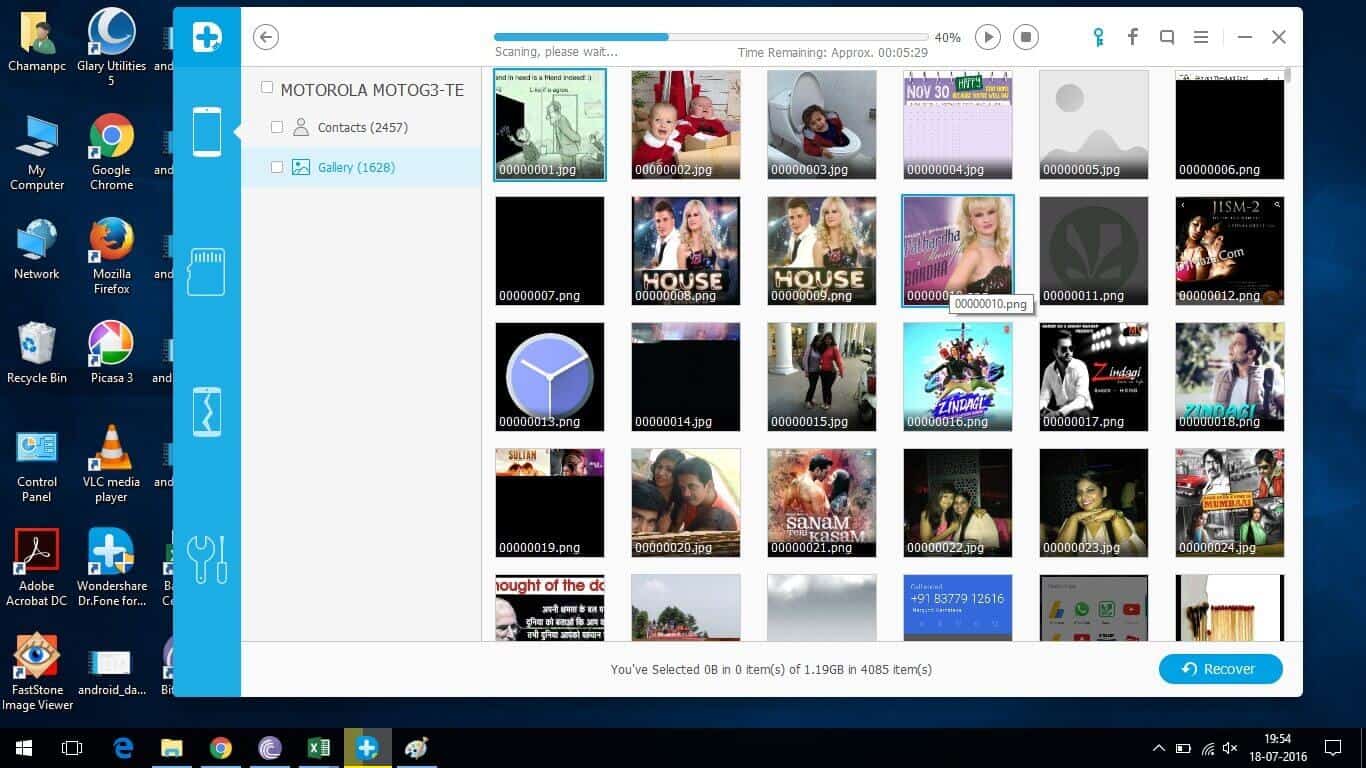
Step 6 – The just select the data that you would like to recovery and hit the Recover button present at the bottom right.
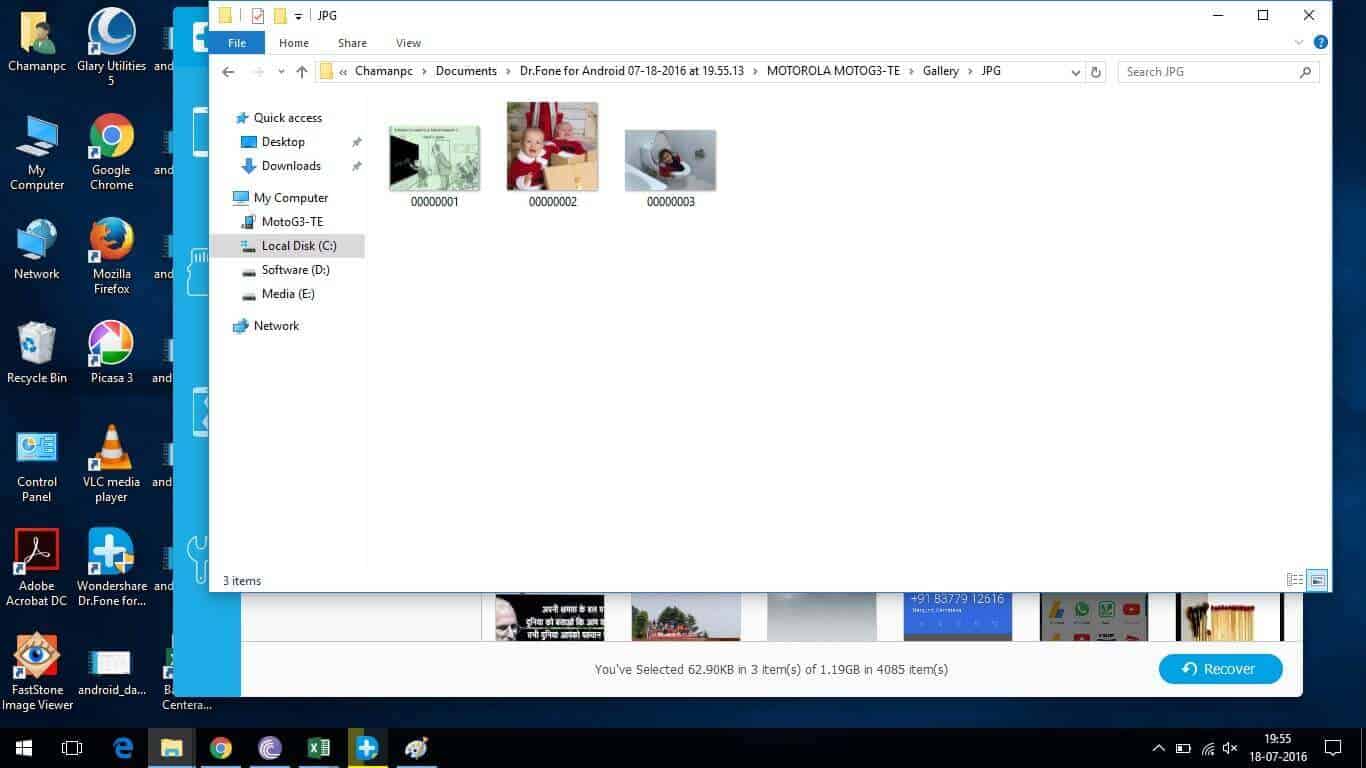
And selected files will be recovered and saved to your PC, you could actually select the recovery path too.
That’s all! In this example, we have recovered our deleted data, images those were deleted in past time. It took around 10 mins to complete procedure.
Wrap up!
There is no doubt that Wondershare Dr.Fone Data Recovery Tool does work as it sounds. But there was one thing that I noticed that bothered while using it, depending on your device, it could take anywhere between to analyse your device to root it for recovery purpose.
Overall, the → Dr.Fone Data Recovery Tool surely worth it’s value and you can relay on it to defend troublesome situations.
The complete suite, Android Full Suite is available for $119.95 and gives complete access to each and every feature of this handset.
If you wish know more and purchase, visit here.
Did you try Wondershare Dr.Fone? Don’t forget to share your experience with us in comments! You are most welcome to make comments.