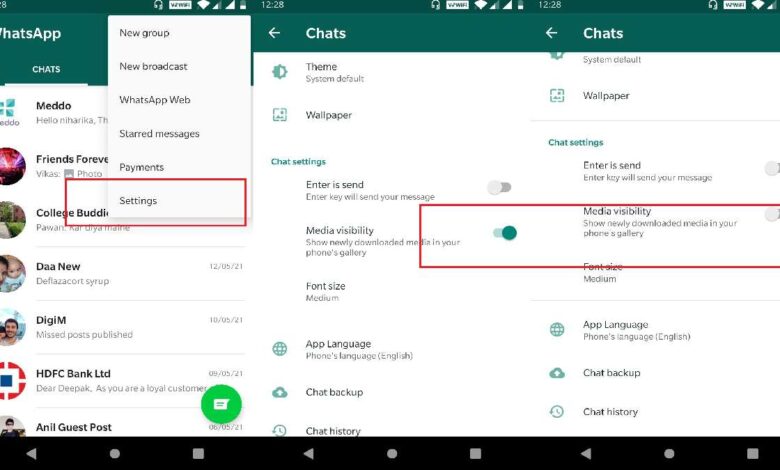
If you use WhatsApp, you should probably know that all the media files you receive from your contacts are saved in your smartphone’s memory. Or there could be some privacy concerns regarding the media files related to WhatsApp. Therefore, we have this guide where we explain how to stop WhatsApp from saving photos on your Android phone or simply hide WhatsApp photos/videos, and you don’t have to delete them.
This might seem convenient to some, but for active messenger users it’s a big problem because the more you communicate with people, the more photos then appear in the gallery.
Understandably, there’s no problem with deleting them. But let’s be honest: firstly, it’s inconvenient to keep track of how many photos you have, and secondly, you can easily forget to delete and lose a gigabyte or two of space. But there is a solution.
For starters, let’s look at why WhatsApp saves photos to your smartphone’s memory while other messengers don’t. In fact, both do. Telegram, for example, caches huge amounts of information. Also, to get more, you can get gb whatsapp apk download, and install it on your phone. This app would give you more access to your chats, and features.
This is why, after a couple of months of use, the messenger begins to weigh up to 2-3 gigabytes. It’s inconvenient. And WhatsApp simply creates a separate folder in the gallery for the convenience of its users, where it uploads all the photos and videos that you receive. So there’s nothing wrong with that.
How to stop WhatsApp from saving photos on your device
Stopping WhatsApp from saving media files in your phone’s gallery is easy and straightforward:
- Launch WhatsApp on your smartphone;
- Open the contextual menu – Settings;
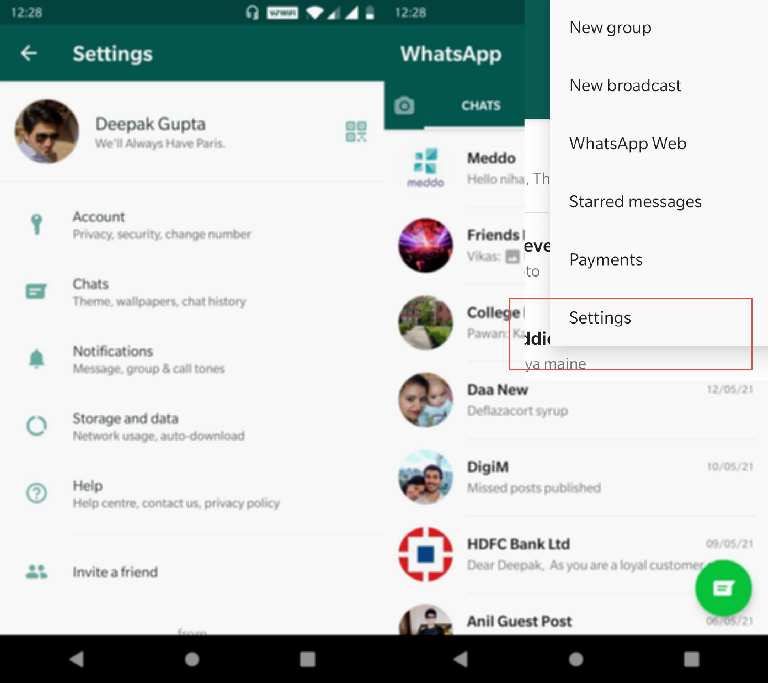
- Here, select the “Chats” tab and open it;
- Disable the “Media Visibility” option.
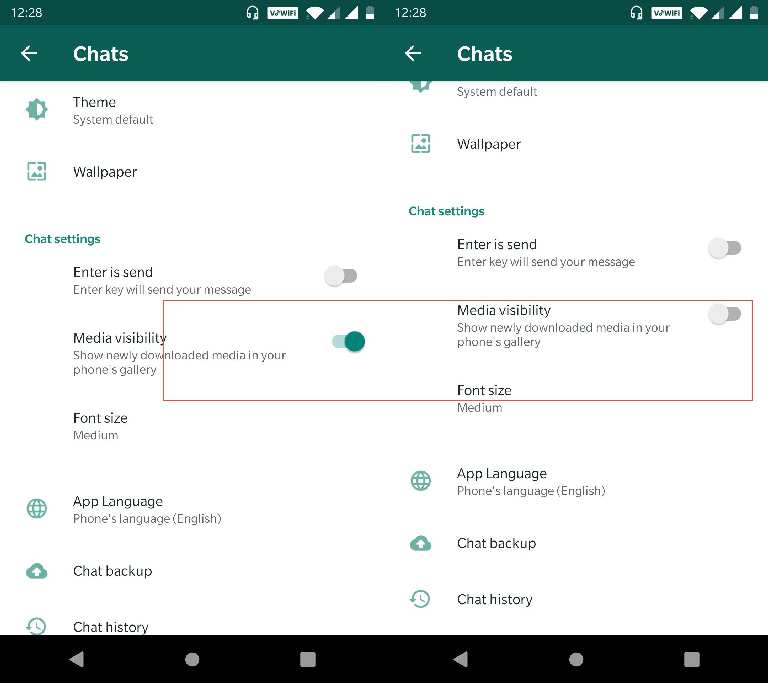
It’s important to understand that disabling this option will cause media files from your WhatsApp chats to stop being saved on your smartphone. However, this rule only applies to any new photos and videos you receive after performing these manipulations.
The old media files that were in the gallery before will remain there until you delete them yourself. So you’ll have to manually erase them if you don’t want them to take up space in your device’s memory.
How to hide photos from WhatsApp
If you want to hide all the photos you receive from WhatsApp but don’t want to delete them, there’s a tricky way for you:
- Go to the Files app on your Android;
- Go to this path: Images/WhatsApp Images;
- Create a file named.nomedia (with a dot before the name);
- This ensures that it hides all photos and videos from WhatsApp.
The file hiding technique is suitable if you don’t want to delete them, but need to hide them from someone who also has access to the contents of your smartphone. That could be your children, your parents, or your spouse, who, for reasons we all know, don’t want to see what you and your WhatsApp contacts have seen.
After you need to see all the WhatsApp media files you’ve hidden them yourself, you’ll need to go back to your file manager, follow the same path, and then delete the.nomedia file. In this case, all the photos and videos that have been hidden will start appearing again and you will be able to view them.
That’s all about this guide where explain how to stop WhatsApp from saving photos on your phone, and hide them as well. If you still find any issues, you can drop your comments below. We would be happy to hear from you.



