
Looking for an all-in-one emulator to play the video games you’ve been nostalgic about for such a long time? There is good news for you. Let us introduce one of the most powerful cross-platform options you can utilize to plays lots of retro games on your computer. This option is RetroArch, a fascinating program developed by a bunch of super talented programming enthusiasts.
It combines and performs the functions of different emulators, which allows you to run countless games created by such legendary video game systems as Nintendo, Sega, Xbox, and many others. It is also worth mentioning that RetroArch is perfectly compatible with Mac, Linux, Windows, Android, and iOS. Moreover, this multifunctional emulator allows you to run the Wii console games.
Nevertheless, indisputable advantages of this magic emulator, not all games like tinkering with RetroArch’s settings, which, frankly, can be a challenging task. But we believe that there are no limits and obstacles for those connoisseurs of console games who firmly decided to run their favorite games with one powerful emulator.
Downloading RetroArch
The first step you need to take to get the emulation system of your dream is to download it to your computer. You are free to search the Internet for the appropriate website to download RetroArch from. But stay vigilant and don’t download anything from newly created and non-reputable sites. Thus, you won’t get any malicious software on your PC.
- Please, note that you may be required to indicate the type of the operating system you’re using prior to launching the download process. By doing so you let the system choose the most appropriate version of RetroArch that will be compatible with your software.
Once the download process is complete, you should head to your download folder. Then, unzip the new file containing your emulator. Follow the instructions carefully to install RetroArch.
Setting Up Controllers
So, now you got the emulator installed on your comp. Your next step will be connecting a USB controller to your computer. The emulation system should automatically detect your controller and subsequently configure the buttons. If not, you can always do it manually:
Use the arrow keys on your keyboard to navigate to main menu to select the “Settings” option. From there you will be able to remap the keys to your liking to make the process of controlling the game more convenient.
Getting ROMs for RetroArch
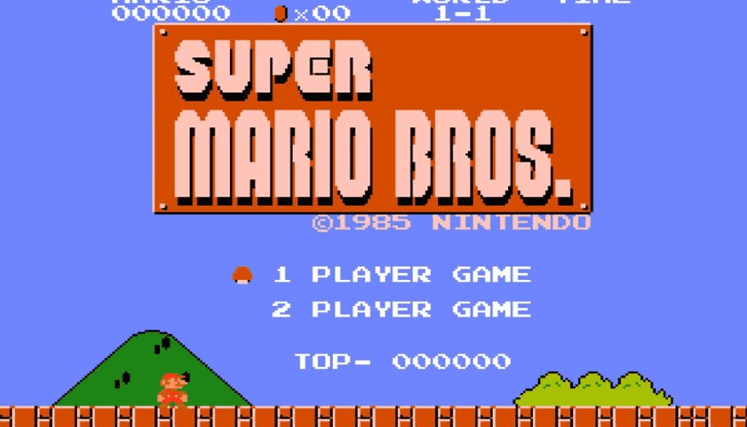
As with any emulator, you will need ROMs, the images of the original console games, to start playing. If you haven’t decided what ROMs to download or just want to get more information about the copies of popular console video games, you can visit romsmode.com, the site that knows everything about emulators and ROMs.
Once you have found the ROM you want to play on RetroArch, don’t hesitate to download it. (Just make sure it comes from a reliable site!). Checking the new files with an Antivirus program also would be a wise thing to do.
Note that the newly downloaded files come in compressed formats, such as ZIP or RAR. Avail yourself of an unarchiver to extract the content from the files. Note that it is also possible to leave the file compressed and then place in its own folder.
RetroArch will automatically create a default folder for its games. Make sure that you save your ROM files in this folder, as well.
Now you are ready to start playing terrific retro games with the help of RetroArch.



