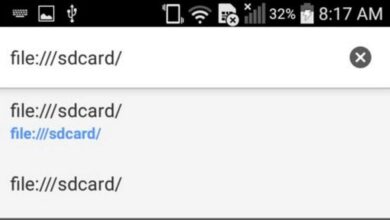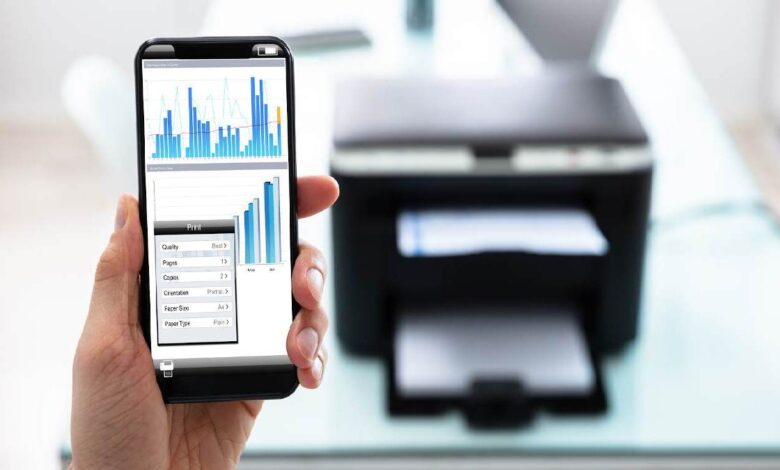
Long gone are the days when you had to write something by hand and in order to print photos, you had to go to a special establishment, pay money and a couple of days later pick up the printed pictures. Nowadays, even the most inexpensive printers allow you to print anything wirelessly from your phone. All you have to do is open a picture or text and send it to the printer. Here’s how to use your Android phone and forget about wired connections to your computer to print documents and photos!
But not everyone knows that their home or office device can do this. We are often asked how to print anything from an Android smartphone. So we decided to prepare a small manual and answer all your questions at once.
How to print
Many people will remember the days when most printers were wired. Cables did not only go into the socket but also into the computer. The best you could do was to set up a network printer, but you had to jump around with a tambourine for a while. At the time, printing from a smartphone or tablet was almost impossible for most users. There were ways, but they could hardly be called convenient.
You could send it to a printer from your phone
Fortunately, many modern, even inexpensive printers now support Bluetooth or Wi-Fi. This allows you to print from your computer as well as your phone and tablet. You can send anything you want to print: websites, PDFs, photos, and more. And it’s all done with a few clicks of a button.
Obviously, you’ll need a compatible printer in the first place. If you’re still using an old printer that doesn’t support wireless printing, the following text will be of no use to you. It is useless to give examples of models, as there are countless examples. Moreover, if you are just buying this device, you probably won’t be able to buy a model without this feature.
Moreover, if you print a lot of things, you might be advised to buy a new printer. There are very inexpensive models available that will allow you to make the printing process much more convenient for a small amount of money.
How to print from your Android phone
First of all, it is necessary to open phone settings and find the item “Other connections”. We open it and look for the item “Print“. Actually, it will not be so difficult to find it, as there are not so many items in this menu.
Then open “Print” and choose “Default Service” from the offered items. This will bring up the print option setting. You can turn it off if you don’t need it, or see what printers are on the network.
All connections are displayed, including network connections (via a router) and Wi-Fi Direct for direct connection of the phone to the printer. The latter option is suitable if the router is far away and the connection is unstable, or if there is no connection at all.
When the print function is switched on and you can see the printers that are available, all that remains is to send documents or photos to the printer. To do this, open what you want to print and press the “send” button. You will now be presented with a list of printing options. Between the preview of what you want to print and the sending options, the available printers will appear. All you have to do is select the one you want and send the document to it.
This way you can print anything, be it websites, emails, photos and the like. I myself use this method all the time, I don’t have a printer where it is more convenient to pull the wire to the computer, but on a nightstand where it is not in anyone’s way. Given that I often print something sitting in an armchair, or just passing by if something has been sent for work, it becomes even more convenient this way.
The above example shows one example of an interface. Of course, it may vary slightly from phone to phone, but the differences are unlikely to be significant. The concept will always be roughly the same.