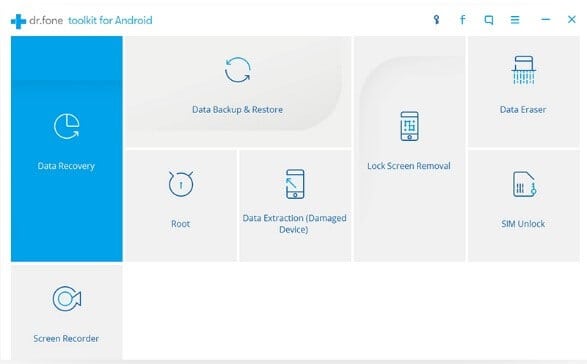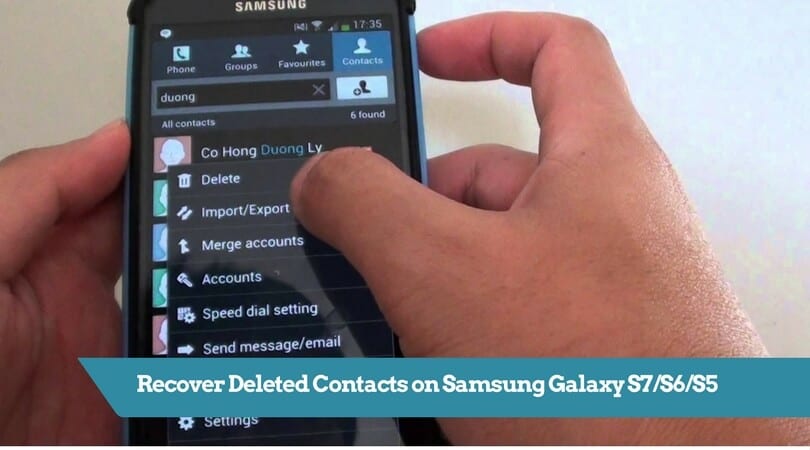
If you are an Android user then you will love Samsung Galaxy S7. With 4GB RAM and 32 GB internal storage memory, the phone really allows you to expand your personal collection database. The phone has flawless camera on it with 15MP lens and what not. Here in this tutorial, we gonna help you to recover lost and deleted contacts on Samsung Galaxy S7/S6/S5. The same tutorial works for all many other smart phones too.
If you are currently using this phone then you have surely filled your phone with precious pictures, music, video collections, messages, contacts and other private data. But, if you have accidentally deleted any of these files then it becomes a nightmare. Those files may be very important to you or it may be very precious that you cannot afford to lose.
If any data loss occurred on your phone for any reason then you have come to the right place. In this guide, we will show you how to get back your deleted contacts as well as other items with just a few clicks on your mouse.
If you are using the right data recovery software then restoring deleted files is as easy as a slice of cake. In this tutorial, we will be using Androidphonesoft Android Recovery software to recover all deleted contacts on Samsung Galaxy S7. It also works for Galaxy S6/S5/S4, Galaxy Note and Galaxy Tab.
What is Androidphonesoft Android Recovery?
Androidphonesoft Android Recovery is a desktop program that helps to recover deleted data on your Samsung Galaxy phone. Not only that, you can recover deleted on any Android phone. This software supports hundreds of brands and is tested on countless numbers of phones.
So, it is assured that no matter what file you have deleted but they can be recovered. From messages to pictures to music to videos to contacts to WhatsApp chats, almost all kind of data can recovered using this software.
So without further ado, we will demonstrate how to use this software so that you can understand how this software works and how powerful it is when it comes to recovering deleted data on your phone.
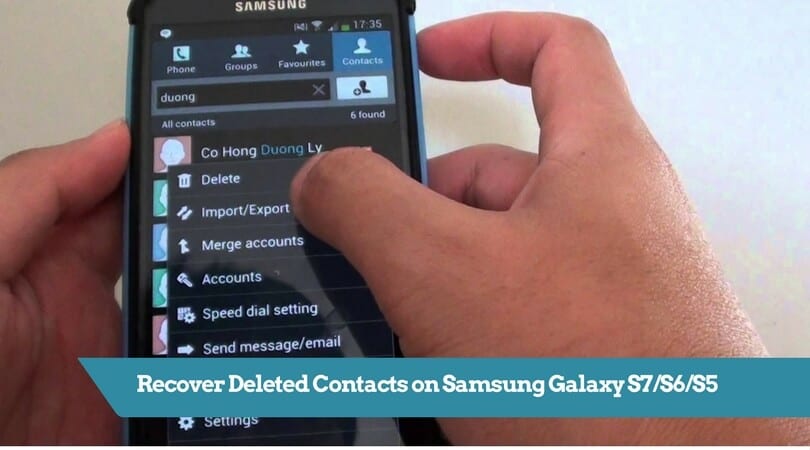
How to Use Androidphonesoft Android Recovery to Recover Contacts
To be honest, this software is pretty easy to use this app to recover deleted contacts on Galaxy S7/S6/S5. You do not need any technical knowledge to use this software. Just follow these instruction and at the end of the day you will get back all your deleted data on your phone.
Step 1. Download and Install
Firstly, you should download the software on your PC if you haven’t already from the official website. The software is supported in both Windows and Mac platform, so download the file according to your computers operating system.
Next, you should open the file and install the tool on your computer. Simply read the instruction and install the software.
It should be done within few minutes. Next, launch the software to see the main interface of the tool. It should look something like.
Step 2: Connect Samsung Galaxy Phone to PC
Now, you should connect your phone to PC using a USB data cable. The software should automatically detect the phone and show it on the screen. This may take some time if you are doing it for the first time.
Step 3. Scan Deleted Files on the Phone
Next, you must choose the file types that you wish to scan. Whether you have lost pictures or messages or audio or other data, you should choose the desired file types on the software and click on “Next’.
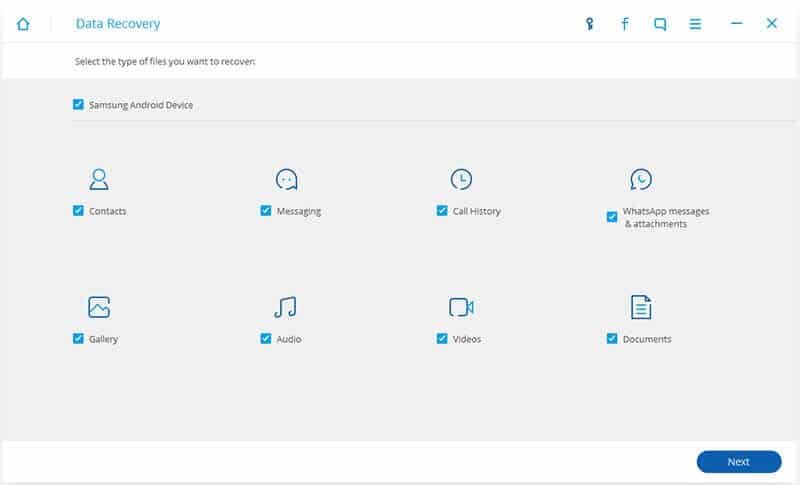
Step 4. Choose Recovery Mode & Start Scanning
The software offers two kind of recovery mode: Standard Mode and Advanced Mode. You should choose Standard Mode if you are unsure of which mode to choose and click on ‘Start” from the bottom right corner of the screen to start the scanning process.
This process may take several minutes depending on how much data it is scanning. Please wait patiently or you can work in the background without any issue.

Step 4. Preview and Recover Deleted Files
After the scanning process is done, you should be able to preview all files on the main interface of the software.
These files categorize according to their file types, so browse through each folders and preview all files. Next, select all files that you wish to recover and click on “Recover” from the bottom right corner of the software.
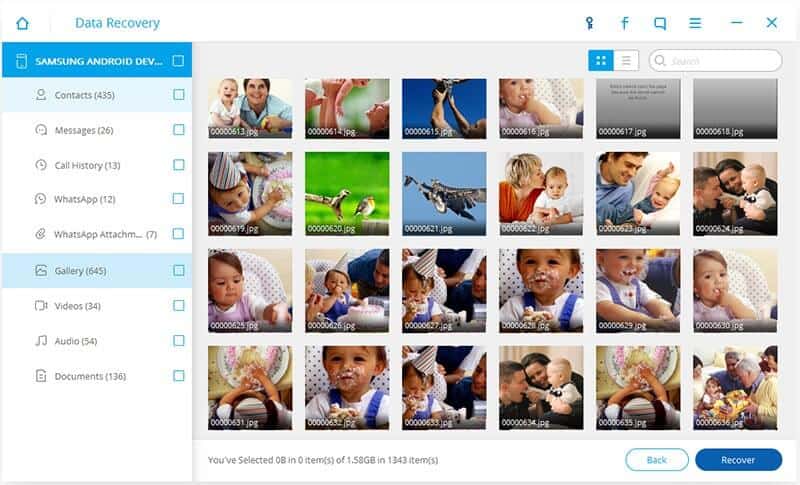
This should recover all files from your phone to your computer. You can copy them back to the phone and relax.
The Conclusion:
In this short guide, we have showed you how easy it is to recover deleted files using dr.fone toolkit – Android Data Recovery. You can use the same software to recover deleted files on other Android phones as well. Head on to their official website to read full features.
If you have any trouble with the software then feel free to contact their support. Their support team will help you cure any trouble.