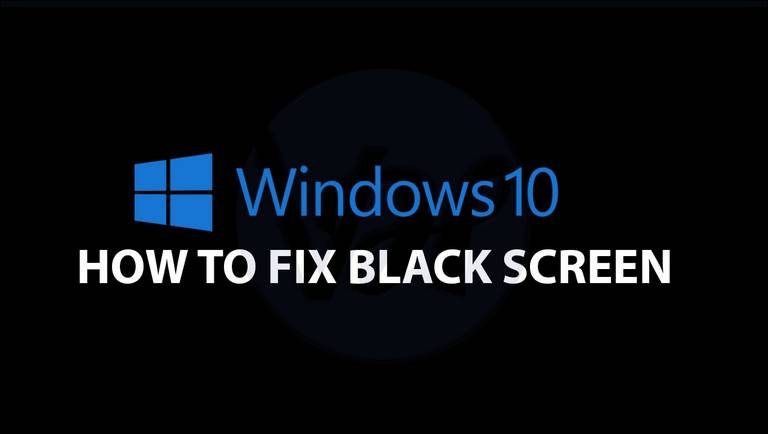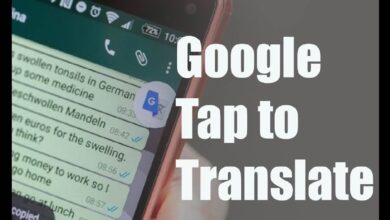On the technical side, we can say that the Galaxy S21 is the best phone the company has made to date, as well as one of the most powerful phones on the market. However, many users have complained about the many problems it has, especially those affecting the battery and the camera. Samsung has responded to this situation by stating that the camera problem is caused by a bug in the device’s software. As for the battery failure, it has not said anything about it. Therefore, we have this guide to troubleshoot and fix the most common Samsung Galaxy S21 problems and issues and make it work perfectly.
On 14 January 2021, Samsung launched the Galaxy S21, Galaxy S21+ and Galaxy S21 Ultra. These are the Korean company’s newest high-end models. If your Samsung Galaxy S21 is suffering from any bugs or glitches, don’t worry. In this post, we’ll show you how to fix various problems that can affect your phone so you can get the most out of it.
1. Fix Problem With The Samsung Galaxy S21 Camera
This error occurs when changing modes or Zoom, causing the camera to malfunction. This is a very common problem, which is why Samsung released a firmware update in early June 2021 to fix it, as the fault was caused by a bug in the device’s software.
If your phone is suffering from this problem, simply update the software to the latest version.
2. Battery Life Issues
The Samsung Galaxy S21 features a 4,000 mAh battery, so it is capable of lasting a day or more. However, some users have reported that the battery offers less battery life than expected.
You can check if there is a problem as follows:
- Go to “Settings” and access the “Device Maintenance” section.
- Click on “Battery” and look at the “Battery usage” graph to see if any apps are consuming an excessive amount of battery life.
- If you detect a fault, you can fix the problem by adjusting aspects of the screen that tend to consume a lot of battery.
Most likely the “Adaptive refresh rate” is set to 120 Hz, set it to 60 Hz to reduce the battery drain. To do this you should do the following:
- Go to “Settings” and click on “Display”.
- Click on “Motion Smoothness”.
- Select “60 Hz refresh rate” and click “Apply”.
You can also adjust the screen resolution by following the steps below:
- Go to “Settings” and select “Display”.
- Click on “Screen selection”.
- Choose the resolution you want and click on “Apply”.
There are also several other preventative measures you can take to ensure that your S21 battery is not constantly draining. For example, you can learn how to close tabs on Android to ensure that your internet browser is not clogged with open, content-heavy pages, and can also shut down, or even delete, apps that you are not using so they do not continue operating in the background. Doing so can help prevent your battery from draining at such a fast rate.
3. Fix Overheating problems on Samsung Galaxy S21
Another common problem is the Galaxy S21 overheating when multitasking or downloading files. The problem was suspected to be caused by the device’s 5G, but was eventually ruled out because the problem persisted even when mobile data was turned off.
Samsung itself has decided to put an end to the bug by releasing an update that fixes bugs in the device such as the device overheating. Another solution to the problem is to avoid leaving the phone charging overnight.
Also, if you’re looking to reset your phone, you can enter into the recovery mode on your Galaxy S21 and perform a factory reset.
4. Accidental Screen Touches
With a large screen size, the Samsung Galaxy S21 is prone to annoying accidental touches from your fingers.
To fix this annoyance, just do the following:
- Go to “Settings” and select the “Display” option.
- Click on “Accidental touch protection”.
5. Problems With Samsung Pay And Updates
The problem seems to only affect devices in Europe. The error is caused by the CSG, a code that varies from country to country and is responsible for enabling certain functions. By having the CSG from another country, the mobile phone can neither update nor recognise certain applications such as Samsung Pay.
To fix the problem, please follow these instructions:
- Go to “Settings” and select the “Applications” option.
- Click on “Samsung Pay”.
- Click on “Storage”.
- Select “Clear Cache” and “Clear Data”.
- Restart the mobile phone.
6. Samsung Galaxy S21 Does Not Recognise Bluetooth Devices Correctly
This error can affect the Galaxy S21 as well as any other Samsung mobile phone.
It can be solved in the following way:
- Go to “Settings”.
- Select the “Applications” option.
- Click on “Bluetooth”.
- Select “Clear Cache”.
In conclusion, we can say that even the best of mobiles can have faults. Fortunately, the vast majority of these faults can be solved. The solutions we provide to the faults of your Samsung Galaxy S21 will help you to get the best out of your phone.