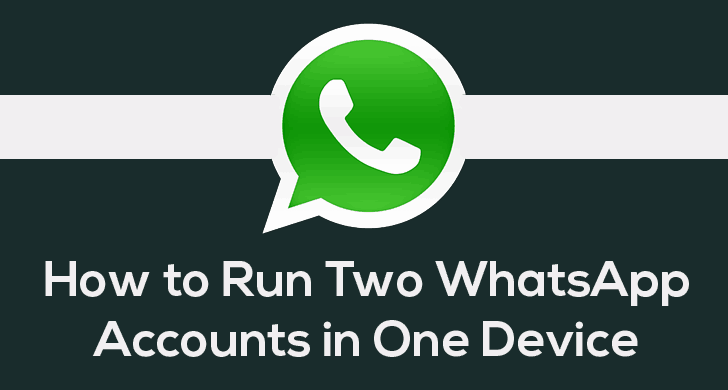In this guide, we’ll help you fix some of the most common problems/issues that could happen on the Samsung Galaxy A52, and make it work again.
The Samsung Galaxy A52 is one of the mid-range offerings released this year that boasts some interesting features. And while users don’t seem to report any major problems with this Samsung offering, it may be causing you some headaches. But don’t worry, most of the problems can be solved by adjusting some settings or applying some tricks until the update arrives that eliminates the bugs for good.
Check out some of the solutions you can try for Samsung Galaxy A52 problems.
1# Samsung Galaxy A52 won’t connect to Wi-Fi
Does your Samsung phone connect and disconnect from WiFi? If that’s the case, there are several options you can check to fix this problem.
One of them is to take a look at the list of apps that may be affecting WiFi performance. No, you will not have to check one by one all the apps installed on the mobile, as there is a simpler way to perform this process.
You only need to follow a few steps:
- Go to Mobile Settings >> Connections >> WiFi.
- Choose “Advanced” in the three-dot menu
- Select “Wi-Fi Control History”.
If there are applications that have enabled or disabled the WiFi connection will be found in this section. So you can take a look at the list to check if there are any unknown apps or apps that are running WiFi changes without permissions.
And if you haven’t detected any anomalies, then you can go straight to reset network settings by following these steps:
- Settings >> General Management.
- Choose “Reset” >> Reset network settings.
Before performing this process, please note that you will delete all WiFi, Bluetooth, and mobile data settings. So you will have to set up all connections from scratch, so check if you have all passwords and data available before starting the process.
Also see:
2# Samsung Galaxy A52 battery drains fast
If you think that the 4,500 mAh battery of the Samsung A52 is not performing as expected, since the consumption is excessive, there are several changes you can apply to the device.
To do this, you will need to go to Settings >> Battery and device care >> Battery >> Battery usage. In this section, you will find statistics on battery usage taking into account the last 7 days or since the last charge, so you can evaluate if there is an anomaly.
And from this same section, you can apply a number of changes to improve battery performance. For example, you can set power saving to automatically apply changes to the operation of apps and system processes, close background applications, disable unused connections, animations, etc.
If you still apply these changes, the battery drains very fast, it is possible that there is a problem with the latest update, so you will have to wait for Samsung to fix the problem.
3# Caller ID does not appear on Samsung A52
Your phone does not show the name of your contacts when they call? This is usually an update problem, but you can fix it temporarily with a couple of checks and applying some changes in the settings.
To do this, start by opening the Phone app, go to Settings >> Other call settings, and check that “Show caller information” is enabled. And on the other hand, another option that has worked for some users is to disable the “Caller ID and AntiSpam” feature.
While this feature is indispensable so that calls from strangers don’t become a nuisance, in some cases it has caused conflict in identifying contacts. So try disabling it temporarily to see if it can work for you. It’s not an ideal solution, but it may be helpful until some update fixes the bug.
4# Samsung Galaxy A52 sounds very low on calls
Do you hear low or choppy calls? If you have this problem on your Samsung phone, you can perform a quick check to see if the speakerphone is working properly from the Samsung Members app.
Just go to the “Help” section of the app, select the “Interactive Checks” option and choose “Speakerphone”. You will only have to go through a few small checks to verify if the speakerphone is working properly. If you pass the Samsung test with no problems, then try the following options.
Check if the voice memo or call recording apps you have installed on your phone are not causing some kind of conflict, causing the audio not to be heard properly during calls. This can be a tedious process, but it can help you solve the problem.
On the other hand, if the problem is that your contacts do not hear you in calls, try to perform the test for “microphone” from the same section of “Interactive tests”.
5# Samsung A52 camera error
Is the Samsung camera application constantly crashing or closing, or is the shutter not responding and taking the picture late?
This problem usually arises when we have third-party camera apps installed on the mobile, such as GCam. If you want to check if this is causing conflict, try uninstalling them. And if that doesn’t fix the problem, then try resetting the Camera settings.
To do this, go to Settings >> Applications >> Camera and select the options to clear data and cache. Note that if you have created any custom settings in the camera modes, or in the rest of the settings, they will be deleted and you will have to configure them again.