
It happens that eventually we end up having bricked device while doing something unofficial, testing or something else with our Android phones. It doesn’t matter whether we’re using low budget handset or premium phone, like Samsung Galaxy Note 7, it could be bricked even if we use it in ordinary way. In this tutorial, we’ll help you to unbrick Samsung Galaxy Note 7 using stock firmware and bring it back to working state.
The latest Samsung Galaxy Note 7 is currently one of the best phone available in market. Even though the Galaxy Note 7 has been built with superb build quality and powered with Android 6.0 Marshmallow operating system, it can be bricked. Also, it is planned to upgrade this device to latest Android 7.0 operating system. When it comes to bricked condition, flashing stock firmware is the quickest way to revive the device to its working state. Flashing stock firmware removes the previous OS and turn the device to factory fresh piece.
We will be using stock firmware and Odin utility to unbrick Samsung Galaxy Note 7. Simply we can say that we gonna downgrade Note 7 to its native operating system.
Also see:
Apart, in case you’re facing issues regarding performance, device keeps on getting off frequently, app crashes and some other issues, and you’ve already tried resets, then probably, downgrading to stock firmware is good to go.
Prerequisites
#Make sure to check your device model number before you proceed further. The guide is dedicated only for Samsung Galaxy Note 7 variants and it shouldn’t be used on any other handset.
To check the device’s model, you could visit the ‘About phone’ section or could see the outer box of the handset.
#Consequently, flashing stock firmware will remove anything which is being kept under the device’s memory such as apps, downloaded files, custom recovery, custom Rom, etc.,
You could follow our following guides to back up your phone:
- How to back up Android phones
- Best Backup solutions for Android devices
- How to back up apps and games with data
Downloads
Download the stock firmware for Samsung Galaxy Note 7 based on it’s model number. To check the model number, go into settings, look for About phone and then look for model number.
Chinese Note 7 firmware (SM-N9300)
- N9300ZHU1APGI (Android 6.0.1 Marshmallow)
- N9300ZCU1APGJ (Android 6.0.1 Marshmallow)
SPRINT NOTE 7 FIRMWARE (SM-N930P)
- Download > N930PVPU1APGC
T-MOBILE NOTE 7 FIRMWARE (SM-N930T)
- Download > N930TTMB1APGC
VERIZON NOTE 7 FIRMWARE (SM-N930V)
- Download > N930VVRS1APH1
US CELLULAR NOTE 7 FIRMWARE (SM-N930R4)
- Download > N930R4TYS1APH1
CANADIAN NOTE 7 FIRMWARE (SM-N930W8)
- Download > N930W8VLU1APH1
GLOBAL NOTE 7 FIRMWARE (SM-N930F/G/H/I)
- Download > N930FXXU1APG7
- Download > N930FXXU1APGJ
- Download > N930FXXU1APGK
- Download > N930FXXU1APGI
KOREAN NOTE 7 FIRMWARE (SM-N930K/L/S)
- Download > N930KKKU1BPHA
- Download > N930SKSU1BPHA
- Download > N930LKLU1BPHA
Note:- Once you’ve downloaded the required firmware file, extract it to obtain .md5 file. We will use that file to proceed further.
⇒ Download the Odin flashing tool from → here. Extract it get Odin3 v3.09.exe named file. Odin helps to flash firmware files on most of Android phones.
⇒ In case you’ve not installed USB drivers, then download the Samsung’s USB drivers from →here. The proper drivers help the device to connect to PC in absolute manner.
How to flash stock firmware on Samsung Galaxy Note 7 and unbrick it
- Power off your phone.
- Now boot into download mode- Press and hold ‘Volume Down, Home and Power buttons’ at same time and release them when you see Android Logo with warning!
- Now press ‘Volume UP’ to get in to Download mode. (Download mode – it helps to flash firmware on most of the Samsung’s devices)
- Now Over the PC, from the Odin folder, double-click on Odin3.0.9.exe file to run it. The program will run just like below:
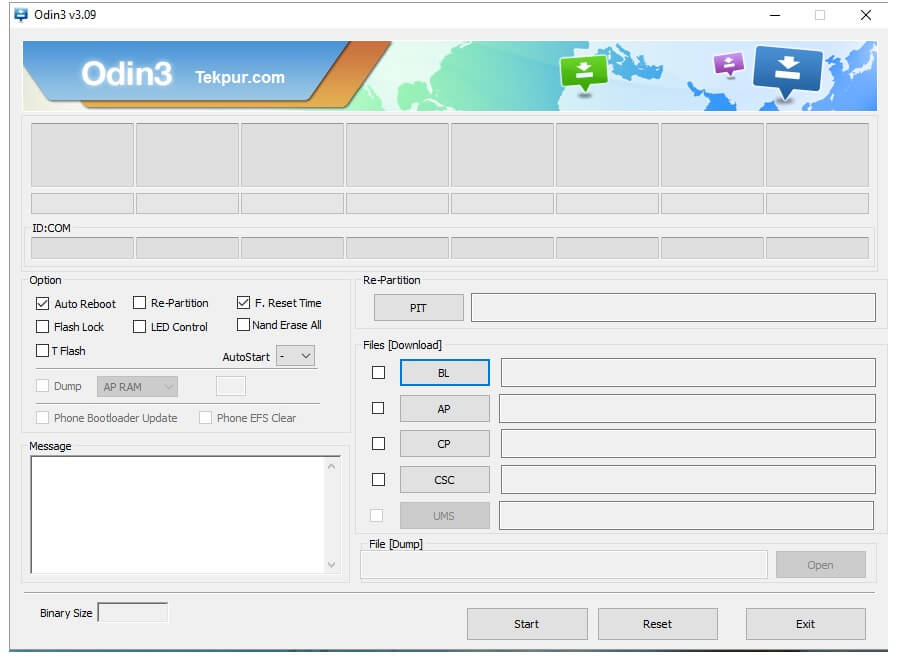
- Using USB cable, connect your phone to PC.
- Look onto Odin program, the ID:Com section should turn to light blue or green that means that device has been connected properly.
- Note: In case it does not turn to any of these colors, install drivers again and restart your PC. Again connect the phone.
- Now under the Odin program, Select “AP” and then find and locate .md5 file from the extracted folder of firmware. Do not make any other changes.
- Now, click on “Start” button to start the process.
- As soon as the process gets completed, PASS! message will get displayed over the Odin screen and now you can disconnect the device.
Detach your phone from PC. Now it should restart and bring you to Android home screen. Enter your Google account details to get started with your Samsung Galaxy Note 7.
So in this manner, we can easily unbrick Galaxy Note 7 or any other Samsung device. Also we have posted a specific post for Samsung device for firmware update process.
Troubleshooting
In case you see your device is,stuck at Samsung’s logo after this process or you see unusual behavior , then follow the below steps to make it run/boot properly:
- Turn off the device.
- Press Volume Up, Home and Power buttons all together until you get into recovery mode.
- Under recovery mode, perform following:
- Wipe data/factory reset
- Now press reboot system now.
Furthermore, if you still face any issue with this guide or your handset, feel free to make comment and we’ll surely help you with best efforts.
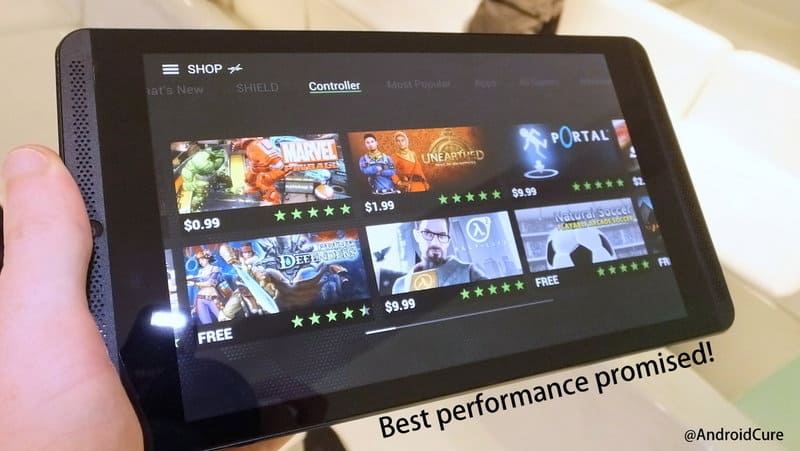
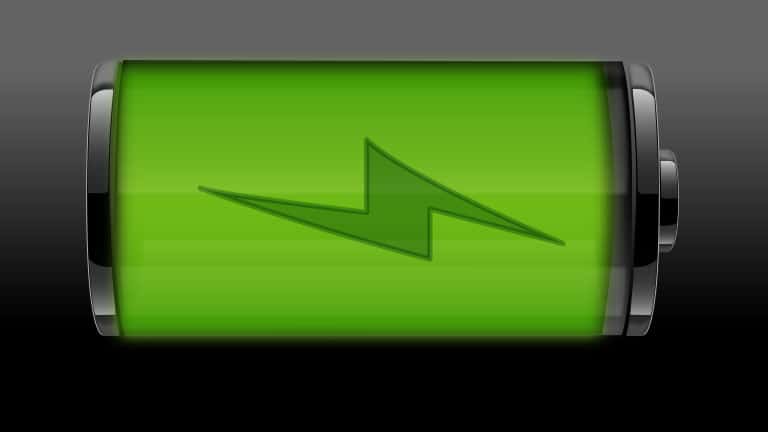

Odin keeps giving me a “complete(write) operation failed” as I try to flash the stock firmware. Any thoughts?