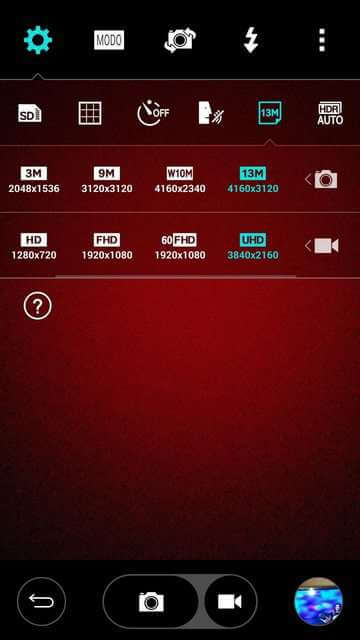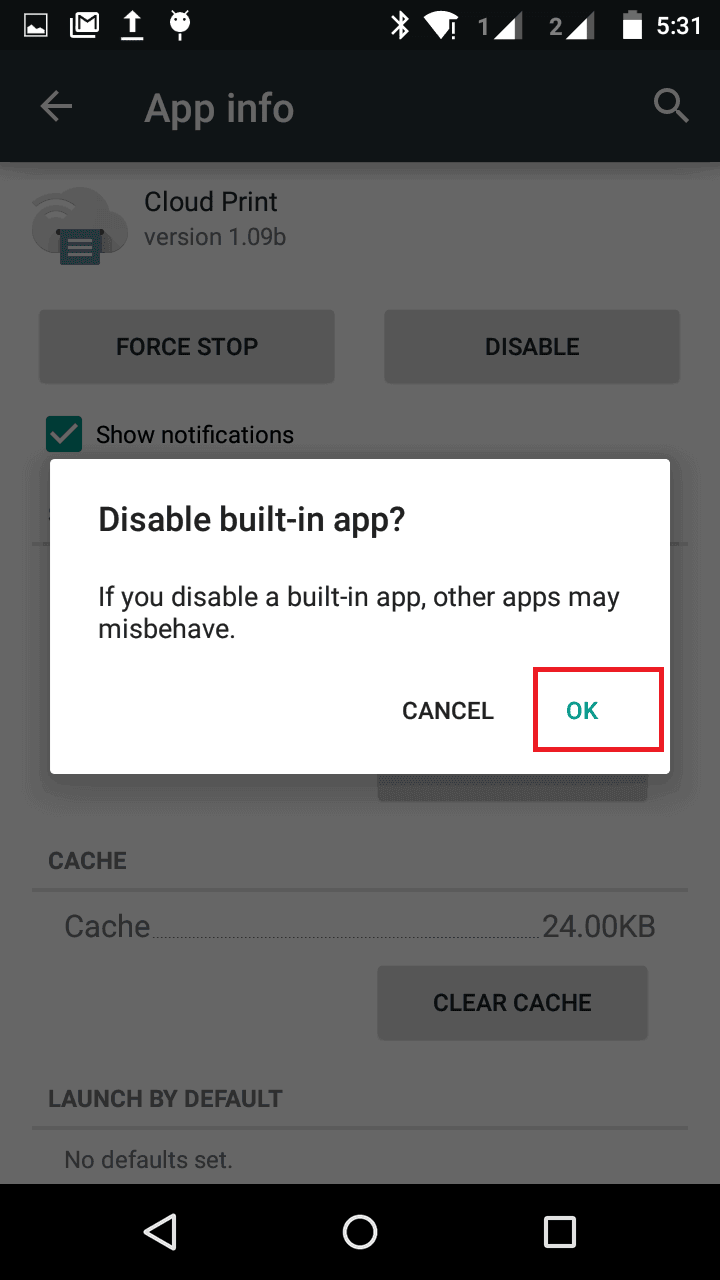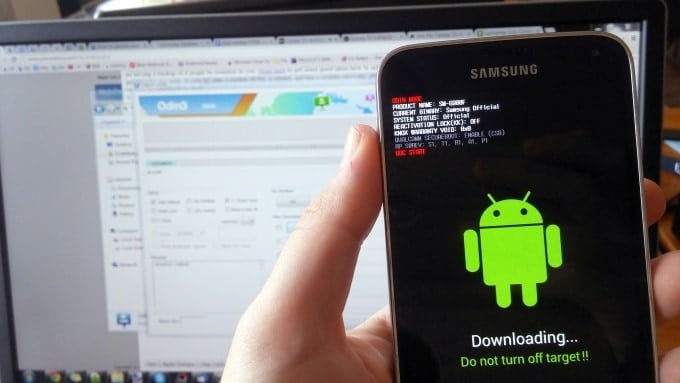
Samsung offers very convenient way to update their devices through KIES utility and OTA updates. In fact, these two methods are officials and work when updates are available officially and it limit their approach too.
If we talk about Odin, surely it is not the official method to proceed. But it works for all the conditions.
Using Odin, it becomes easy to update firmware on any Samsung phone or tablet. It takes less time as well. Apart, Odin helps to install custom Rom, recovery and third-party mods.
Most noteworthy, in case of bricked conditions, flashing the stock firmware using Odin is the best method among all. It almost goes same for most of the Samsung devices. We have already posted many tutorials on our website about Odin and how it helps to unbrick most of the Samsung phones and update their firmware.
With just correct firmware and Odin, it is certain that you will recover your phone even from worse conditions. Of course, we are not talking about physical damage as it would be a different condition. Where you need to take out your phone to nearest service center.
What are benefits of updating firmware?
Well, one could say that there are lots of benefits of updating a phone. If we say, benefits include access to followings:
- New features
- New Security patches
- Improved hardware functionality and added new roles to it.
- New applications and improved support-ability.
- Even more features that we cannot list’em in this post.
Whenever Samsung releases update, it is always supposed to bring improvements to their smart phones in all aspects. To make it simple, you should expect the same for you too, improvements and new features!
Also see:
- 50 best apps for Samsung phones
- Best games for Samsung phones
Odin: Is it safe?
According to some rumors, it is said that Odin was Samsung’s own software that was leaked over the internet few years back. But Samsung hadn’t announced anything officially about it.
Odin is very powerful utility, so it should be used very carefully. It can surely cause damage, or simply, you can have your device bricked.
Odin is completely safe if it used properly, so be careful enough while using it.
Must see:
Requirements for updating firmware
You will need only two things for flashing update firmware over the Samsung phones. First, the update firmware file itself and Odin flashing tool.
You can get the latest update firmware from manufacture’s site, online forums or other online resources.
Once you have the firmware file, using Odin, we will install it onto the phone.
Downloads
Download Odin tool from →here. Extract the downloaded .zip file to obtain two files as mentioned in below image,
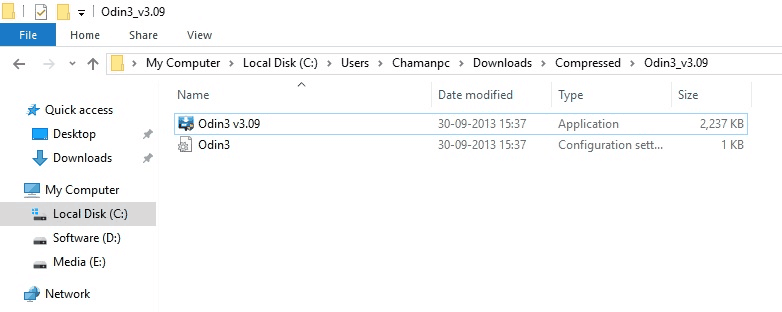
We will be using Odin3 3.09 file for flashing purpose.
Device drivers
Since, Odin works on Windows. You need to make sure that you have proper device drivers on your laptop or desktop, whichever you are using.
The device drivers help laptop or desktop to detect connected device properly. Otherwise, Odin will not be able to connect or communicate with the device.
You can download the Samsung’s USB drivers from →here. The proper drivers help the device to connect to PC in absolute manner.
Let’s do it!
How to Install Samsung Firmware Update using Odin
Step 1:
Enter into Download mode – This mode helps the device to connect to Odin or other flashing tool for firmware / file downloading purpose.
How to –
- Turn off your device.
- Now Press and hold ‘Volume Down, Home and Power buttons’ at same time and release them when you see Android Logo with warning!
- Now press ‘Volume UP’ to get in to Download mode.
Step 2:
Open Odin file Odin3 3.09.exe onto your laptop / desktop, whichever you’re using. The Odin program will open up just like below:
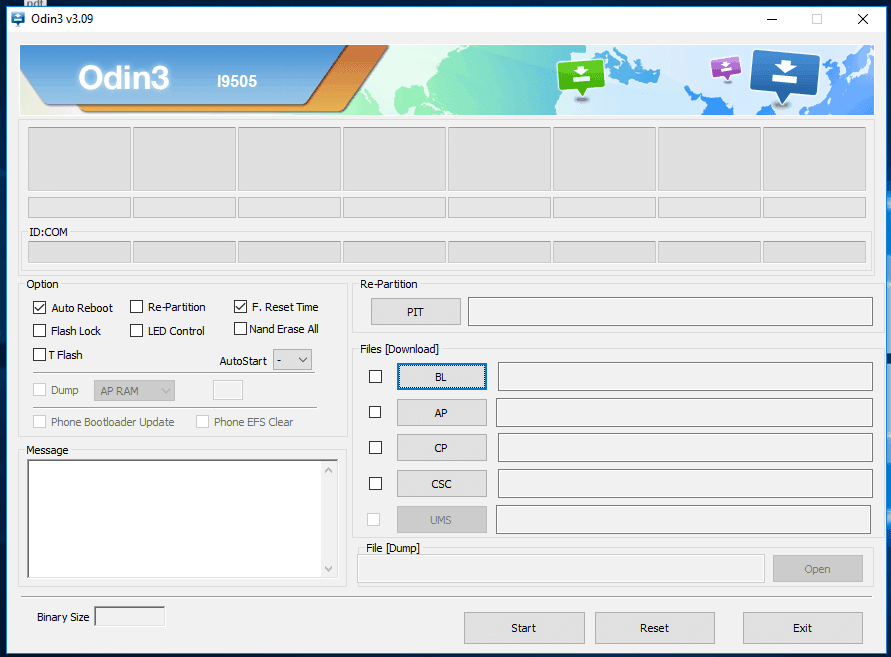
Step 3:
Using the USB cable, connect your Samsung phone to your PC. Once it is properly connected to Odin, the ID:Com section should turn to light blue or green.
That means your phone has been detected by Odin successfully.
In case, same doesn’t happen with you, make sure that you’ve installed drivers of that Samsung’s device.
Step 4:
Now under the Odin program, Select “AP” and then find and locate .md5 file from the extracted folder of firmware. Do not make any other changes.
Note:- The firmware you’ll download or get, it will be in .zip format most probably. So you need to unzip it to obtain .md5 file.
And do not many any other changes to Odin program, let other settings remains unchanged.
Step 5:
Now, click on “Start” button to start the process.
As soon as the process gets completed, PASS! message will get displayed over the Odin screen and now you can disconnect the device.
All done! Now you can disconnect your phone from PC. It should not reboot and boot up to home screen soon. Congrats yourself, you’ve successfully installed firmware file/update on your Samsung phone.
Wrap up!
The method is quite simple. It just need a little bit of intention and Odin will do the rest of the work. Because Odin supports most of the Samsung phones and tablets, your success chances are high. In conclusion, certainly you will be able to update firmware of your Samsung phone or revive it back using stock firmware.
Thus, it ends our this tutorial here. I hope it helps our readers to update / unbrick their Samsung devices. Got stuck anywhere? Do let us know. Make comments so we could help in most absolute manner.