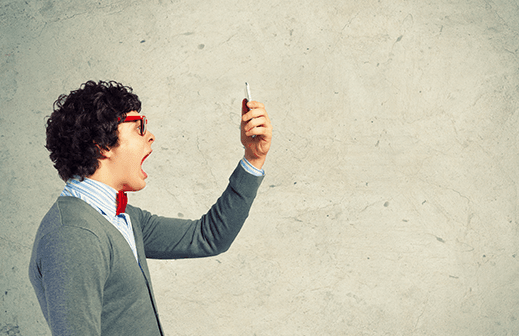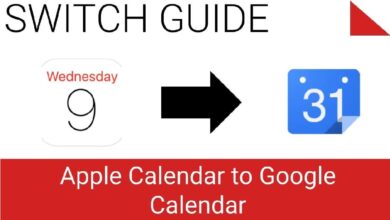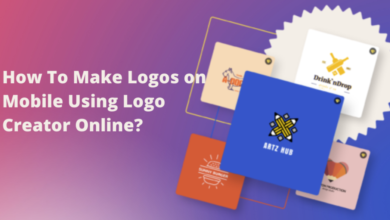It happens that when we try to play with our devices or do something that is above the ordinary uses, we end up having our devices bricked or something equivalent. Getting bricked, become unstable and behaving unusually is quite common with Android devices these days. In this tutorial, we gonna help you to repair / unbrick Samsung Galaxy A9 Pro SM-A910F using the stock firmware.
Stock firmware, it is the best thing to deal with brick conditions and bring back our device to their normal state. There could be multiple reasons that can lead to brick Samsung Galaxy A9 Pro or other Android devices. Rooting, installing custom recovery and playing with customer Roms, these are very common scenarios where we could end up having a Galaxy A9 Pro bricked.
No worries if something like that has happened with your smart phone. By just using the stock firmware, or simply we could say that flashing the stock firmware helps the device to work again just like it was before it got bricked. Flashing stock firmware on Samsung Galaxy A9 Pro will remove the current operating system and revert the entire device to its factory fresh state.
Apart from bricked condition, downgrading Samsung Galaxy A9 Pro to stock firmware is also useful in many cases such as the followings:
– unstable and low performance
– boot loop or boot stuck after install third-party roms or mod. It happens often.
– black screen at the time of booting up.
– facing app crashes or similar bugs and factory reset isn’t working to resolve such issues.
Also see:
Before we start with the flashing process on A9 Pro, we recommend that you read all prerequisites mentioned below.
Prerequisites
#Make sure to check your device model number before you proceed further. The guide is dedicated only for Samsung Galaxy A9 Pro SM-A910F and you should not try it on any other device.
To check the device’s model, you could visit the ‘About phone’ section or could see the outer box of the handset.
#You should know that flashing stock firmware will wipe out the device’s memory and it cannot be undone. If you’ve rooted, custom recovery or Rom, the flashing will clean them all and replaced with the stock ones.
So, be sure to proceed further.
You could follow our following guides to back up your phone:
- How to back up Android phones
- Best Backup solutions for Android devices
- How to back up apps and games with data
Downloads
⇒ Download the stock firmware of Samsung Galaxy A9 Pro SM-A910F from following links:
- A910FXXU1APF8 | Filename: XXV-A910FXXU1APF8-20160623194300.zip | Android 6.0.1 Marshmallow
- A910FXXU1APF8 | Filename: XME-A910FXXU1APF8-20160623110858.zip | Android 6.0.1 Marshmallow
Download anyone from the listed two and extract that zip file to your PC to retrieve tar.md5 file. We’ll be using that file for flashing purpose.
⇒ Download the Odin flashing tool from → here. Extract it get Odin3 v3.09.exe named file. Odin helps to flash firmware files on most of Android phones.
⇒ Also download Samsung’s USB drivers from →here. The proper drivers help the device to connects to PC in absolute manner.
How to flash stock firmware on Samsung Galaxy A9 Pro and unbrick it
- Turn off your device.
- Now Press and hold ‘Volume Down, Home and Power buttons’ at same time and release them when you see Android Logo with warning!
- Now press ‘Volume UP’ to get in to Download mode. (Download mode – it helps to flash firmware on most of the Samsung’s devices)
- Now head onto PC, from the Odin folder, double-click on Odin3.0.9.exe file to run it. The program will run just like below:
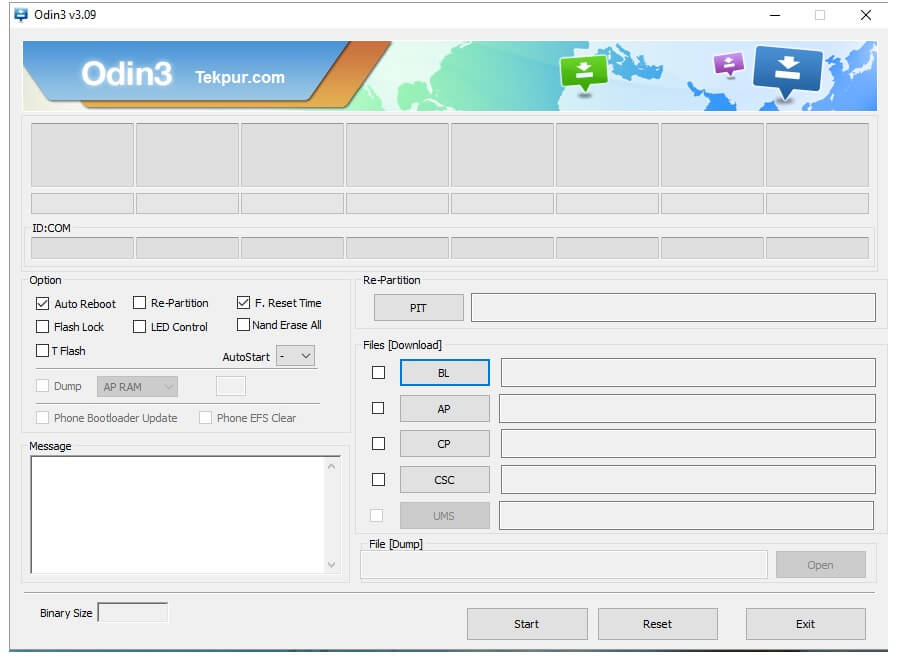
- Now connect your phone to computer/PC using a USB cable. Now head onto Odin program, the ID:Com section should turn to light blue or green that tells that device has been connected properly.
- Note: In case it does not turn to any of these colors, make sure to install USB drivers again to your PC and re-connect it.
- Now under the Odin program, Select “AP” and then find and locate .md5 file from the extracted folder of firmware. Do not make any other changes.
- Now, click on “Start” button to start the process.
- As soon as the process gets completed, PASS! message will get displayed over the Odin screen and now you can disconnect the device.
Your phone will restart and soon take you to the home screen. Enter your Google account details to get started with it. That’s it, you’ve just recovered your Samsung Galaxy A9 Pro SM-A910F from bricked condition. Or could say that it has been downgraded to stock firmware.
Also see our list of →best apps for Samsung Galaxy S6 and S6 edge as these work for Galaxy A9 Pro very well too.
If you see any issue or face problem with this guide or have any other issue with your Samsung device, make sure to comment below and we’ll surely do our best to serve best possible solution to your issue.