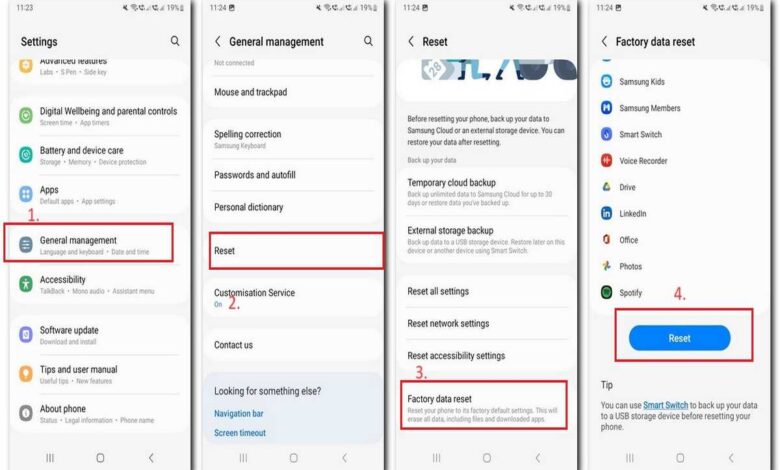
Resetting your Samsung Galaxy A54 can improve performance, resolve software issues, increase storage space, and improve security. Learn how to reset your Galaxy A54, when to reset it, and precautions to take before resetting.
A factory reset, also known as a hard reset, erases all data from your Samsung Galaxy A54, restoring it to its factory default settings. This can be a useful tool to troubleshoot problems with your phone, such as slow performance, app crashes, and battery drain. It can also be used to prepare your phone for sale or trade-in.
Benefits of resetting your Samsung Galaxy A54
- Improved performance: A factory reset can improve the performance of your phone by clearing out temporary files and cache data.
- Resolved software issues: A factory reset can resolve many software issues, such as app crashes, freezing, and battery drain.
- Increased storage space: A factory reset will delete all of your personal data, including apps, photos, and music. This can free up a significant amount of storage space on your phone.
- Improved security: A factory reset can improve the security of your phone by erasing any malware or viruses that may be present.
Also see:
Precautions to take before you reset your Galaxy A54
- Back up your data: A factory reset will erase all of your personal data from your phone, so it is important to back up your data before you begin. You can back up your data to a cloud storage service, such as Google Drive or iCloud, or to an external hard drive.
- Disconnect your phone from your Google account: If you do not disconnect your phone from your Google account before resetting it, you will not be able to use your phone after the reset. To disconnect your phone from your Google account, go to Settings > Accounts and backup > Accounts and tap on your Google account. Then, tap on Remove account.
- Charge your phone: It is important to make sure that your phone is fully charged before you reset it. This will help to ensure that the reset process completes successfully.
When to reset your Samsung Galaxy A54
- If your phone is running slowly or freezing: A factory reset can improve the performance of your phone by clearing out temporary files and cache data.
- If you are experiencing app crashes: A factory reset can resolve many software issues, including app crashes.
- If you are experiencing battery drain: A factory reset can improve the battery life of your phone by clearing out any software issues that may be causing the battery to drain quickly.
- If you are selling or trading in your phone: A factory reset will erase all of your personal data from your phone, making it safe to sell or trade-in.
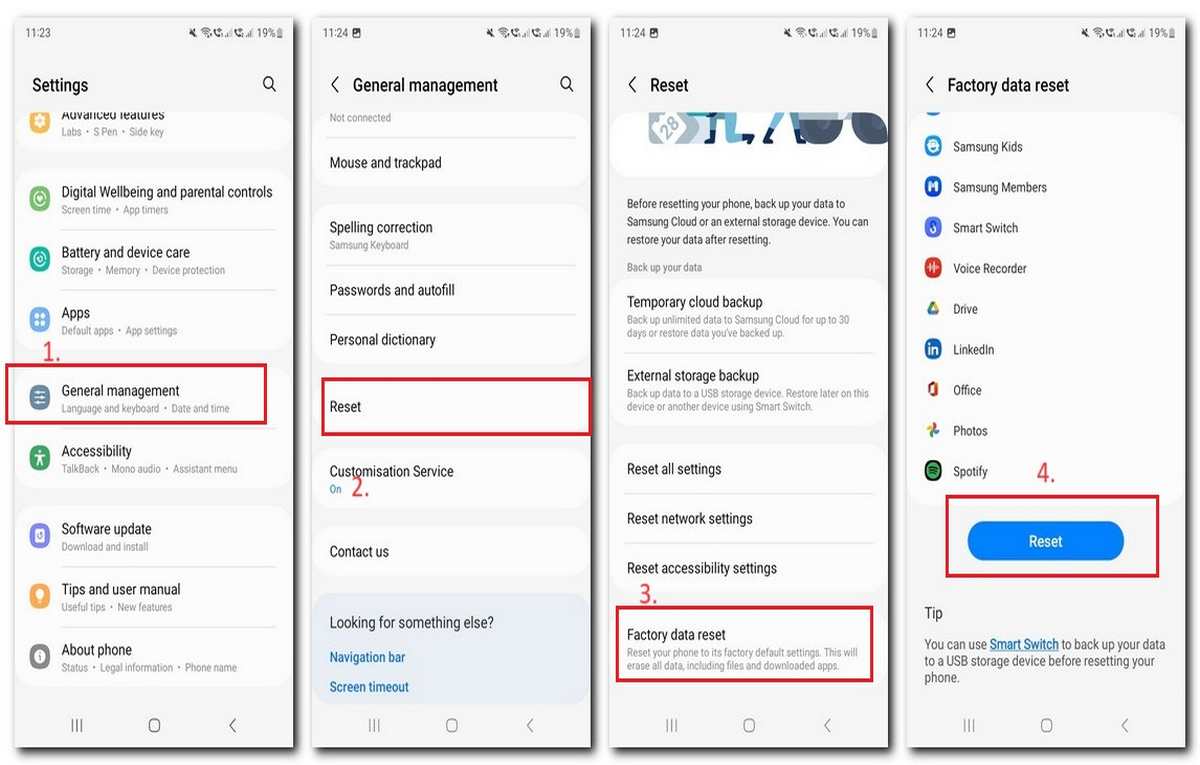
How to reset your Samsung Galaxy A54
To reset your Samsung Galaxy A54, follow these steps:
- Go to Settings > General management > Reset.
- Tap on Factory data reset.
- Tap on Reset.
- Enter your PIN, password, or pattern to confirm the reset.
- Tap on Delete all.
The reset process will take several minutes to complete. Once the reset is complete, your phone will restart and you will be able to set it up as new.
Conclusion
Resetting your Samsung Galaxy A54 can be a useful tool to troubleshoot problems with your phone or to prepare it for sale or trade-in. However, it is important to back up your data before you reset your phone, as the reset will erase all of your personal data.
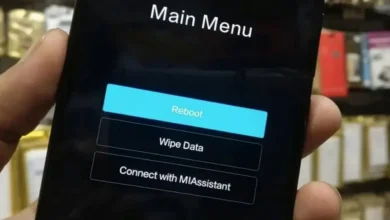


![Download TubeMate APK [Latest] and Install it on Android](https://androidcure.com/wp-content/uploads/2021/03/download-TubeMate-apk-390x220.jpg)