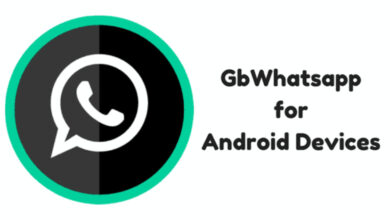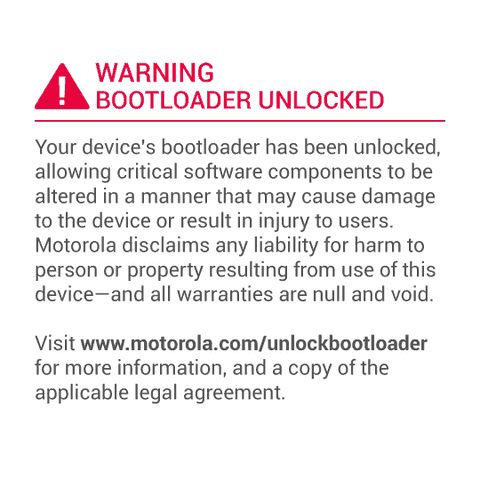The Samsung Galaxy S3 have received a new OTA update officially, the XXUGNA7 firmware has been out to update the device to Android 4.3 Jelly Bean. This update should be related to official KitKat but this is somewhat we all our waiting for it on our devices. But its been expected that in coming months, probably they will roll out Android KitKat update for Galaxy S3. So, XXUGNA7 is another JB update, if you haven’t notified by or received any OTA update, then use these guidelines to do it manually.
As this is an official firmware provided by Samsung, so there is no doubt that ti will be completely free of any bug or issue. Installing this Rom will not only upgrade Operating system of device but it also improves the overall performance of the device in all aspect. It may be possible that you may get official notification of through OTA but if you don’t want to wait any more, then this guide will help you to get it installed manually.
Before proceeding to any further, you must go through all the pre-requisites, and make sure to prepare the device according to them.
Pre-requisites
- This XXUGNA7 4.3 Jelly Bean update is officially out for Samsung Galaxy S3 I9300 (International) model, and meant not to be tried on any other device.
- As this is official, so you will loose root access from the device which can be re-achieved through rooting it again. Also, custom recovery will be replaced stock (original) one.
- For updating, you need to manage a windows based PC and internet connectivity to download the Rom file and flasher tool called Odin.
- It is highly recommended that you make backup of all the data which is stored in phone’s memory and meant important to you. You can do it through free backup apps available on Google Play store.
- Make sure to enable the USB debugging on your phone. Actually it allows file, and data transfer between PC and device. To enable it, go Settings -> Developers Options -> Check the USB debugging box and your done.
- Charge your phone good extent, so at least it can survive through the all time, and until you done with flashing process.
Downloads
→Get the official firmware from here and download it to your PC. Unzip the file to PC, and remember the location and name the of files.
→Get the Odin program from here and unzip to PC, and remember the location, and name of the files. Under it, you will get “Odin3 v3.07.exe”, remember it.
Installation Guide
- Run the Odin3 v3.07.exe file on your PC.
- Turn off the device, and wait for 5-7 seconds.
- Start the phone in download mode by pressing, and holding Volume down + Home + Power buttons together until a Warning! message gets appeared on screen. Then press Volume Up to proceed to download mode.
- Now connect the device through USB cable, and look on Odin program, there will be an “Added” appeared in message box. If in case, your device won’t show or detected by PC, the follow below
- Get the latest Samsung USB driver from here, and install it on PC, and restart it once.
- Once it properly connected to Odin, select the “AP” on Odin program, then find, and locate the “.tar.md5” file from the extracted firmware package.
- After it, don’t make any other changes to Odin program. Make sure that Re-Partition is unchecked.
- Now click on “Start” button, and installation process will start, it may take from 5-20 minutes to complete.
- Once your device gets successfully updated, a “PASSED” will appear on Odin, and now you can disconnect your device from PC.
For the first time , it may take some to longer time than what is usually takes. For more updates, and Android guides, keep visiting us.