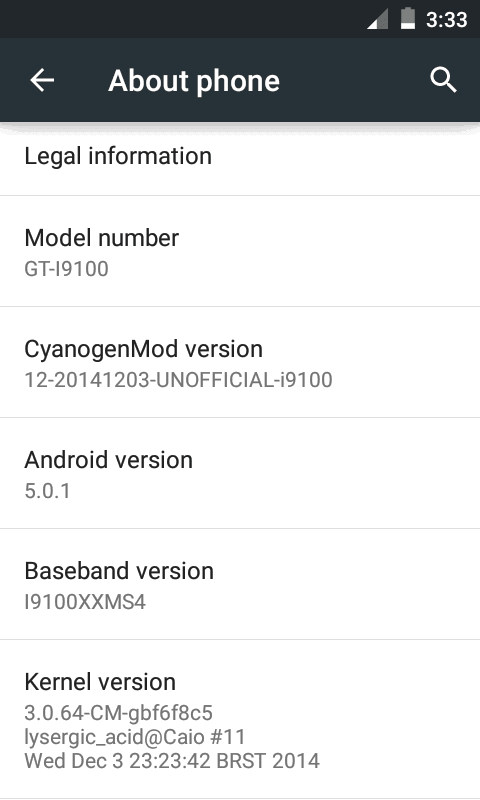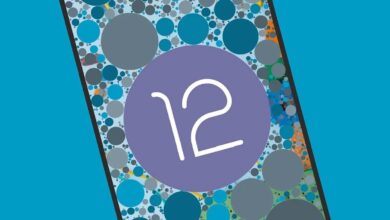The Xiaomi Poco C61, while positioned as an affordable smartphone, provides a surprising range of features and customization possibilities. Unlocking its full potential can greatly enhance your overall user experience. In this list, we gather some of the most essential tips and tricks that will help you optimize your Xiaomi Poco C61 for improved performance, personalization, and overall enjoyment.
Whether you desire a more streamlined interface, extended battery life, or wish to explore the device’s capabilities, these tips will empower you to tailor your Xiaomi Poco C61 to your individual preferences. By understanding and implementing these techniques, you can transform your budget-friendly device into a tool that seamlessly aligns with your needs.
From adjusting basic display settings to leveraging MIUI’s unique features, these tips will guide you toward making the most of your Xiaomi Poco C61. Let’s get started with the best tips and tricks for Xiaomi Poco C61:
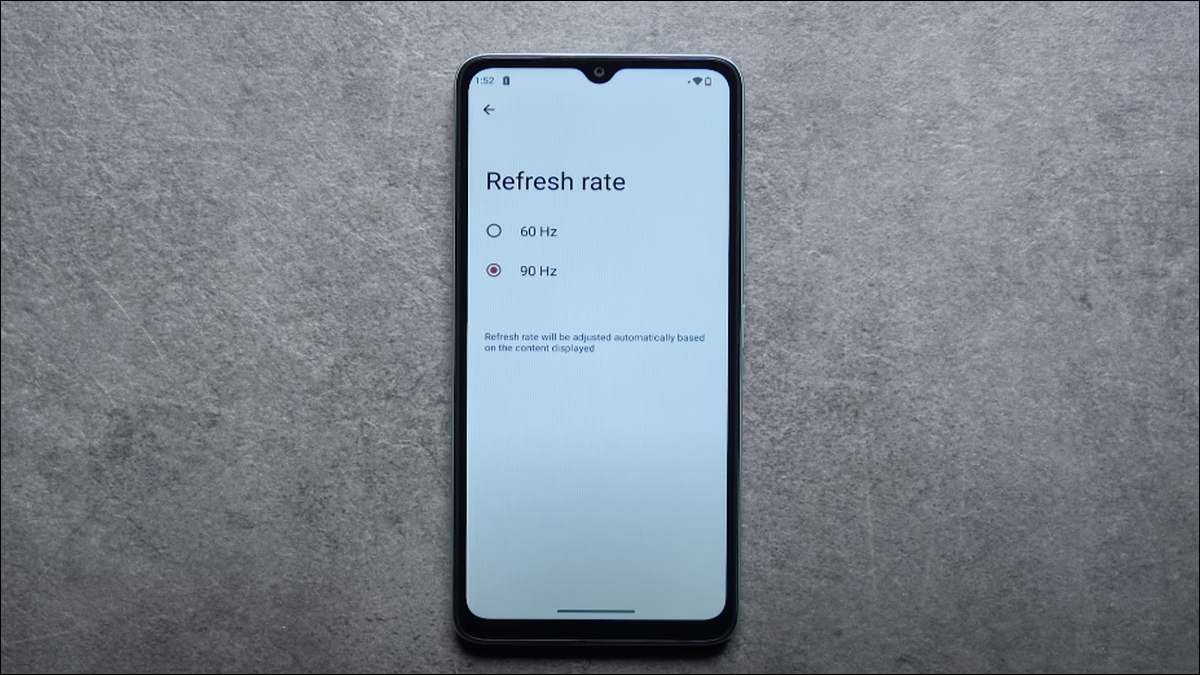
Tip 1# Customize Display Settings
Your Xiaomi Poco C61’s display is a primary point of interaction, and customizing it can significantly impact your experience. Here’s how to optimize your display settings:
- Brightness & Adaptive Brightness: Find the brightness slider in your Settings (often under “Display” or “Display & Brightness”). Enable “Adaptive Brightness” if available, allowing your phone to adjust automatically based on ambient light.
- Color Scheme: Explore different color schemes (usually under “Display” settings). Options like “Vivid,” “Standard,” and “Saturated” can alter the visual experience.
- Dark Mode: Activate Dark Mode to reduce eye strain and potentially save battery life. This setting usually inverts the color scheme for a darker interface.
- Refresh Rate: If your Poco C61 supports a 90Hz refresh rate, ensure it’s enabled under “Display” settings. This will produce smoother animations and scrolling.
- Reading Mode: Many Xiaomi devices offer a “Reading Mode” that reduces blue light emissions for comfortable reading, especially in low-light conditions.
Remember: Personalize these settings to find the combination that best suits your eyes and preferences!
Also see:
Tip 2# Extend Battery Life
The Xiaomi Poco C61 boasts a sizable battery, but maximizing its longevity is crucial for all-day use. Employ these strategies to optimize your device’s battery performance:
- Manage Background Apps: Identify apps running in the background that you may not actively use. Go to Settings > Apps > Manage Apps. Select individual apps and restrict their background activity.
- Battery-Saving Modes: Utilize MIUI’s built-in battery saver modes. Access them through Settings > Battery & performance. These modes intelligently adjust settings to prolong battery life.
- Understand Battery Usage: Monitor which apps consume the most power. In Settings > Battery & performance, view detailed battery usage statistics to pinpoint battery-draining culprits.
- Additional Recommendations:
- Lower screen brightness when possible.
- Disable automatic brightness if not necessary.
- Turn off Bluetooth, Wi-Fi, and location services when not in use.
- Utilize dark mode to conserve power, especially with the AMOLED display.
Important Note: Be mindful of overly restrictive battery-saving measures, as they might hinder app functionality and notifications. Find a balance that suits your usage patterns.
MIUI, Xiaomi’s custom Android interface, offers full-screen navigation gestures for a more immersive experience. Ditch the traditional navigation buttons and embrace these intuitive gestures:
- Go Back: Swipe inward from either the left or right edge of the screen.
- Go Home: Swipe up from the bottom of the screen.
- Recent Apps: Swipe up from the bottom of the screen and hold briefly.
- Switch Between Apps: Swipe horizontally across the bottom of the screen.
Enabling Navigation Gestures
- Go to “Settings”.
- Locate “Additional Settings” and then tap “Full Screen Display”.
- Select “Full Screen Gestures” and follow the brief tutorial.
Customization: MIUI allows for some gesture customization, such as swapping the back and recents gesture functions. Explore these settings to further tailor the experience to your liking.
Tip 4# Expand Your Storage
The Xiaomi Poco C61 comes equipped with a microSD card slot, offering an affordable way to significantly increase your available storage space. This is particularly beneficial for those who love storing photos, videos, music, or large files directly on their device.
Here’s how to make the most of expandable storage:
- Choose a Compatible microSD Card: Ensure the card is a suitable size supported by the Poco C61 (check specifications). Consider a reputable brand and select a storage capacity that meets your needs.
- Formatting: Once inserted, your phone should prompt you to format the microSD card. This process prepares it for use with your device.
- Moving Files: Access your device’s file manager to seamlessly move files between your internal storage and the microSD card.
- Default Storage: Some apps may allow you to specify the microSD card as the default storage location for saving photos, videos, or downloads.
Important Note: Not all apps support saving data directly to a microSD card. Regularly backing up your important files on the card to a computer or cloud service is recommended.

Tip 5# Personalize the Home Screen
Your Xiaomi Poco C61’s home screen is the gateway to your device, making personalization key for both aesthetic appeal and efficient navigation. MIUI offers various customization options to make your home screen reflect your style and streamline your usage. Here’s how:
- Themes: Xiaomi offers an extensive library of themes within the Themes app. These themes transform your device’s appearance with new wallpapers, icons, and overall interface styles. Experiment with free themes or explore premium offerings for unique looks.
- Widgets: Widgets provide quick access to information and app functions directly on your home screen. Add widgets for the weather, calendar, notes, music players, and more. Press and hold an empty area on your home screen to access the widgets menu.
- Icon Customization: Install third-party icon packs from the Google Play Store to replace the default app icons. Many icon packs offer diverse styles and themes, providing a fresh visual appeal.
Remember: Customizing your home screen enhances the overall user experience. Explore these options to make your Xiaomi Poco C61 feel truly your own.
Tip 6# Utilize Split-Screen Mode
Multitasking takes on a new dimension with the Xiaomi Poco C61’s split-screen functionality. This feature allows you to run two compatible apps simultaneously, making it easier to navigate between tasks and maximize your screen real estate. Here’s how to use split-screen mode:
- Open Recent Apps: Access your recently opened apps by either tapping the Recents button (usually represented by a square icon) or performing the corresponding gesture in MIUI’s navigation settings.
- Locate the Split-Screen Icon: At the top of a compatible app’s preview window, you should see a split-screen icon (two small rectangles on top of each other). Tap this icon.
- Select Apps: The first app will be positioned at the top of the screen. Choose a second compatible app to occupy the bottom half.
- Adjust Divider: The line dividing the two apps can be dragged up or down allowing you to adjust the proportion of screen space allocated to each app.
- Exit Split-Screen: To exit this mode, drag the divider line all the way to the top or bottom of the screen, effectively closing one of the apps.
Note: Not all apps support split-screen functionality. If an app is incompatible, you’ll see a relevant message when attempting to activate the feature.
Tip 7# Enhance Security
Protecting your data and maintaining privacy on your Xiaomi Poco C61 is essential. Here’s how to strengthen your device’s security:
- Fingerprint Sensor: The Poco C61’s rear-mounted fingerprint sensor provides a quick and convenient way to unlock your device. Set this up in your Settings under “Passwords & Security” and consider enrolling multiple fingers for easier access.
- App Locking: Add an extra layer of protection to sensitive apps (like banking or social media) by enabling app locking. This feature requires a password or fingerprint to access specific apps. You’ll likely find this setting within “Security” or “Privacy” options.
- Privacy Settings: MIUI offers granular control over what data apps can access. Review your privacy settings carefully, paying attention to location permissions, camera access, and microphone usage. Adjust these settings to match your comfort level.
Additional Considerations:
- Strong Passwords/PIN: Use a complex password or PIN for your lock screen. Avoid easily guessed patterns or birthdates.
- Software Updates: Install security updates promptly, as they often patch vulnerabilities.

Tip 8# Take Advantage of Camera Features
While the Xiaomi Poco C61’s camera system targets basic photography, understanding its available modes and settings can enhance your image quality. Here’s what you should explore:
- Shooting Modes: Experiment with any built-in shooting modes your Poco C61 offers. These might include options like Portrait mode (for blurred backgrounds), Pro mode (for manual control), or specific scene modes (e.g., Night, Food).
- Camera Settings: Delve into the camera settings menu. Look for options to adjust:
- Image resolution and aspect ratio: Choose settings that balance file size with desired quality.
- Gridlines: Consider enabling gridlines for better composition.
- HDR: Understand when HDR (High Dynamic Range) can improve image detail.
- Additional Tips
- Clean your camera lens before shooting for optimal clarity.
- Use natural lighting whenever possible.
- Explore basic photo editing apps to enhance your shots further.
Important Note: The specific camera features and options available on your Xiaomi Poco C61 may vary depending on the MIUI version.
Tip 9# Explore MIUI Features
MIUI, Xiaomi’s custom Android interface, offers several features that set it apart from the standard Android experience. Here are a few key MIUI features to explore on your Poco C61:
- Second Space: Create a separate, password-protected profile on your device. This is ideal for keeping work and personal data separate or for sharing your device while maintaining privacy.
- Quick Ball: This floating shortcut menu provides easy access to frequently used actions like taking screenshots, going home, or locking the screen. Customize it to your liking for enhanced navigation.
- App Lock: Secure individual apps using your fingerprint or a pattern. This adds an extra layer of security for sensitive applications.
- Themes: MIUI offers a vast library of themes to completely transform the look and feel of your device’s interface.
How to Find More: Access your device’s Settings app and search for terms like “Second Space,” “Themes,” or explore the “Additional Settings” section. MIUI features may vary slightly based on your specific version.

Tip 10# Maintain Performance
Keeping your Xiaomi Poco C61 running smoothly ensures a consistently enjoyable user experience. Here are essential ways to maintain optimal performance:
- Manage Storage: Regularly review your internal storage. Uninstall unused apps and transfer photos, videos, and large files to a microSD card or cloud storage to free up space.
- Clear Cache: Apps accumulate temporary files (cache) that can take up storage space and potentially slow down your device. Navigate to Settings > Apps > Manage Apps and clear cache for individual apps as needed.
- Stay Updated: Xiaomi and Google release software updates that may include performance improvements and security patches. Keep your Poco C61 updated by checking for updates in Settings > About Phone > System Updates.
- Be Mindful of Apps: Avoid installing too many resource-intensive apps simultaneously. Pay attention to background app activity and close apps you’re not actively using.
Additional Considerations:
- Consider a “cleaner” app to help automate storage management tasks.
- If performance issues persist, a factory reset (see previous guides) may be a last resort, but remember to back up your data first.
Let’s wrap-up!
The Xiaomi Poco C61 holds a wealth of possibilities beyond its initial setup. By taking the time to personalize the device with these tips and tricks, you can create a user experience that is both efficient and enjoyable. Remember, customization is an ongoing process. Don’t hesitate to further explore the settings and hidden features of your Xiaomi Poco C61 to continuously discover new ways to make it your own.