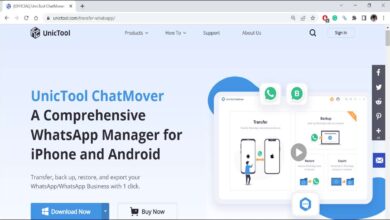We list the 10 most common problems with Xiaomi’s MIUI 12.5 and their possible solutions. If you find that your MIUI 12.5 based smartphone is having issues, you should possibly find the solution here to fix it.
Like any other customization layer, MIUI 12.5 is not exempt from presenting problems. That said, they are rare and, fortunately, only some users, not all, experience them. On the other hand, the vast majority are solved with a few simple manual adjustments or, if it is something deeper, with an update. Therefore, below we list the most recurring problems and errors with their respective solutions.
The following MIUI 12.5 problems are usually not serious. Therefore, the solution for each one is simple. If they do not work, it may be something bigger or even a problem related to the hardware of the Xiaomi, Redmi or Poco mobile.
1. WhatsApp Notifications And Some Other Apps Don’t Ring
We start with one of the most common problems in MIUI 12.5 reported by many Xiaomi users, although in reality, it is not a problem as such, but a misconfiguration in WhatsApp notifications and any other app that does not emit the sound of notifications.
To fix it, you simply have to go to Settings, which you can do through the respective gear icon that is somewhere on the home screen or app drawer, or through the same icon that appears in the upper right corner of the screen when you scroll down the notifications bar. Then you have to go to Applications > Manage applications > WhatsApp (or any other app that does not play the sound of notifications) > Notifications. Once there, you have to check the Allow sound entry, which will surely be disabled; if it is the case, you have to activate it, by clicking on the respective switch.
2. Excessive Battery Consumption
In the beginning, when MIUI 12.5 was released, Xiaomi received various reports highlighting an unusual consumption and battery drain on a day-to-day basis, even with normal or little use. Over time, thanks to various updates, this is no longer a common problem, although there are still users who continue to present it.
In the event that the battery of your Xiaomi mobile runs out quickly, something that can help avoid it is to disable the automatic synchronization of the accounts of apps like Facebook, Gmail, TikTok, Telegram, WhatsApp and other apps. To do this, go to Settings > Accounts and sync. Once there, disable Auto Sync by tapping on the switch.
Also, avoid using themes through third-party apps such as launchers downloaded from the Play Store or app stores. In case you always have them enabled, disable wireless connections that you do not use, such as GPS or Bluetooth. Also, avoid using animated wallpapers, uninstall apps that may be running in the background and you do not use, and use the Battery Saver feature (Settings > Battery > Battery Saver and Ultra Battery Saver).
3. Apps Do Not Connect To Wi-fi Or Mobile Data
Your Xiaomi phone may be connected to a stable and fast Wi-Fi network or mobile data, but one or more apps still cannot connect to the Internet. The problem may be related to data usage restriction, something that can be fixed easily and quickly. Just go to the Info of the app that cannot connect to the Internet, by going to Settings > Applications > Manage apps > Tap on the app presenting the connection problem > Restrict data usage > Check the Wi-Fi and Mobile data boxes since, if they are unchecked, they cannot access data from the respective networks.
4. Notification Icons Are Not Displayed In The Status Bar
Previously, MIUI did not show the notification icons in the status bar permanently, even if that option was enabled which, in principle, was supposed to make these constantly visible. Fortunately, this changed since MIUI 11 (at the request of many users), but the option that allows the icons to appear and remain in the status bar does not usually come enabled by default on many Xiaomi phones with MIUI 12.5.
To make the notification icons show up in the status bar on a Xiaomi, Redmi or Poco with MIUI 12.5, simply go to Settings > Notifications & Control Center > Status Bar. Once there, you have to flip the switch on the Show icons for the incoming notifications entry. These will then appear in the status bar. At the same time, if you like, through the same section you can show the connection speed and the battery percentage.
5. Google Assistant Does Not Work With Dark Mode
Google Assistant or Google Assistant has presented several problems on Xiaomi phones when the system’s Dark Mode is enabled. However, this was a problem that began to be seen in MIUI 12 and already with MIUI 12.5, practically in its entirety, it was solved.
To fix it, it will be enough to simply disable the system’s Dark Mode. To do this, you can do it through the Control Center, by sliding the status bar down and looking for the Dark Mode shortcut. You can also disable it by going to Settings > Display > Select Light Mode. On the other hand, in that same section, you can configure and schedule MIUI 12.5’s Dark Mode to turn on and off at certain times.
6. The Control Center Has Problems Or Is Uncomfortable To Use
The new Control Center that Xiaomi launched in its layer is something that has been present since MIUI 12 and has been improved with MIUI 12.5. However, some users have reported a problem related to the display of notifications on the panel and the setting of shortcuts to various system functions, as well as slowdowns in it.
Fortunately, it can be disabled, even if you just find it inconvenient to use. To do so, you have to go to Settings > Notifications & Control Center > Control Center Style. Once there, just choose the old version, which is the usual one and the one where the notifications section is merged with the control centre section.
7. The Camera Application Does Not Work Or Closes Unexpectedly In Miui 12.5
If eventually or very often the native Camera application of MIUI 12.5 of your Xiaomi closes unexpectedly and forcibly, or this, fully, does not work or does not open, it may be due to an internal software problem, since this app is part of the MIUI system, not being a third-party app. Similarly, something that could solve the error that presents the application is to delete all data from it. To do this, go to Settings > Apps > Manage apps > Search and press Camera (native), then go to App info > Clear data > Select Clear all data and Clear cache.
If this does not work, you should probably install a third-party camera app, such as GCam, through a port that you can get through a store other than the Google Play Store, or one of the many camera apps in the Google Play Store.
8. The Phone Gets “Stuck” And Does Not Respond
You may be calmly browsing on your phone, using an app or doing any other simple task and suddenly the screen “freezes”. Some reports have indicated that this happens in MIUI 12.5 and that nothing you do fixes it… nothing, except for a reboot. However, we are not talking about a normal reboot, as the screen, touch stop working and the buttons seem to be unresponsive.
What to do in this case is to press the on/off button long for at least about 7 seconds. This will restart Xiaomi and the problem will disappear.
9. One Or More Apps Do Not Show Floating Notifications
How to prevent the screen from turning on with notifications in Xiaomi
This is something uncommon, but it has a very easy solution through the settings, as it is a misconfiguration in the notifications section.
To make MIUI 12.5 shows the floating notifications of the apps, which are those that appear as windows in the status bar as soon as they arrive, you simply have to go to Settings, then click on Notifications and Control Center. Once there, you have to click on Floating Notifications, the middle window that appears between the Lock Screen and Icons windows. The last thing left to do is to look for the app that does not show the floating notifications and click on the switch, which should be disabled. This way, once it is activated, the floating notifications will be shown again.
10. MIUI 12.5 Gets Slow
This is something that is not necessarily a problem of MIUI 12.5, but of virtually any customization layer, since, depending on certain things, the mobile can walk somewhat slow. RAM, when it is very saturated, can be one of the reasons for this. To free it up, just open the recent apps section and get rid of the ones you no longer use.
To do this, you have to unlock the phone and slide up your finger from the bottom centre of the screen; in this way, the windows of the applications that have been used recently will appear. Once this section has been opened, you just have to delete the application by application or press the “X” that appears at the bottom of the screen.
On the other hand, MIUI 12.5 -as well as other previous versions of MIUI- comes with a system app called Cleaner. This will also help us to free up the phone’s RAM, but, at the same time, to get rid of obsolete files that can slow down the phone. It also gets rid of residual files, unnecessary packages and cached files, which, if they accumulate a lot, make the system or some specific apps react somewhat slowly. Simply open the Cleaner app, let it analyze the phone and then press the Clean button.