
There are several instances where resetting your Xiaomi Poco C61 smartphone might be necessary. Whether you’re troubleshooting persistent software issues, preparing the device for sale, or aiming to improve sluggish performance, a reset can offer a fresh start. In this comprehensive guide, we’ll discuss how to perform soft and hard/factory reset on Xiaomi Poco C61 using available methods.
It’s important to understand the different types of resets available:
- Soft Reset: This is the simplest form of reset, essentially a forced restart of the device. It can resolve minor glitches or temporary freezes.
- Factory Reset: This is a more comprehensive reset that erases all user data and settings, restoring the phone to its original factory state. Use this option with caution, as it is irreversible.
Before performing a factory reset, creating a thorough backup of your essential data (photos, contacts, documents, etc.) is crucial. Failure to do so will result in permanent data loss. This guide will outline the procedures for both soft resets and factory resets on the Xiaomi Poco C61, ensuring a smooth and informed process.
How to perform a Soft Reset on Poco C61
A soft reset is the simplest and most basic form of resetting your Xiaomi Poco C61. It is akin to restarting a computer. This process forces your phone to close all running applications and clears temporary data from the device’s memory (RAM). A soft reset should be your first troubleshooting step when encountering various minor software glitches or performance issues
Situations where a soft reset may be helpful:
- Apps freezing or becoming unresponsive: A soft reset can often resolve issues with misbehaving apps.
- Sluggish performance: If your phone feels slower than usual, a soft reset can clear the RAM and potentially improve speed.
- Minor connectivity issues: Soft resets can sometimes address temporary Wi-Fi or Bluetooth glitches.
- Unexplained battery drain: While not always effective, a soft reset might help if you notice unusual battery consumption.
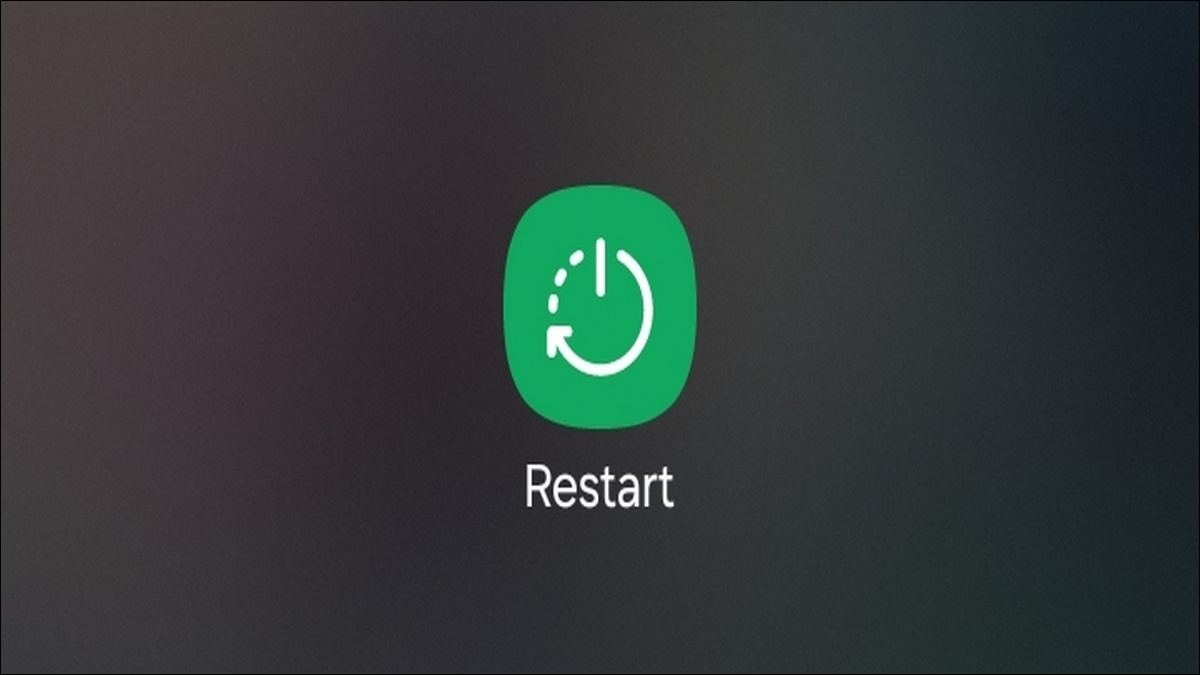
Instructions
Performing a soft reset on your Xiaomi Poco C61 is straightforward:
- Locate the power button: This is usually located on the side of your device.
- Press and hold: Press the power button for a few seconds until the power menu appears on the screen.
- Select Restart: Tap the “Restart” option. Your phone will shut down and turn back on automatically.
Important to Note: A soft reset will not erase any of your personal data. It is a safe and quick process that can potentially resolve minor software hiccups. If a soft reset fails to address your problem, you might need to consider more advanced troubleshooting or a factory reset.
Also see:
- How to download and install GCam APK on Poco phone
- 7 Most Common Poco phone NFC Problems & Their Solutions
How to perform a Factory Reset on Xiaomi Poco C61 (Through Settings)
A factory reset is a powerful action that will completely wipe all of your personal data from your Xiaomi Poco C61. This includes photos, videos, downloaded apps, contacts, messages, and any custom settings. This process cannot be undone.
Backup Emphasis: It is absolutely crucial to back up any important data before performing a factory reset. You can back up your data to a cloud service such as Google Drive, your Xiaomi account, or to a computer.
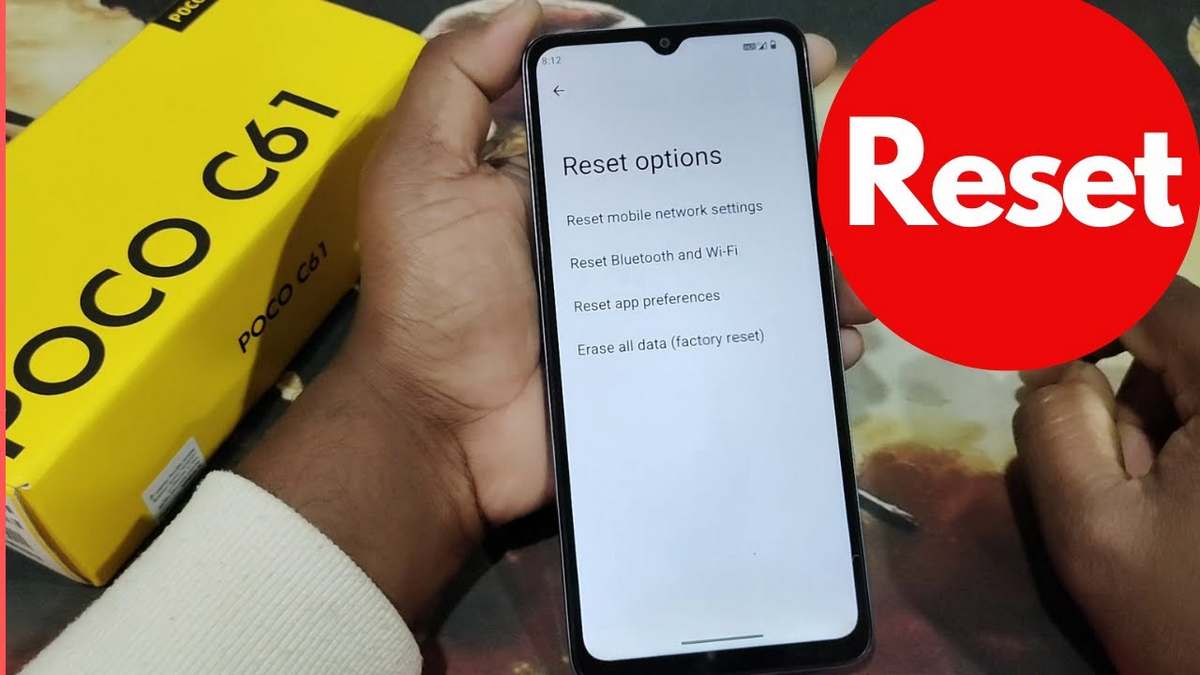
Instructions:
- Locate Settings: Open the “Settings” app on your Xiaomi Poco C61. This is typically represented by a gear icon.
- Find “About Phone”: Scroll within the Settings menu and locate the section titled “About Phone.” The exact location of this setting might vary slightly depending on the specific version of MIUI running on your device.
- Select Backup & Reset: Within the “About Phone” section, tap on the “Backup & Reset” option. It may be labeled as “Factory Reset” or “Reset options” on some devices.
- Erase All Data: Scroll to the bottom of the “Backup & Reset” menu and tap the option labeled “Erase all data.”
- Read and Confirm: Carefully read the warning message that appears. This message will reiterate that the factory reset process is irreversible and all data will be lost. If you are certain, confirm the reset by tapping on “Erase” or a similarly labeled button. Your phone will reboot and begin the reset process.
Let me know if you need any other sections written in detail!
How to perform a Factory Reset on Xiaomi Poco C61 (Using Recovery Mode)
When to Use This Method: Utilize this method if your Xiaomi Poco C61 encounters any of the following situations:
- Unresponsive Phone: The device freezes or becomes completely unusable.
- Inability to Boot: The phone cannot start up and remains stuck at the boot screen.
- Locked out of Settings: You’ve forgotten your lock screen password or the Settings app is inaccessible.
Important Note: Performing a factory reset through Recovery Mode will erase all personal data, installed apps, photos, and settings on your device. Ensure you have created a backup of important information if possible.
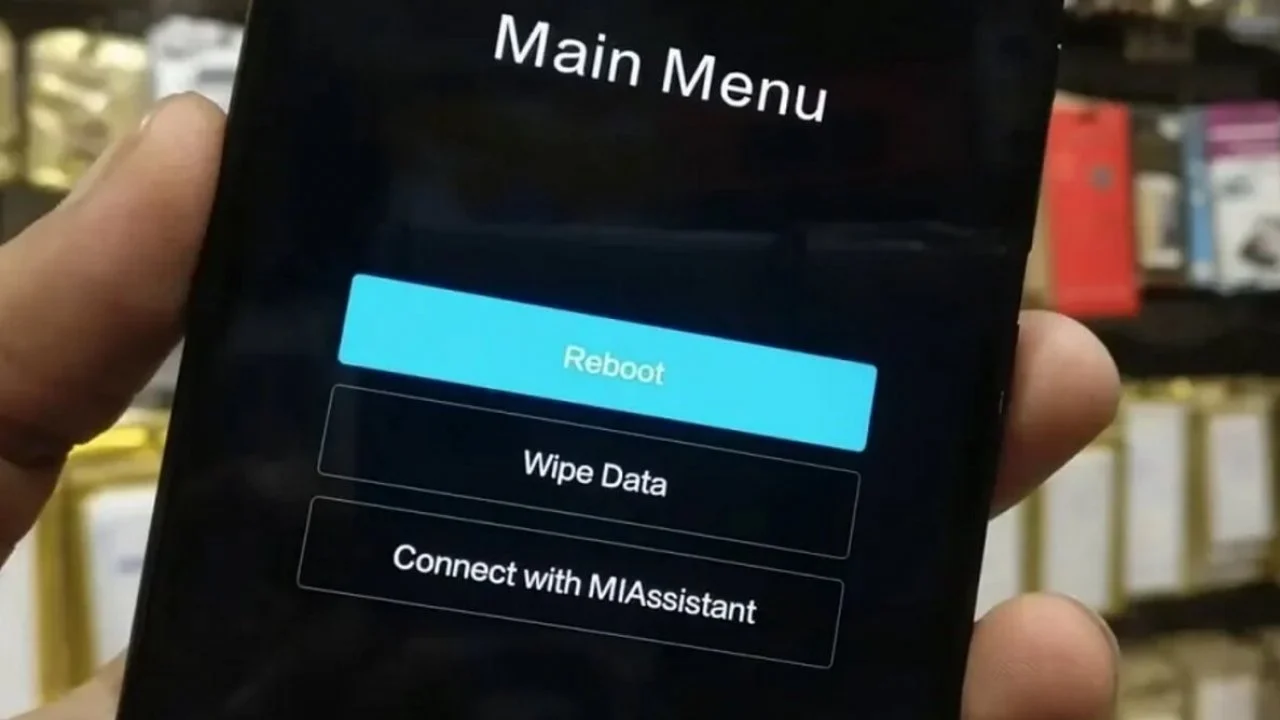
Instructions
- Power Off: Completely shut down your Xiaomi Poco C61.
- Access Recovery Mode: Simultaneously press and hold the power button and the volume up button. Release both buttons when the Mi Recovery screen appears., or simply follow this guide to access this menu.
- Navigate: Use the volume buttons to move the selection highlight to the “Wipe Data” option.
- Confirm Selection: Press the power button to confirm you want to proceed.
- Wipe All Data: Select the “Wipe All Data” option and again press the power button to confirm.
- Wait: The reset process will begin. Do not interrupt the device during this time.
- Reboot: Once the reset is complete, the option to “Reboot to System” might be automatically selected. Otherwise, navigate to it and press the power button to restart your device.
Your Xiaomi Poco C61 will now boot up as if it were fresh out of the box, with all data erased.
Resetting your Xiaomi Poco C61, especially using the factory reset option, is a significant step as it permanently deletes all personal data, settings, and installed applications. This reset reverts your device to its original software state as if it were fresh out of the box.
In conclusion
Before proceeding with any of these resets, always ensure you have created a comprehensive backup of important data if you intend to restore it later. This backup can include photos, videos, contacts, and other essential files. Many cloud storage services or the option to transfer data to a computer can facilitate this process.
Should you have a backup prepared, the reset process should be smooth. After the reset, you can either set up your Xiaomi Poco C61 as a new device or proceed to restore your data from the previously created backup. Remember, the method used to restore your data will depend on where you chose to store your backup.



