
Here we gather some best tips and tricks to speed up the Moto G5S Plus for faster performance, and better battery life. The Moto G5S Plus is a perfect choice for those who seek budget friendly smartphone that carries an admirable hardware spec. With just a few touch ups, you can easily improve the performance, and user experience. Most important, there is no need of rooting this smart phone. We are going to use some hidden features of an Android operating system, and they won’t hurt your phone in any
Since, most of the Android phones tend to become slower as we use them. There could be many reasons for the dip in performance. You might have overloaded your phone with apps, running out of memory, OS related issues, and much more. The tips and tricks that we mention here overcome such issues, and outcome faster performance of your phone. If you’re anything serious about making your phone Moto G5S Plus faster, you should try these tips.
There is one thing that makes Motorola’s smartphones special. They all come with pure-Android like operating system, optimized for gentle performance. Since they keep it close to a pure-Android version, it helps them roll out new updates frequently. If own a Moto G5S Plus, you’ll soon receive further updates. That should improve its user interface, functionalities, and many more aspects. In this guide, we gather some useful settings that will help you to maintain your phone effectively, and keep it working flawlessly.
There are no special requirements to do so. Just follow the tips that we mention below, and see how they work. Lets’ go further, and learn these tips.
Tips and Tricks to speed up Moto G5S Plus for better performance
1. Trim Animations
As the Android operating is staging up, the number of animations are also increasing. That directly impacts both; battery life, and performance. However, turning them OFF completely won’t be fair, and would impact the user experience negatively.
Must see:
- How to Unlock Motorola Moto G5S Plus Bootloader
- Best Games For Moto G5S And G5S Plus
- Best Apps for Moto G5S and G5S Plus
Instead, it’s a good idea to limit them. Yes, you can regulate the number of animations, and their duration on Moto G5S, and Plus. That will give a bump to the overall performance of your phone.
To access the animation settings on an Android phone, you first have to enable the Developer Options, and then only, you’ll get access to these features.
Here is a quick tutorial to enable Developer Options on Moto G5S Plus
Enable Developer Options on Moto G5S Plus
- Tap on Settings icon.
- Scroll down, and tap on About phone.
- Now, scroll down, and locate Build Number.
- Tap about 7 times on Build Number to activate the Developer Options
- Now, go to Settings to locate Developer Options:
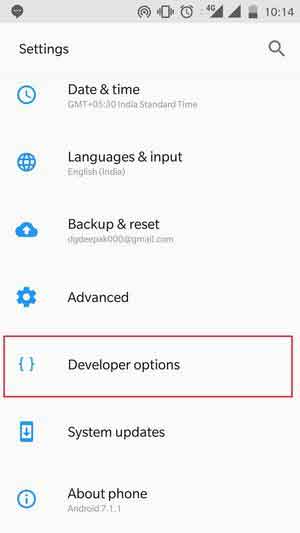
That’s it. Now, you are ready to custom personalization to your phone, and make it faster.
Let’s see, how you can reduce the number of animations, and duration associated with them.
How to-
- Tap on Settings.
- Scroll down, and tap on Developer Options.
- Under Developer Options, locate: Window animation scale, Transition animation scale, and Animator duration scale:
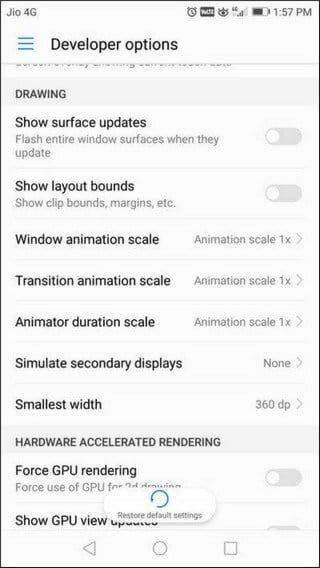
- Now tap on each of these, and put .5x value to each.
- Now, exit the Setting, and restart your phone.
That will reduce the number of animations, and duration to half of the existing. That will instantly bump the performance of your Moto G5S Plus.
Just this tip gonna bring a massive improvement in almost all aspects.
Also see:
2. Reduce resolution
The native resolution of Moto G5S Plus is 1080 pixels by 1920 pixels that uses a considerable amount of RAM, and processing power while it renders the screen.
Though, you might have not heard about it that much, but it can bring good smoothness.
Moreover, once you reduce the resolution (DPI, what we usually say), it will improve the readability, and increase the size of icons.
If you’re curious about performance, then you must give it shot.
How to-
- Tap on Settings.
- Tap on Developer Options.
- Scroll down, and locate Smallest width.
- Now, put value 340 or 320.
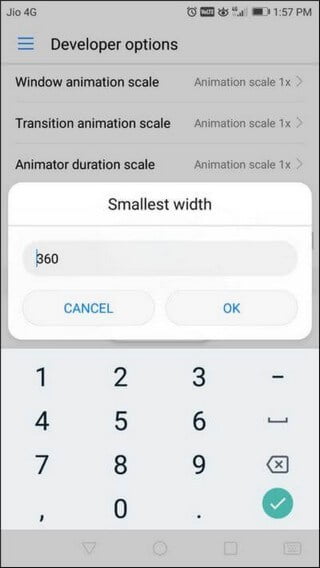
- Restart your phone.
You’ll notice that size of text, and icons have increased, and they are easy to use.
Reducing the screen resolution will add a smoothness to your phone, and that is what we are seeking.
3. Limit Background processes
There are tons of services/apps keep running in the background while we do other tasks, or we put our phone in idle condition. No matter, whether you use them or, not, they keep grabbing considerable amount of power resources.
Putting a cap on such apps/services (processes), would give a relief to RAM, and processor. Therefore, that outcomes better performance, and battery life on Moto G5S and G5S Plus.
Moreover, you’ll have a more amount of RAM, and processor power to other things like gaming, watching movies, and much more.
How to-
- Tap on Settings icon.
- Open the Developer Options.
- Under it, look for Background process limit and tap on it.
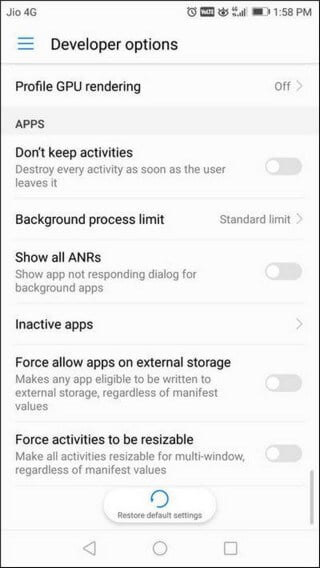
- Now, select At most, 4 processes and exit the settings.
- Restart your phone.
Now, you should see a measurable performance improvement in your Moto G5S and G5S Plus. These three tips should be enough to give a performance boost to your phone.
4. Enable Force allow app on external
Since, both the phones have the facility to use an external memory card (up to 128 GB), you must use it to keep your device’s performance up. If you have many apps installed on your phone (internal memory), that can impact the performance negatively.
We recommend you to use an appropriate memory card on your phone. Or, if you have it already, and using it, you must move/install applications over memory card instead of using the internal memory.
That will keep your phone healthy.
By default, all applications/games are installed on the internal memory. But you can force them to install over the memory card. To do that, follow below steps:
How to-
- Tap on Settings.
- Go into Developer Options.
- Under it, look for Force allow apps on external, and enable it.
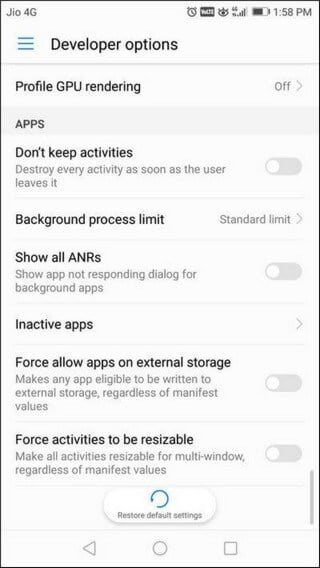
- Now, reboot your phone.
Now, going forward, all applications will use the external memory for installation purpose. That will keep your Moto G5S Pus smooth all the time.
Conclusion
You’ve four different methods to speed up these smartphones; Moto G5S Plus and Moto G5S without rooting, or using any kind of application. Though, there are several apps that can clean your phone. We suggest you to use them to keep your phone clean from bloatware, and junk files.
We will be adding more tips and trick for these two handsets. Don’t forget to share your thoughts about this tutorial, and we hope that it would help Motorola smartphone users.
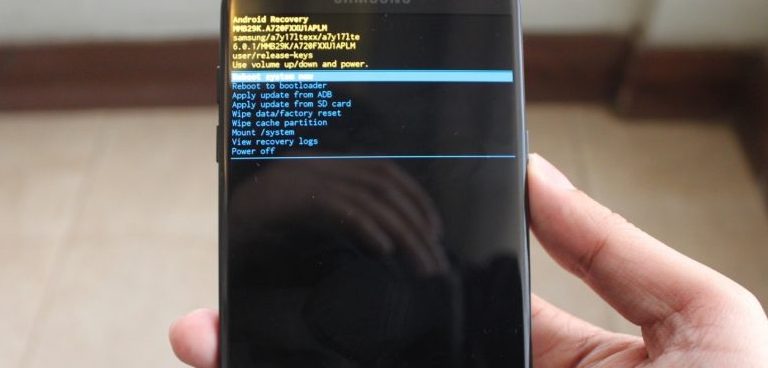
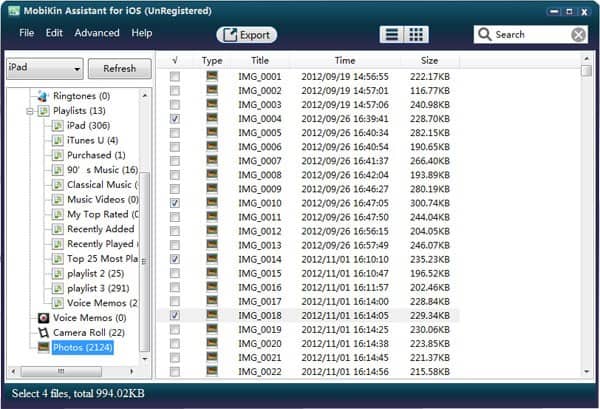

The given information is good,and we need good pics from MotoG5s plus,is there any changes in the settings or in the camera to improve camera quality….