
In this tutorial, we’ll help you to unlock the bootloader of Motorola Moto G5S Plus and Moto G5S. Unlocking blootloader helps to access to the core functionalities of the phone. If you’re anything serious to customize your phone, or improve its performance, then you should unlock its bootloader first. Basically, the bootloader is an essential part of the phone, and it acts as a shield that prevents the OS from being changed, or modified externally. If you’re looking to unlock the bootloader on Motorola Moto G5S Plus, then God will help you to do it safely.
Once you unlock the bootloader on Motorola Moto G5S Plus, you’ll be able to then proceed it, install custom recovery, or custom Rom. Means, it becomes necessary to unlock before you can actually start walking ahead to customize your phone. And that’s surely not a tough task. The procedure it completely simple. In order achieve success, you must read all the guidelines that we mention here. And perform them as exactly as mentioned here. Though, there are some risks that you must know. Since, the bootloader is backed by the manufacturer, unlocking it will void the warranty of your device.
Means, once you unlock your phone, you’ll no longer get the warranty advantages- however, you can restore the bootloader to gain it back. In that case, you’ll have to re-install the stock firmware on your phone. Most importantly, unlocking bootloader on Moto G5S Plus will delete all the content including media files, applications, and documents. Therefore, we suggest to create a complete backup of your phone. Follow our →Android back up guide to perform this task. Also, on your phone you can use different cloud services to back up, or sync your data. In that way, you can keep your files, information, photos, etc completely safe.
In order to perform this action, you need a Windows based Laptop/Desktop with an internet connection. On that PC, you must install the drivers of Motorola Moto G5S Plus. Install them properly, that will make sure that your phone gets recognized by the PC. Then after, you’ll be able to connect it with a utility, and perform unlocking action.
Further, on your phone the Developer Options must be enabled. Since, we have been doing something that relates to editing, for that we have to enable the USB Debugging through Developer option.
That is very easy to access, and use. Here is how you can enable Developer options, and USB Debugging on Moto G5S:
- Tap on Settings
- Scroll down, and tap on About Device
- Under it, tap Build Number 7 times. That will activate the Developer Option:
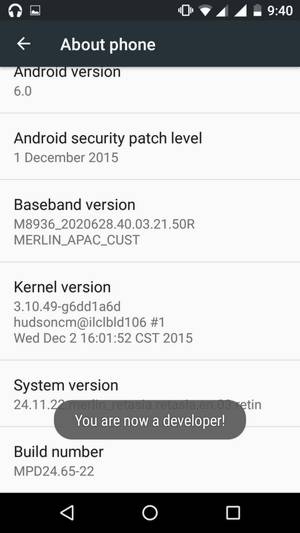
Now you should be able to access Developer Options under the Settings menu. Now, to enable USB debugging option, follow below steps:
- Tap on Settings
- Scroll down, and tap on Developer option
- Under it, locate the USB Debugging, and check the box to enable it
Now, your phone is ready.
Also see:
Now, you should set up your Laptop/Desktop so we can perform the bootloader unlock action on your phone. First, make sure that you install drivers on your PC. You can download the Motorola Moto G5S Plus drivers from →here. They are necessary so proper connection can be established between your phone, and PC.
ADB Tool
To unlock the bootloader on you Moto G5S Plus, we will use the ADB Tool (Android Debugging). This tool has been created for developers, and helps to perform advanced actions on Android phones.
To make everything simple, we have a minimal version of ADB tool – Fastboot tool.
Now, download the Fastboot tool from →here. Once you download the file, extract it to your PC. Under it, you’ll get the Run Me.bat file.
Tap on Run Me.bat file to run the Fastboot tool, it looks like below:
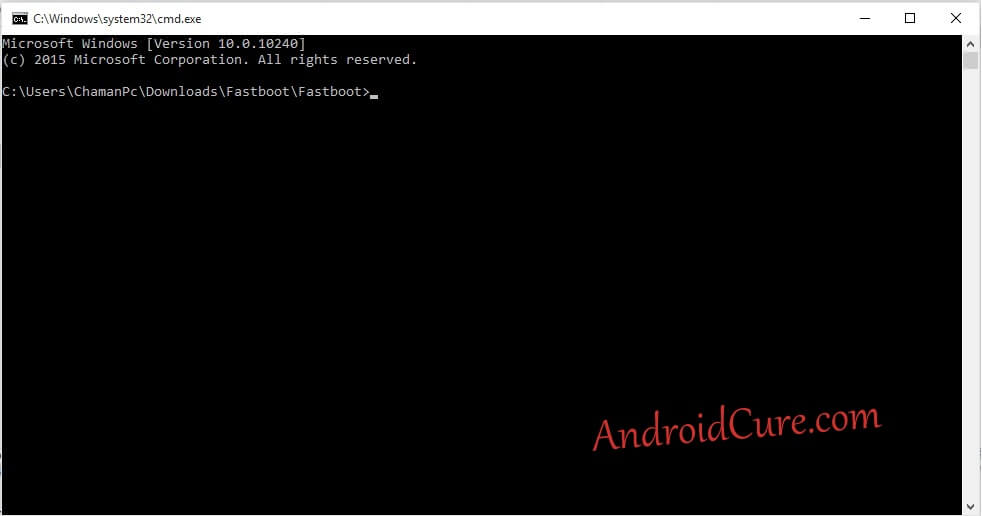
Now, lets begin with the process.
How to Unlock Bootloader Motorola Moto G5S Plus
- Turn off your phone using the power button
- Now, boot into fastboot mode – press and hold Volume Down and Power buttons together for 5-7 seconds and release them to get in Fastboot mode:
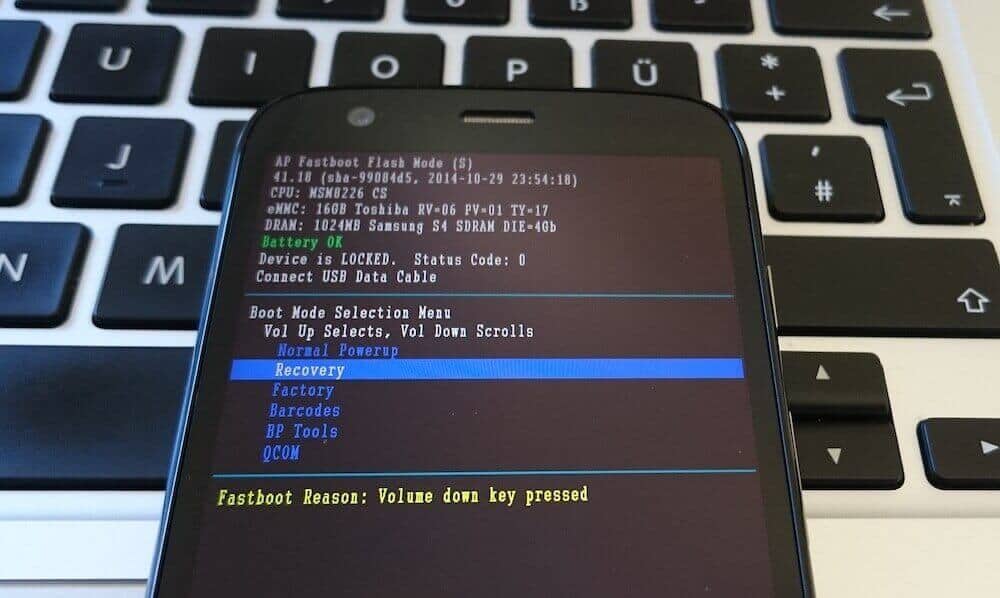
- Now, connect your phone to PC/Laptop using the USB cable. Make sure that you have already installed the USB drivers of your phone onto your PC.
- Now, on Fastboot tool type following command
- fastboot oem get_unlock_data
- Once the command gets successfully executed, it will display few alpha numeric strings:
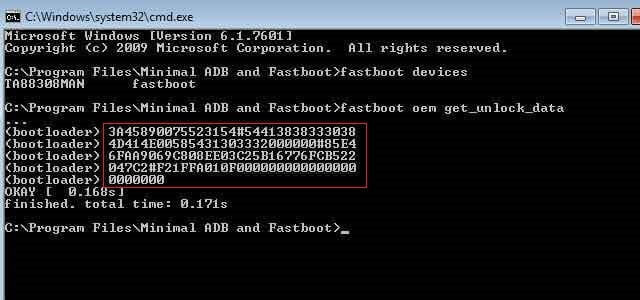
- Copy these strings to a notepad, connect these all one by one to make a single string. We need this single string to unlock your phone.
- Now, head onto →motorola’s unlock the boot loader site and sign-in or sign-up the site with you Gmail Id or Google +.
- Once you register with them, you’ll land to the unlock process. Go to step 6, and paste that code (stings which have copied and lined up in a single string) into that box and click on the button “Can my device be unlocked? ” to see whether your device can be unlocked or not.
- Agree with the terms and condition mentioned there to proceed further and tap on request the Unlock Key. After completion, the Motorola team will send you an email containing the Unlock Key. Copy that key from that email.
- Go back to Fastboot command prompt and type following command:
- fastboot oem unlock YOURKEY
- And then type following command:
- fastboot reboot
Now, your phone will reboot. Since you’ve unlocked the bootloader, while booting up, you might see a warning message about the same. There is no need to worry for the same. It is just a message that says that bootloader has been unlocked.
That’s it. You’ve successfully managed to unlock the bootloader on Motorola Moto G5S Plus. Now, you’re completely free to root your phone, flash custom firmware on it, or make use of advance mods.



Hi, if I unlock the bootloader, can I also unlock my phone from AT&T so I won’t be needing to use a service like https://www.unlockunit.com?
Is that possible?
No, that is not possible. It works with only International model.
After inputting Unlock key I am getting invalid boot state error.