
Moto By Lenovo has come up with another admirable smartphone following the most popular Moto series, Moto G series. This smartphone was launched this month and has been successful enough to grab everyone’s attention. In this list, we gather some of the best apps for Moto G4 Plus, and Moto G phones. Moto G4 Plus has been able to impress us all with its splendid design, features, and obviously it’s pocket-friendly cost, I must say, if we can ignore some points, it is an impressive handset.
Here in this post, we are sharing best apps for Moto G4 Plus to get the most out of them, all are fantastic apps, make your device more useful. Moto G4 Plus appears bigger than its predecessors, all thanks to its 5.5″ full HD TFT display, however, that doesn’t mean its bulkier too. It is fairly slimmer than other G4 series smartphones.
It is equipped with Gorilla Glass 3 for added protection. Various surveys and reviews also claim that the camera quality has been improved in this smartphone, which was a backdrop for Moto series. It also features Fingerprint sensor, which is a first on Moto phones. Its metal frame and plastic back cover support firm grip and feels good while holding.
Other essential features include, 16MP primary and 5MP secondary camera, has Android Marshmallow, 3000mAh battery, available with 16GB, 32GB, or 64GB internal memory.
10 Fantastic apps for Moto G4 Plus
Now, let’s begin with our list of useful applications for Moto G4 Plus:
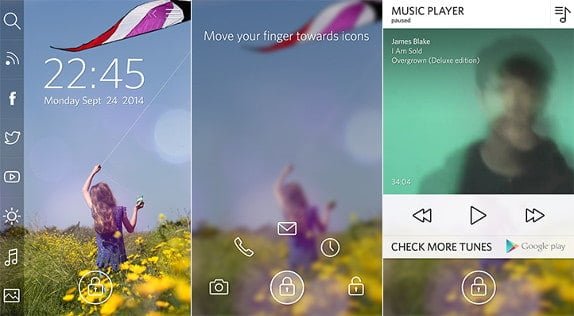
1) Start
The first application in our list is Start. Start is a beautiful, comprehensive, and a smart android startscreen application along with intelligent lockscreen experience. What Start basically does, it provides you quick access to anything and everything you need without even unlocking your screen. Don’t worry, that doesn’t mean Start compromises with your phone’s security. Once you lock your smartphone’s screen through Start, you have to choose a unique pin code and only after entering that pin code you get access to this cool widget.
Must read:
From your Lock Screen, it provides you navigation to your contacts, messages, camera apps, and to your favorite apps. You can call/Email/Text to any of your contacts directly from your Start screen. You can also play games from your start screen.
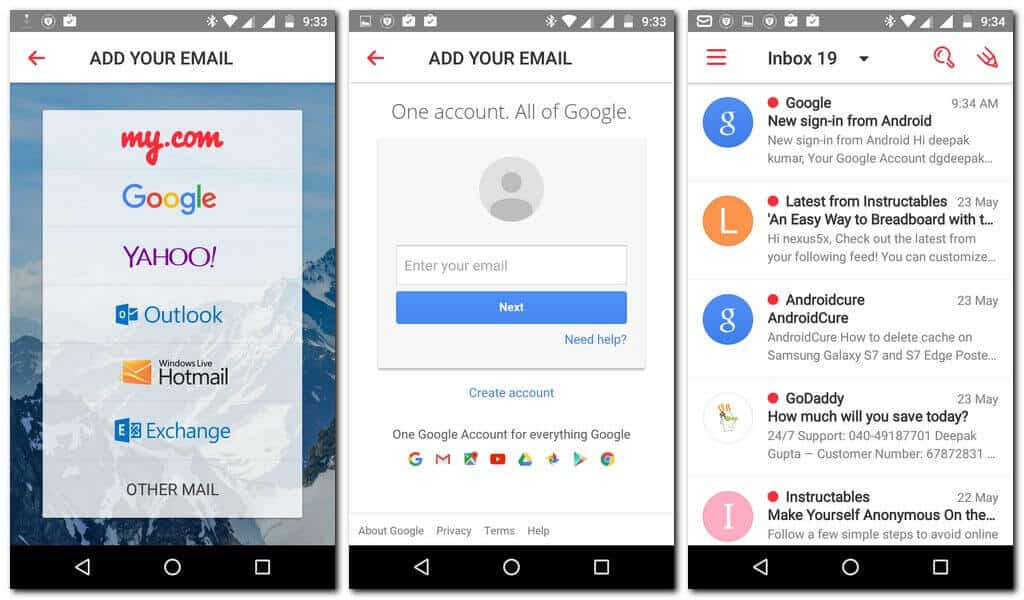
2) Mymail
If I tell you that you can easily manage all your Email accounts at once through a single app, would you be interested to know about it? I am sure you will! Here, we have Mymail app for your Moto G4 Plus smartphone. Mymail is a very smart app to mange all your Email accounts. It is a highly customized application, you can view profile picture of your friends, and use icons of various popular online services to recognize the sender.
MyMail has the smartest Push Notifications ever and has a beautiful and easy interface. You can also add prioritization on the email you receive and make your notifications private as well.
Must read:
- Best way to use Google Drive – you’ll be surprised to know that we do lot more with Google Drive.
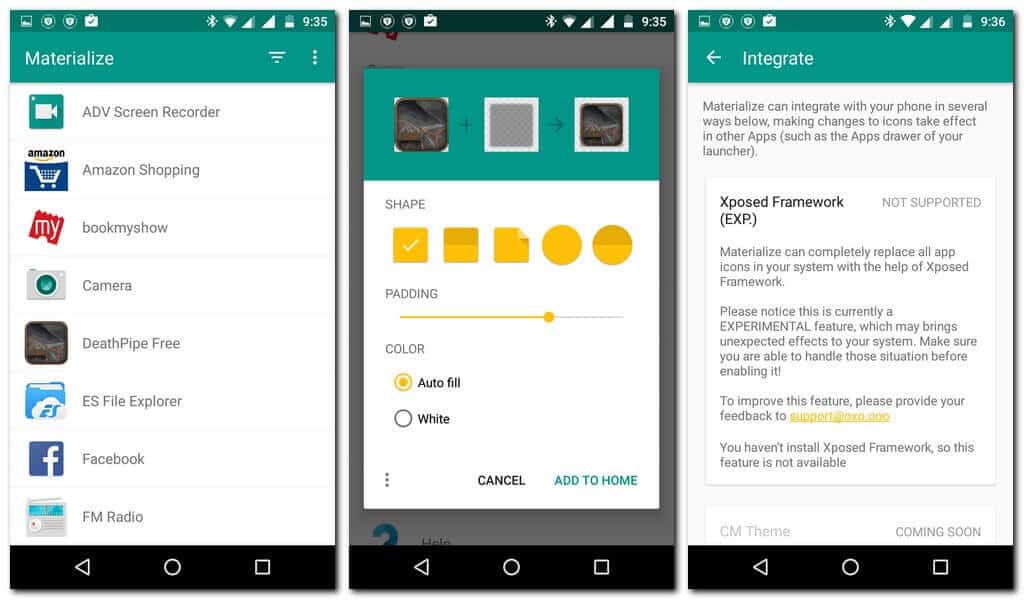
3) Materialized
Materialized is an icon designing an application to help you get rid of those boring icons on your smartphone’s screen. You can choose any preferred shape, i.e. rectangle or circle, and can also adjust its size, padding and background color of your icon. It won’t take more than 30 seconds to design an icon.
All in all, it is a fun, creative and highly comprehensive application for your Moto G4 Plus.
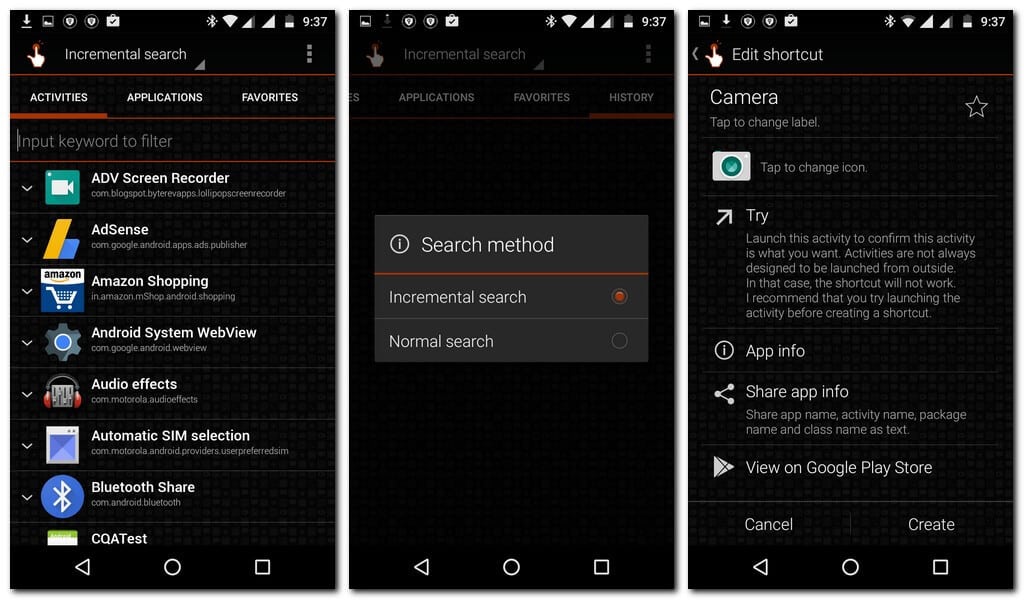
4) QuickShortcutMaker
QuickShortcutMaker is a highly innovative application. There are always some apps in your smartphone which you rarely use, but are important you. And it gets pretty time consuming when you have to find it in your phone. Quick Shortcut Maker enables you to create a customized shortcut for that application for faster accessibility when needed.
You can also create a shortcut for any setting in your phone as well, like if you frequently use wifi settings of your smartphone, then you can create a shortcut instead, which will take directly to that setting’s page, rather than navigating through various steps.
It’s a great and useful android application, but according to the developer, ‘You must use it at your risk’.
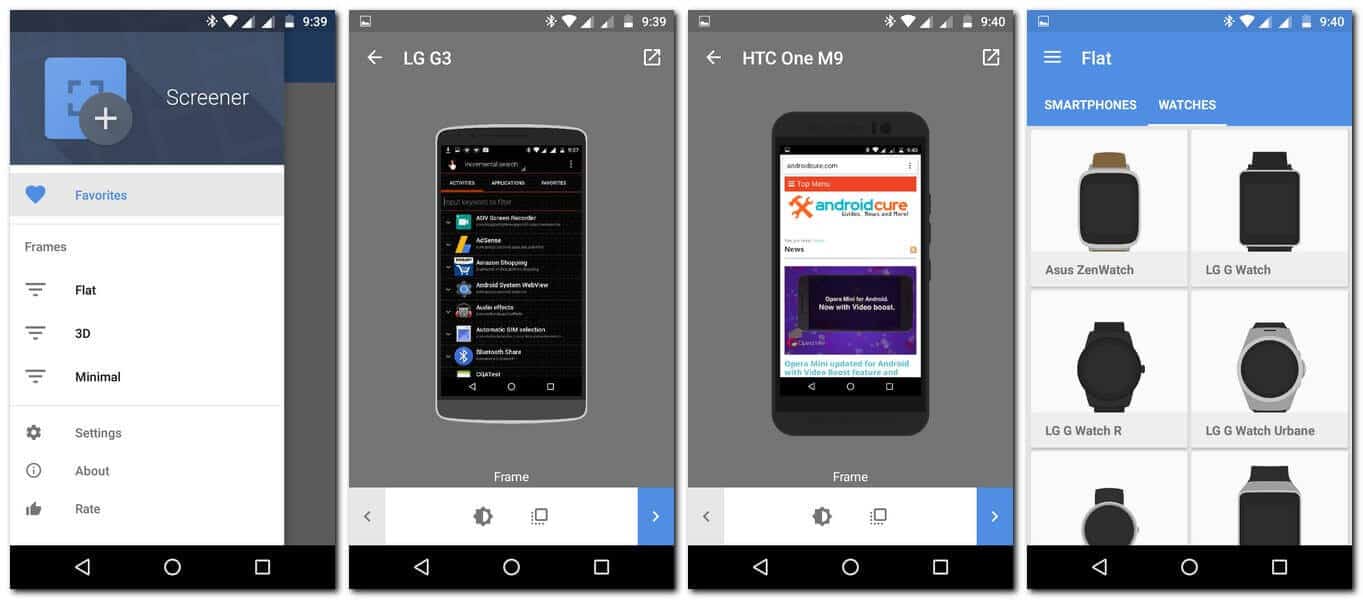
5) Screener
Screener is another amazing android app you can use on your Moto G4 Plus. You agree or not, but I must confess that most of the times our screenshot appears boring, not catchy enough to share, at all! Want to make them look a little prettier? Here, we have Screener, the perfect application to enhance beauty of your screenshots.
It offers multiple device frames, like, Moto X, Nexus 6, OnePLus One and more. It also provides many 3D frames, there’s also a no- frame mode as well. All you need to do, is choosing your device, or frame, add your screenshot, then, you can add reflection, shadow and background. All Done! You can share your pretty screenshots with anyone you like.
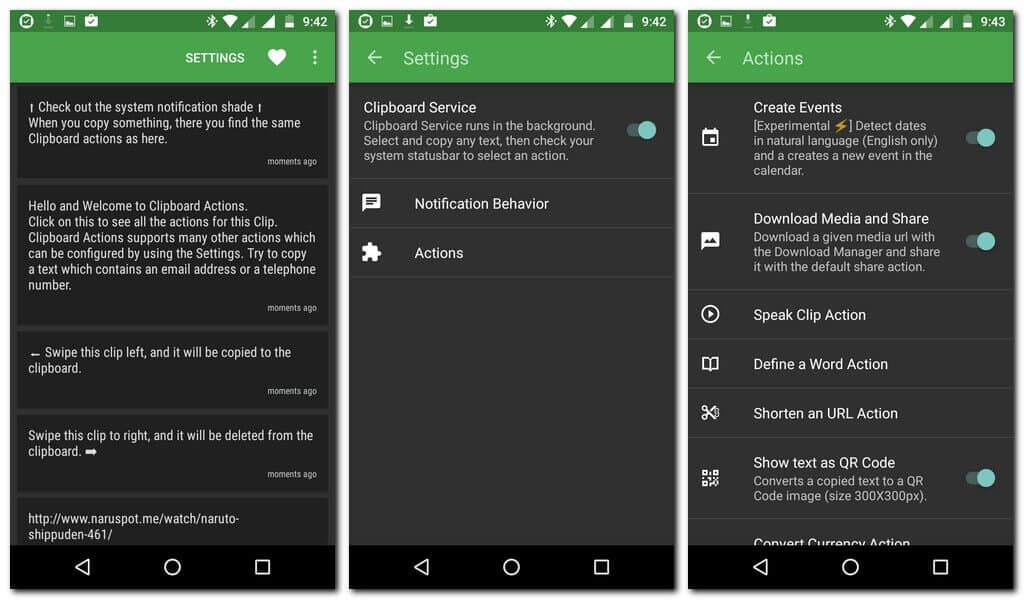
6) Clipboard Action
I really like this android app, the functionality it offers is quite admirable. Clipboard Action eases up and adds extra functionality to the simple ‘Copy & Paste’ task, you usually do. Like when you are reading something on the web, and wants to search about the particular keyword on that page, at that time, you usually copy that word and select ‘Search on Web’ option. However, you can do this task much more easily with added options provided by this application. If it’s a number, you can choose directly to call on that number, if it’s a place you want to search, then you can search about it directly on Google maps and much more interesting things as well.
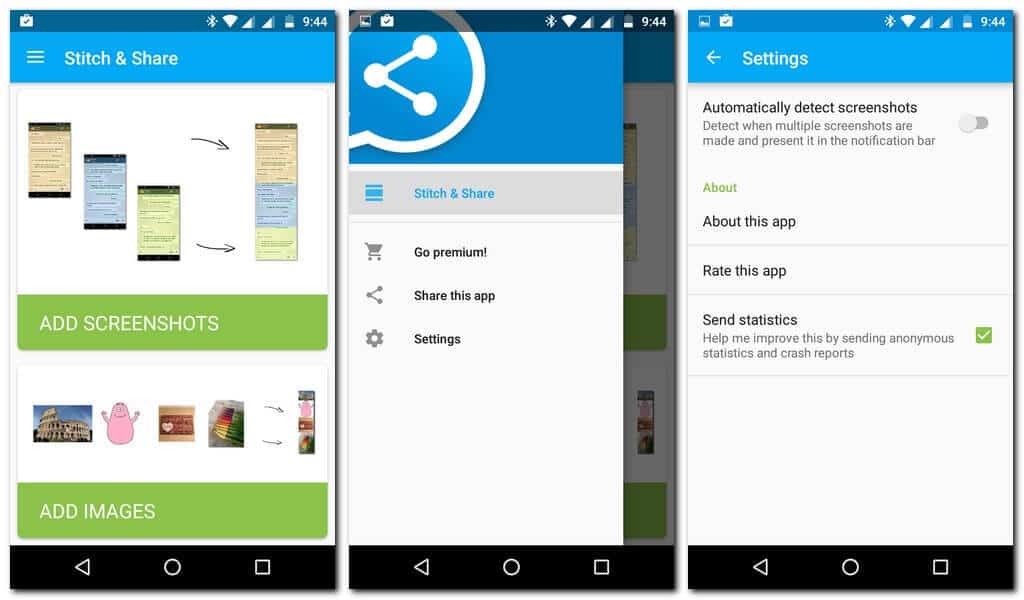
Stitch and Share is another amazing app in our list. It does a very simple task, but an important one. It stitches up multiple screenshot and makes it a single screenshot, which you can easily share with anyone. Once you start taking screenshots, and press power button, it will also show you an option to clip with Stitch and share app and once you are done, it will show you a preview and then you can save it to your SD card or directly share it using email, whatsapp and any other application.
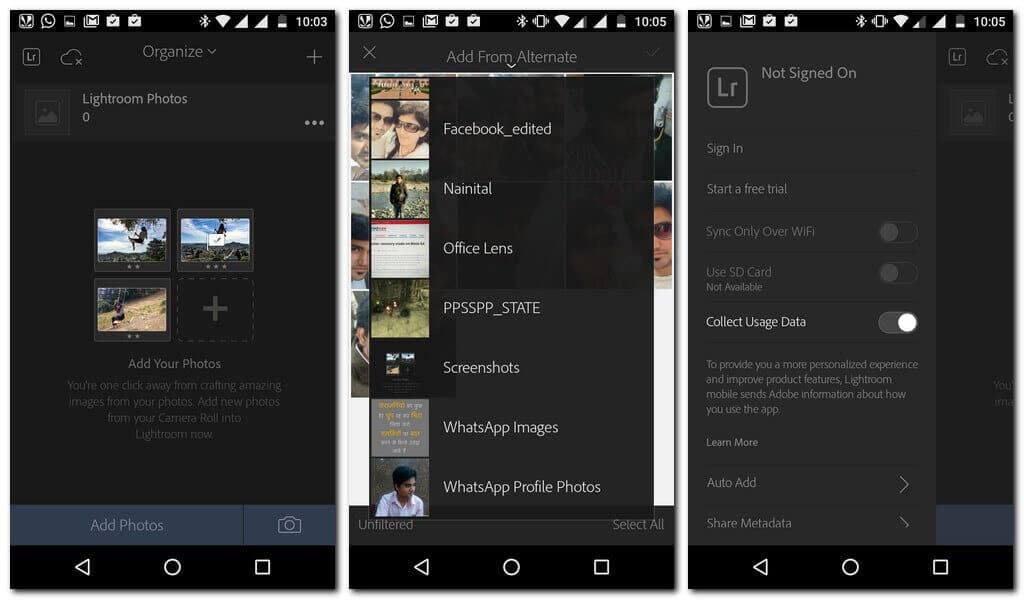
8) Lightroom
Lightroom is an advance photo editing tool presented to you by Adobe Photoshop. This app has a huge amount of tools ranging from basic editing tools to advanced adjustment tools. This application can be perfectly used for advanced photo editing purposes by professional photographers, and anyone who has this app can professionally edit their images.
You can also join Adobe Creative Cloud Photography plan, which lets you access your images from anywhere around the world and create your perfect picture galleries online.
Must read:
- Best Video Editing Apps for Android
- Best photo Editing Apps for Android
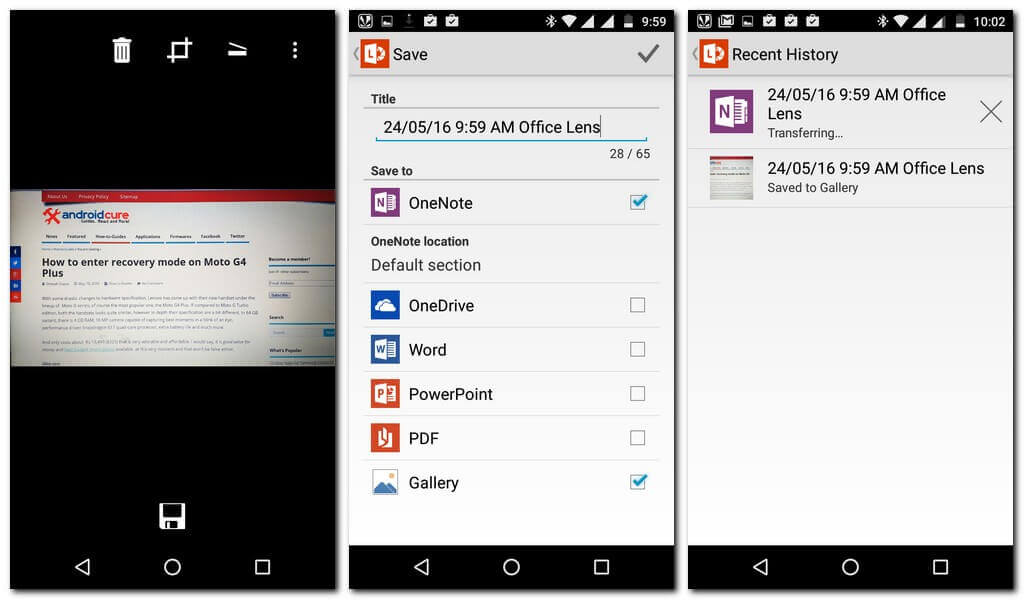
9) Office Lens
Office Lens is a very useful application and it might come in handy in various situations. You can enhance the picture quality, edit your doc images and can save them up to your OneDrive account, or on OneNote. Office Lens feels like a mini-scanner in your pocket. You can scan any doc file and can convert it into PDF, word, or Excel file, it can also make them editable.
Now, you can also convert pictures into PDF files as well with selectable text. It can also clear up your images and remove any glares, shadows, or blurriness in your pictures, and makes it almost perfect.

10) News 360
News 360 is a highly personalized news application for Android. This app picks only those news in which you are interested in, and it presents that news in a very beautiful and intuitive way. You can choose any topic you are interested in from the list, and will receive notification and alerts regarding only that topic.
You can also save up any article and can read it some other time in offline mode.
Also see:
That’s a wrap dear reader! Don’t worry, it is just a start, and there is much more to share. We will update our list of applications for Moto G4 Plus very soon. Stay connected fellow androiders!

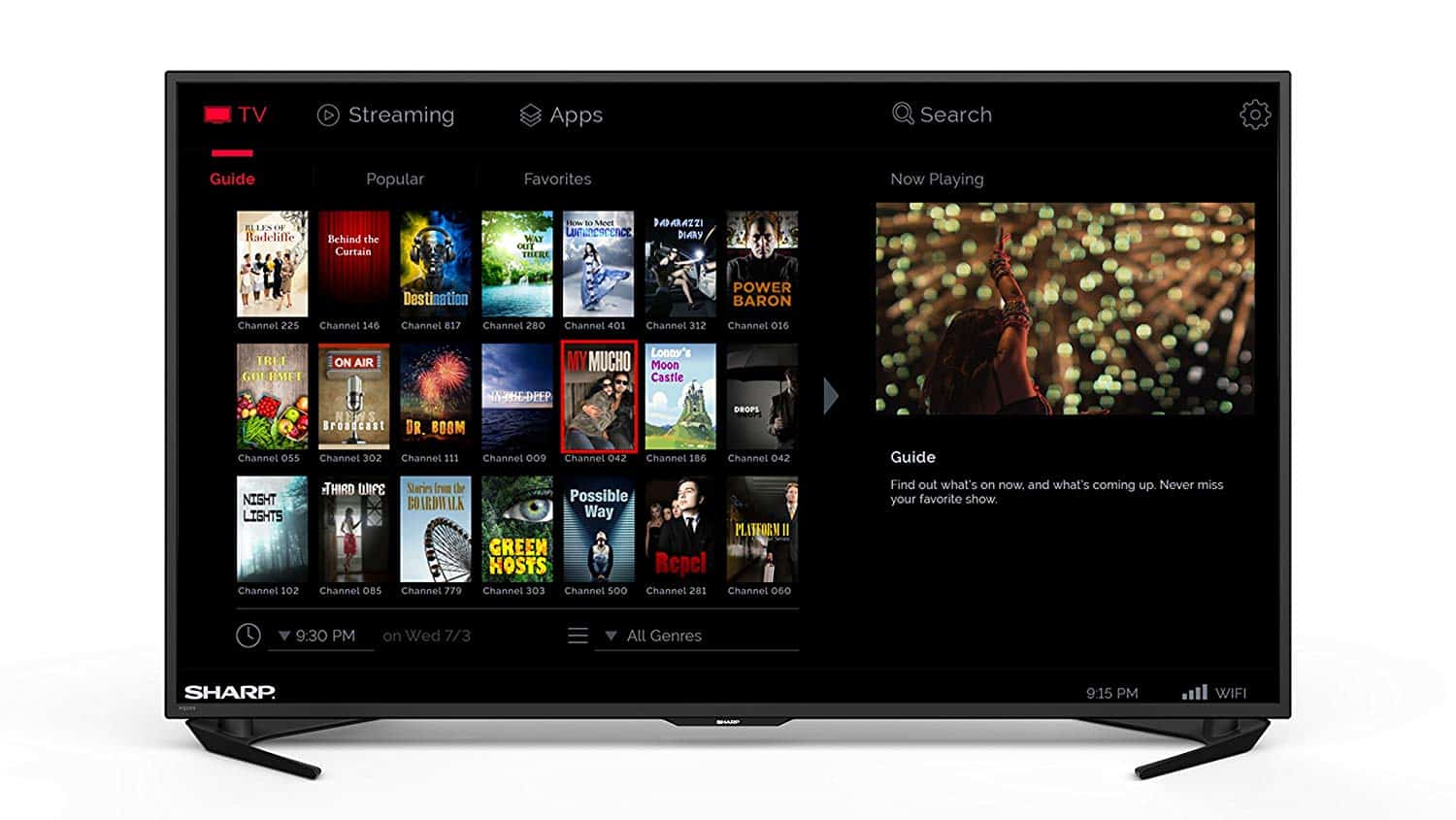


The Moto G4 Plus also has a couple of tricks up its sleeve to quickly get to the camera. In addition to the aforementioned double-twist gesture, users can press the power button twice to get to the camera and, provided there are no loading issues, begin taking photos quickly.
That’s good!
Its amazing
Thanks!
Thanks for an awesome list!
I would like to draw your attention towards an application that auto adds “ShotOn” watermark tags to photo captured using built in camera of your device!
It’s completely free app for all the Motorola users.
I am using this app from last one and half month, its super cool!
Link to App: https://play.google.com/store/apps/details?id=com.shotonwatermarkstamp.addshotonformotorolaphotos
Your suggestion is appreciated!